Discovery from hp sim discovery from hp se – HP Storage Essentials NAS Manager Software User Manual
Page 58
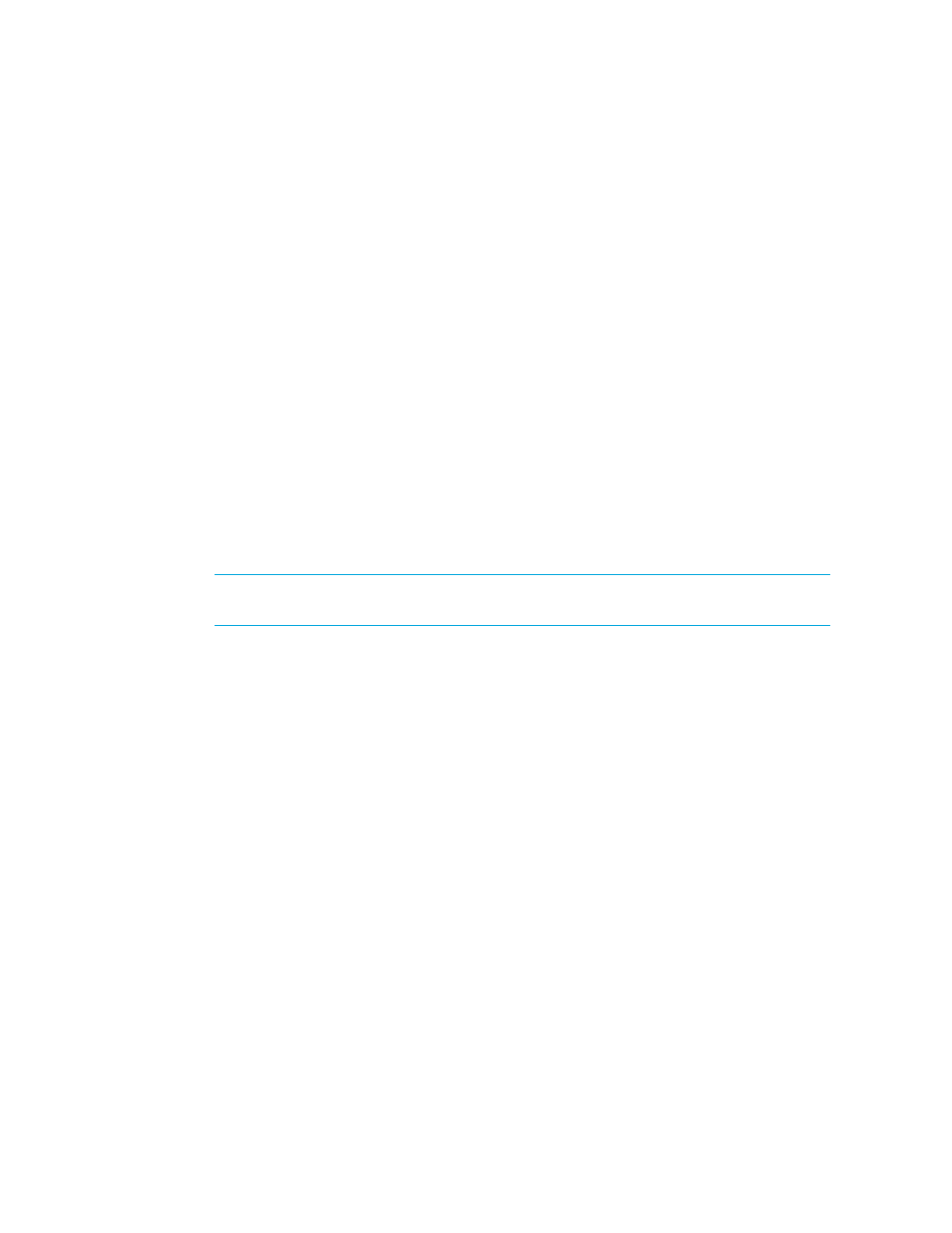
Discovering NAS Devices, Tape Libraries, Switches and Storage Systems
26
•
The following steps provide general information on how to discover an element. See
•
To obtain drive-related statistics, install a proxy host. Ensure the proxy host has at least one LUN
rendered by each controller of the array. See ”
Obtaining Disk Drive Statistics from Engenio
” on page 135 for more information.
•
(Discovery from HP SE only) The Do Not Authenticate option is for Engenio storage systems.
The Engenio storage systems do not require a password for Get Details. If you want do not
want to use the management server for provisioning on Engenio storage systems, you can leave
the password field blank and select the Do Not Authenticate option. The management server
will still monitor the Engenio storage system; however, you will not be able to do provisioning
tasks.
Discovery from HP SIM
To discover a single IP address or DNS name:
1.
Select Options > Discovery. Then, click the Manual tab.
2.
Select one of the following:
• System Name - Select this option if you want to discover an element by its DNS name.
• IP Address - Select this option if you want to discover an element by its IP address.
3.
(Optional) Click More Settings if you want to provide more information for your discovery.
NOTE:
Refer to the HP SIM documentation about the additional settings that appear when
you click the More Settings button.
4.
Click Add System.
HP SIM starts the discovery process.
Discovery from HP SE
To add a single IP address or DNS name to discover:
1.
Click Tools > Storage Essentials > Home on the HP SIM home page menu. The Storage
Essentials home page opens in a separate web browser window. From the Storage Essentials
home page, click Discovery, then click Setup in the upper-right pane of the Storage
Essentials
window.
2.
Under Discovery Setup, select Step 1 at the top of the screen.
3.
On the IP Addresses tab, click the Add Address button.
4.
In the IP Address/DNS Name field, type the IP address or DNS name of the device you want
to discover.
5.
In the User Name (Optional) field, type the user name. If you are discovering an Engenio
storage system, leave this field blank.
This field can also be left blank if the element's user name and password are one of the default
user names and passwords.
6.
Do one of the following for the password:
- Storage Essentials Report Designer Software Storage Essentials Global Reporter Software Storage Essentials Exchange Viewer Software Storage Essentials Chargeback Manager Software Storage Essentials Enterprise Edition Software Storage Essentials File System Viewer Software Storage Essentials Backup Manager Software Storage Essentials Provisioning Manager Software
