Discovery from hp se – HP Storage Essentials NAS Manager Software User Manual
Page 134
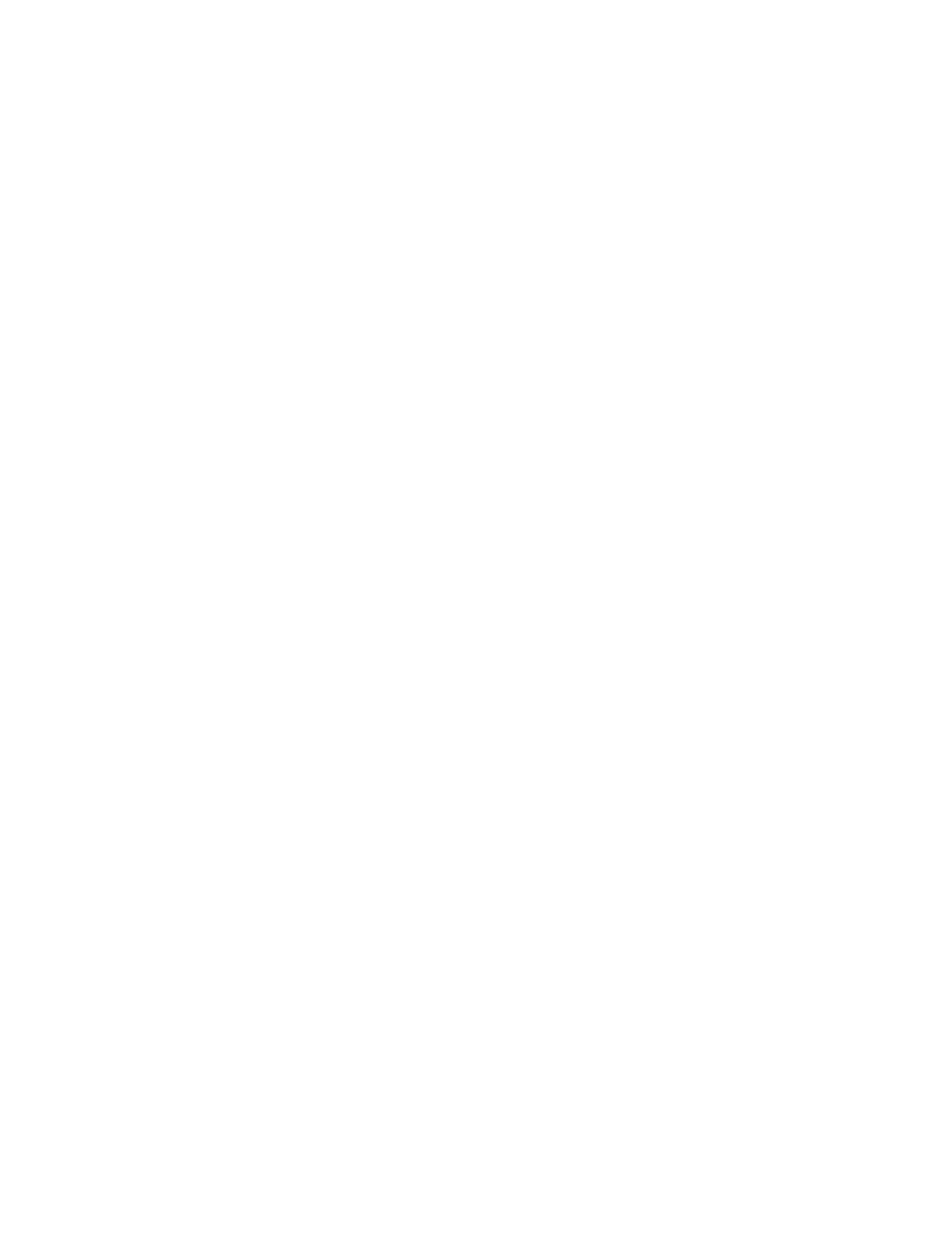
Discovering NAS Devices, Tape Libraries, Switches and Storage Systems
102
topics for more information: ”
Excluding EMC Symmetrix Storage Systems from Discovery
Excluding EMC Symmetrix Storage Systems from Force Device Manager
4.
Click the Get Details button.
5.
View the status of the gathering of element details by looking in the View Logs page. See the
topic, ”
” on page 56 for more information about the messages viewed
in this tab.
6.
Verify the topology is displayed correctly by accessing System Manager. Access System
Manager by doing the following:
• From the SE Home page (Tools > Storage Essentials > Home) - Click the button for
System Manager in the left pane.
• From HP SIM - Select Tools > Storage Essentials > System Manager.
Discovery from HP SE
To update the database:
1.
Click Tools > Storage Essentials > Home > Discovery > Details. See ”
Discovery Pages for HP SIM and HP SE
” on page 17 if needed.
2.
Select Include infrastructure details, which gathers information about SAN details. Include
backup details
is used for gathering information for Backup Manager. You do not need to
select Include backup details unless you have already discovered hosts running backup
applications and installed CIM Extensions on those hosts. See ”
Step 1 - Discovering Your Hosts
” on page 105 for more information about discovering master
backup servers. The Include backup details option gathers the latest information about your
backup applications.
3.
The management server obtains most of its information from device managers for storage
systems with external databases, such as HP, HDS, and EMC storage systems. Select Force
Device Manager Refresh
if you want the management server to tell the device managers for
your storage systems to obtain the latest information. If you do not select Force Device
Manager Refresh
, the management server gathers information from the external databases
with the assumption the information in the external database is up to date. See the following
topics for more information: ”
Excluding EMC Symmetrix Storage Systems from Force Device
Excluding EMC Symmetrix Storage Systems from Force
4.
Click the Get Details button on the Get Details page.
5.
View the status of the gathering of element details by looking in the View Logs page. See the
topic, ”
” on page 56 for more information about the messages viewed
in this tab.
6.
Verify the topology is displayed correctly by accessing System Manager. Access System
Manager by doing the following:
• From HP SIM - Select Tools > Storage Essentials > System Manager.
• From the HP SE Home page (Tools > Storage Essentials > Home) - Click the button for
System Manager in the left pane.
- Storage Essentials Report Designer Software Storage Essentials Global Reporter Software Storage Essentials Exchange Viewer Software Storage Essentials Chargeback Manager Software Storage Essentials Enterprise Edition Software Storage Essentials File System Viewer Software Storage Essentials Backup Manager Software Storage Essentials Provisioning Manager Software
