Step b - set up discovery for hosts, Step b, Set up discovery for hosts – HP Storage Essentials NAS Manager Software User Manual
Page 139
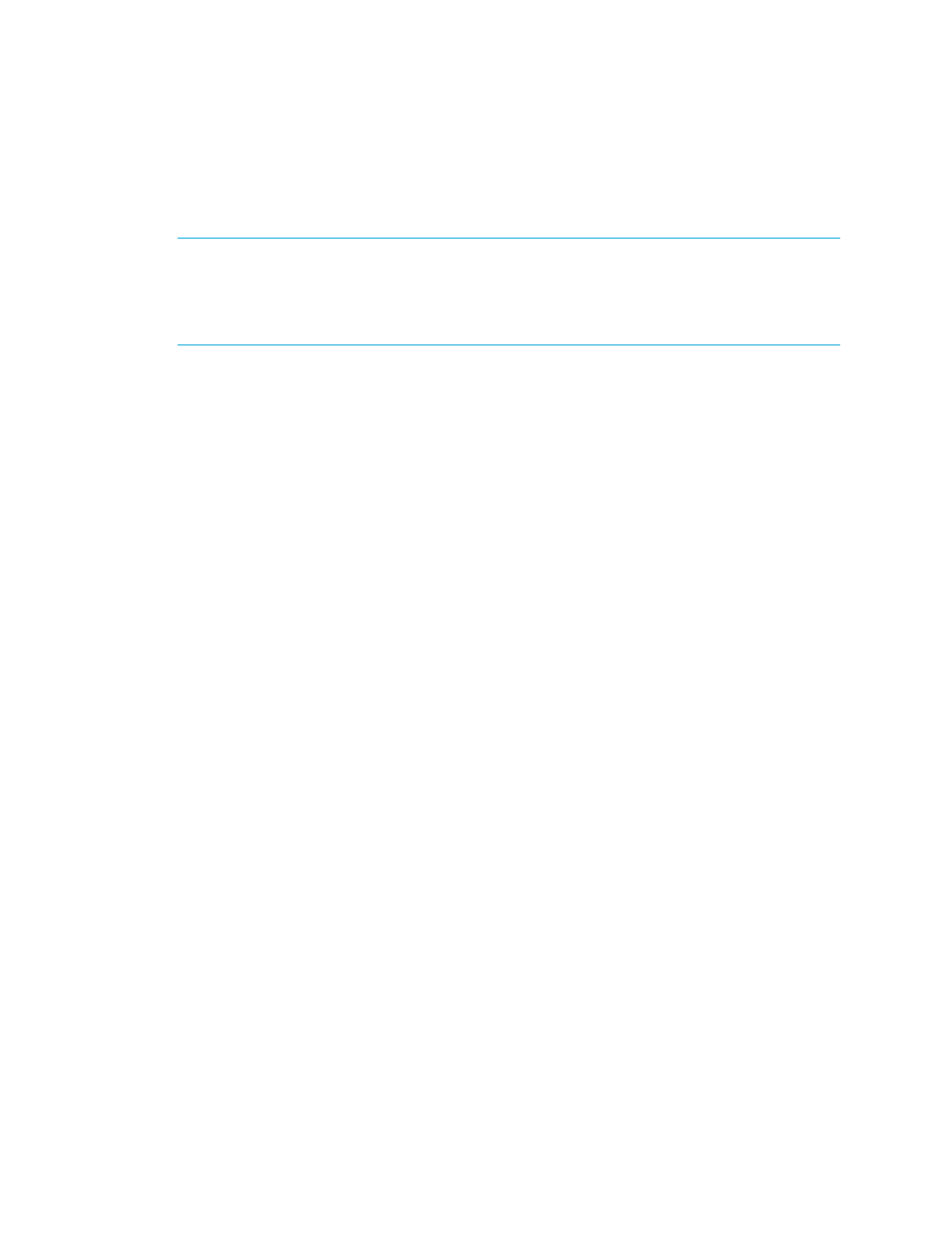
Storage Essentials 5.1 User Guide 107
1.
Confirm that a CIM Extension is installed on the server on which Veritas NetBackup or HP Data
Protector is installed. See the HP Storage Essentials Installation Guide for information about
installing CIM Extensions.
IMPORTANT:
As noted in ”
Requirements for Using Backup Manager
” on page 384, Backup
Manager does not support Veritas NetBackup and HP Data Protector on the same host. The CIM
Extension only supports one backup solution on a host. If NetBackup and Data Protector are
installed on the same host, only Data Protector is discovered by default. Veritas NetBackup is
ignored by the CIM Extension.
2.
Go to the %JBOSS4_DIST%\server\appiq\conf directory.
3.
Open the jboss.properties file in a text editor.
4.
Currently, the NetBackup and Data Protector backup applications are supported on Windows,
Solaris, HP-UX, and Linux. Choose the operating system you have installed and follow the
instructions provided in the jboss.properties file for that operating system. Scroll to the bottom of
the file to find the backup section.
• Windows - Uncomment (remove the # symbol) the following line:
cimom.mof.include.APPIQ_SolarisBackupBindings=APPIQ_Win32BackupBindings
• Solaris - No further configuration is necessary. The management server uses Solaris as the
default.
• HP-UX - Uncomment the following line:
cimom.mof.include.APPIQ_SolarisBackupBindings=APPIQ_HpBackupBindings
• Linux - Uncomment the following line:
cimom.mof.include.APPIQ_SolarisBackupBindings=APPIQ_LinuxBackupBindings
5.
If the server has already been discovered, complete the following steps:
a. Select Tools > Storage Essentials > Home > Discovery > Setup.
b. Delete the NetBackup or Data Protector server.
c. Select the Topology tab.
d. Delete the NetBackup or Data Protector server.
e. From HP SIM, delete the NetBackup or Data Protector server from the Systems list.
6.
Restart the AppStorManager service and reboot the management server.
7.
Discover the host that is the HP Data Protector NetBackup Master Server as described in ”
B - Set Up Discovery for Hosts
8.
You can configure the management server to obtain information about your master backup
servers at a set interval. See the topic, “Scheduling Backup Collection for Master Servers” in the
HP SE User Guide for more information about collectors.
Step B - Set Up Discovery for Hosts
You can discover your hosts by using two methods:
- Storage Essentials Report Designer Software Storage Essentials Global Reporter Software Storage Essentials Exchange Viewer Software Storage Essentials Chargeback Manager Software Storage Essentials Enterprise Edition Software Storage Essentials File System Viewer Software Storage Essentials Backup Manager Software Storage Essentials Provisioning Manager Software
