Removing the appiq_user account for sybase – HP Storage Essentials NAS Manager Software User Manual
Page 158
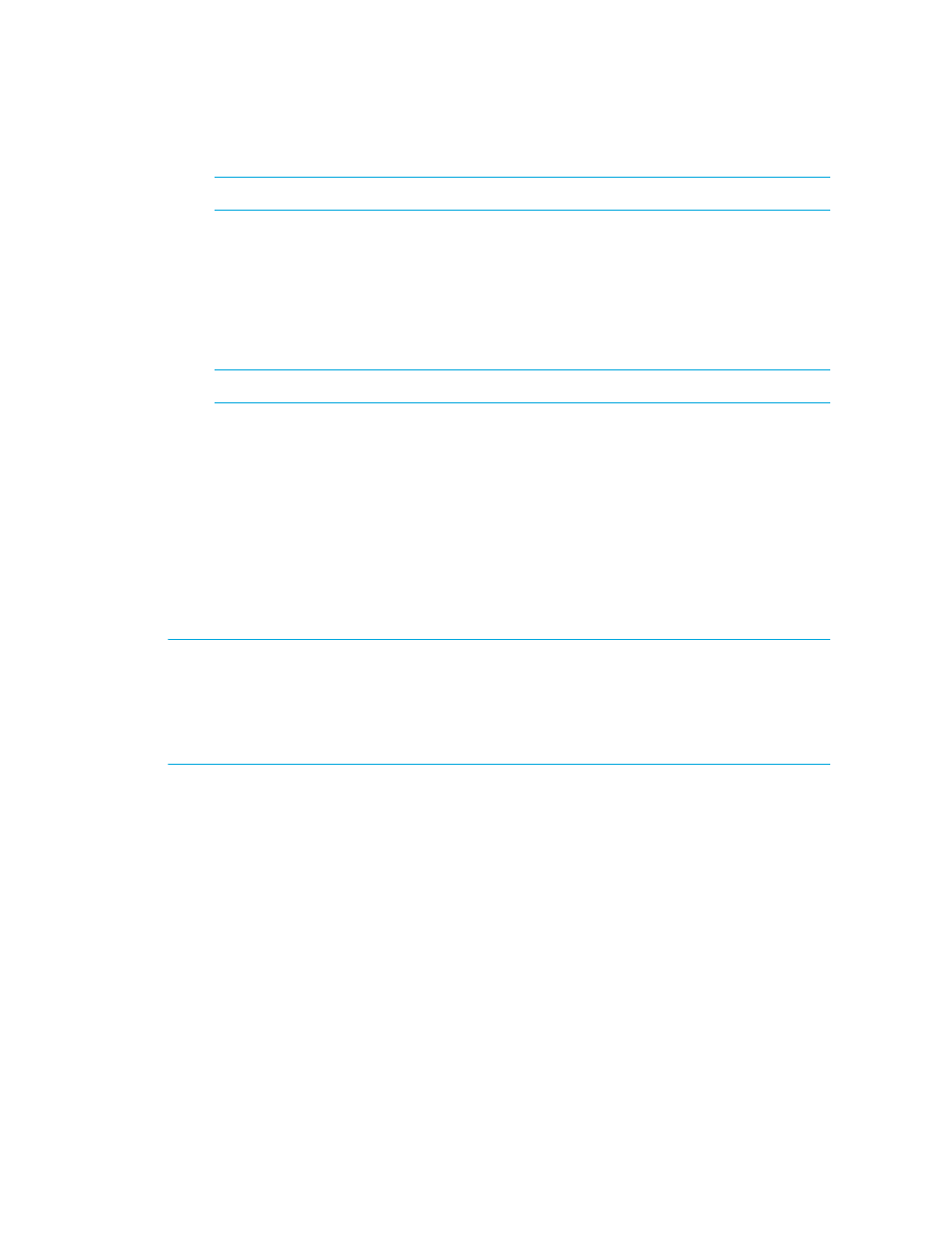
Discovering Applications, Backup Servers and Hosts
126
IMPORTANT:
You must complete the following steps.
2.
Verify you have the password to the SA user account.
You are prompted for the password for this user account when you run the script.
3.
Run the CreateSybaseAct.bat script on Microsoft Windows or CreateSybaseAct.sh script on the
UNIX operating system on the computer with the Sybase database.
The script creates a user with login to master and select privilege on data dictionary tables on a
managed Sybase instance.
NOTE:
You can use a remote Sybase isql to run this script.
4.
Type the Sybase instance name, which must be visible to the client, as the first input when
running the script. The script prompts you for the name of the sybase server on which to create
user for Sybase management packages and the password of the SA account.
5.
Repeat the previous step for each Sybase server you want to manage.
This script does the following in order:
• Creates the APPIQ_USER account.
• Grant create session and select on dictionary tables privileges to APPIQ_USER enabling
management server to view statistics for the Sybase server.
Removing the APPIQ_USER Account for Sybase
IMPORTANT:
Before you remove the APPIQ_USER account for the Sybase databases on a host,
make sure no processes are running APPIQ_USER for that Sybase database. The management
server uses APPIQ_USER to obtain information about a Sybase database. (Discovery from HP SE)
One of the ways to make sure APPIQ_USER is not being used is to temporarily remove the host
running Sybase (Discovery > Topology). After you removed the APPIQ_USER account for
Sybase, discover and perform Get Details for the host if you want to continue monitoring it.
To remove the APPIQ_USER account for the Sybase databases on a host:
1.
Do one of the following:
• To run the script on IBM AIX, SGI IRIX, or Sun Solaris, log into an account that has
administrative privileges, mount the CD-ROM (if not auto-mounted), and go to the
/DBIQ/sybase/unix directory by typing the following:
# cd /cdrom/cdrom0/DBIQ/sybase/unix
where /cdrom/cdrom0 is the name of the CD-ROM drive
• To run the script on Microsoft Windows, go to the \DBIQ\sybase\win directory on the
CD-ROM.
- Storage Essentials Report Designer Software Storage Essentials Global Reporter Software Storage Essentials Exchange Viewer Software Storage Essentials Chargeback Manager Software Storage Essentials Enterprise Edition Software Storage Essentials File System Viewer Software Storage Essentials Backup Manager Software Storage Essentials Provisioning Manager Software
