Table 13 – HP Storage Essentials NAS Manager Software User Manual
Page 141
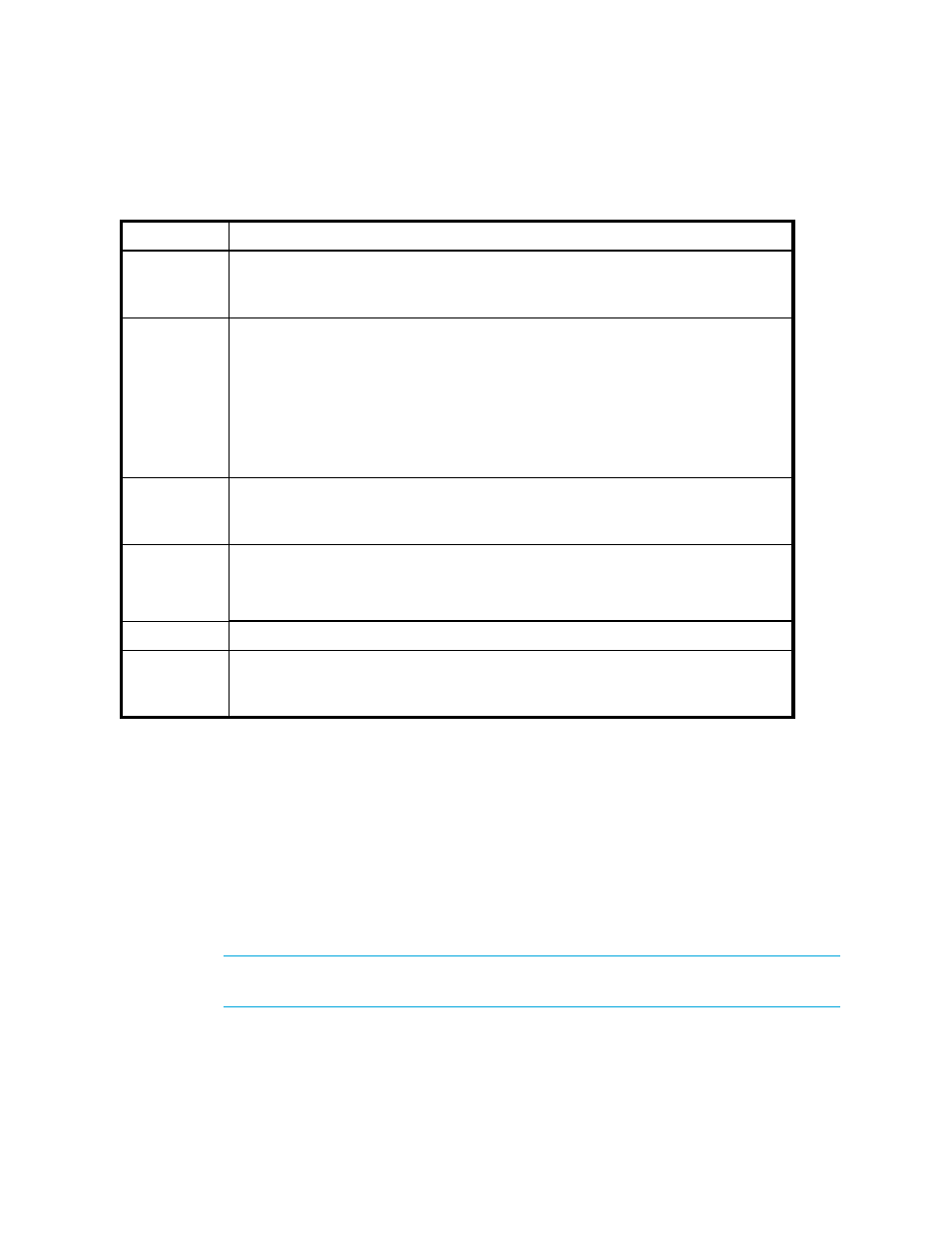
Storage Essentials 5.1 User Guide 109
Keep in mind the following:
•
If you started a CIM Extension on a Sun Solaris host with the ./start -users command, the user
name provided in the command must be used to discover the host. For example, if you use
./start -users myname:yourname (where myname and yourname are valid UNIX accounts) to
start the CIM Extension, myname or yourname and its password must be used to discover the
host.
•
If you try to discover a Solaris host with multiple IP address, the management server picks only
one IP address for discovery.
•
To access a Windows-based device, prefix the user name with domain_name\, as shown in the
following example. This is required by the Windows login mechanism.
IMPORTANT:
If you want to use the HP SIM discovery mechanism, you must provide HP
SIM with the credentials required by HP SE for HP SE to be successful.
domain_name\username
Table 13
Making the Management Server Aware of Hosts (SE Discovery Only)
Step
Description
1
If several of the elements in the same domain use the same name and password,
click the Set Default User name and Password link and provide up to three user
names and passwords.
2
To enter an IP address range, click the IP Ranges tab and then the Add Range
button.
If necessary, enter a user name and password for the devices in the range.
During a scan of an IP range, the software uses ping; however, ping is not
guaranteed to return a response from all devices. If the management server is not
able to detect the device during a scan of the IP range, discover the device directly
as described in Step 4.
3
Click the Start Scanning button. The management server detects targets it can
ping and adds them to the IP Address tab automatically. Ping does not guarantee
a response. When you start the discovery process, these addresses are included.
4
If a device was not found during an IP scan, enter an IP address by clicking the IP
Addresses
tab and then the Add Address button.
If necessary, enter a user name and password for the device.
5
Click the Start Discovery button.
6
Run Get Details. See Get Details takes some time. You might want to perform this
process when the network and the managed elements are not busy. Click Tools >
Storage Essentials
> Home > Discovery > Details.
- Storage Essentials Report Designer Software Storage Essentials Global Reporter Software Storage Essentials Exchange Viewer Software Storage Essentials Chargeback Manager Software Storage Essentials Enterprise Edition Software Storage Essentials File System Viewer Software Storage Essentials Backup Manager Software Storage Essentials Provisioning Manager Software
