13 selecting the date and time from the calendar – HP Storage Essentials NAS Manager Software User Manual
Page 227
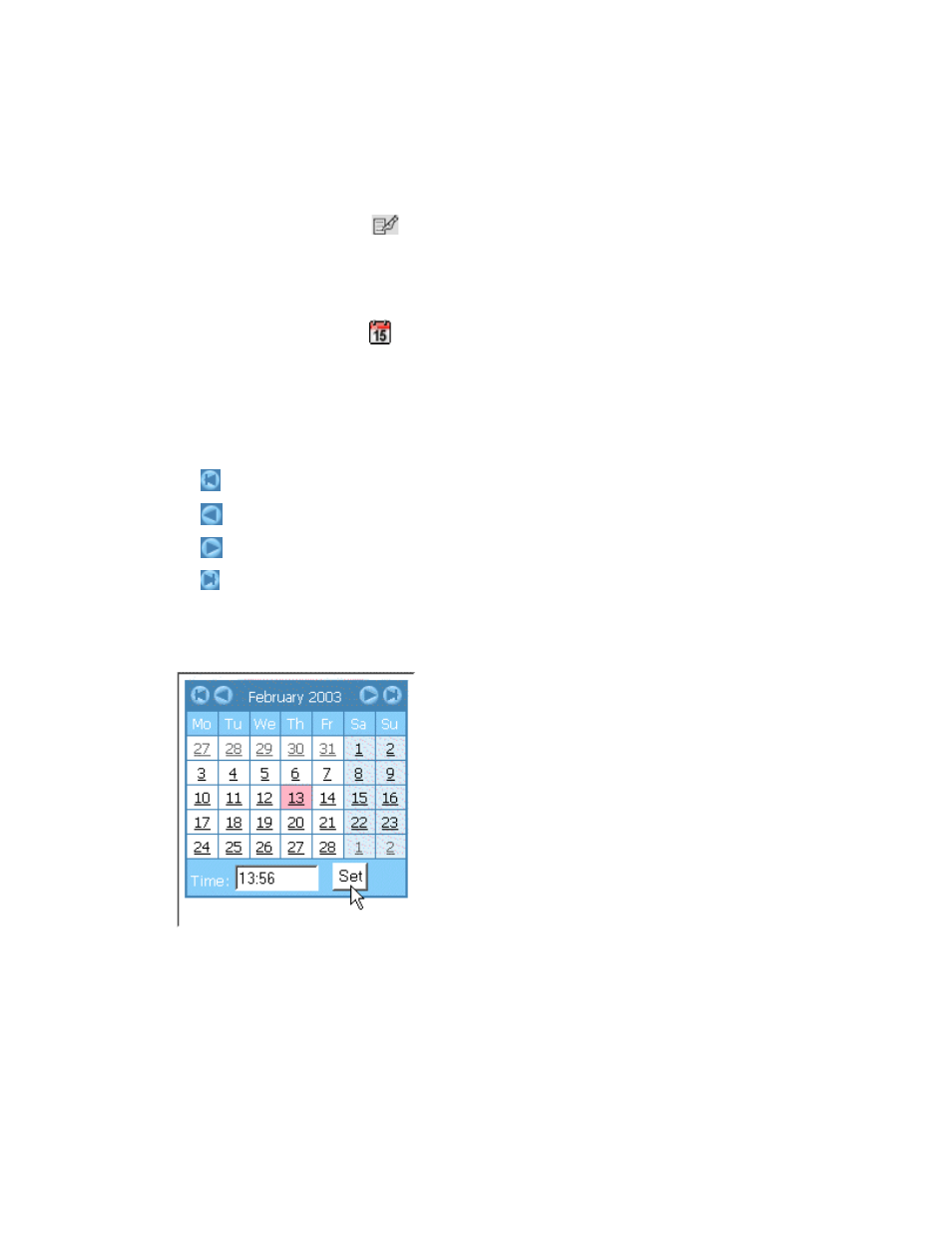
Storage Essentials 5.1 User Guide 195
3.
Do one of the following:
• Click the Start button corresponding to the file server you want to monitor.
• Click the Edit button (
) corresponding to the collector you want to modify.
4.
Under Local Volumes, select the local volumes you want to monitor.
5.
Under External Volumes, select the external volumes you want to monitor.
6.
Under Network Volumes, select the network volume you want to monitor.
7.
Click the calendar icon,
.
8.
Enter the time in the Time field. Make sure the time resembles a 24-hour clock, for example
22:00 for 10 p.m.
9.
Click the date.
The date is highlighted in pink.
You can navigate the calendar as follows:
- Displays the same month in the previous year
- Displays the previous month
- Displays the next month
- Displays the same month in the following year
10.
When you are done, click the Set button.
The management server sets the time.
In the following figure, the calendar sets the date and time at 1:56 p.m. February 13, 2003.
Figure 13
Selecting the Date and Time from the Calendar
11.
If you want to change the interval at which the collector will run, edit the number in the Interval
field.
12.
If you want to exclude a directory from the scan, enter it in the Exclude Directory List field.
Additional directories must be separated by a comma. A default list of excluded directories can
- Storage Essentials Report Designer Software Storage Essentials Global Reporter Software Storage Essentials Exchange Viewer Software Storage Essentials Chargeback Manager Software Storage Essentials Enterprise Edition Software Storage Essentials File System Viewer Software Storage Essentials Backup Manager Software Storage Essentials Provisioning Manager Software
