Editing e-mail schedules for reports – HP Storage Essentials NAS Manager Software User Manual
Page 238
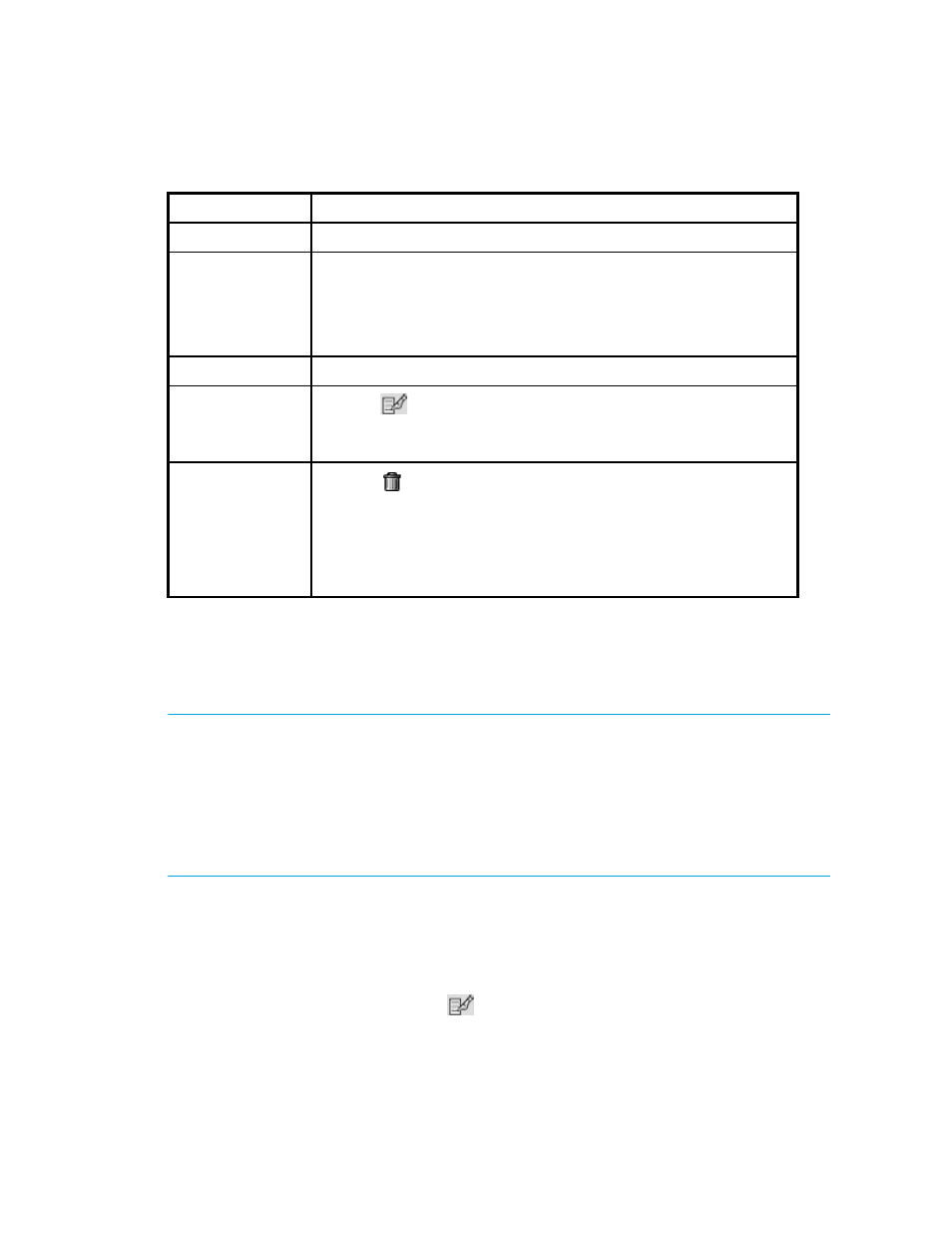
Configuring the Management Server
206
Editing E-mail Schedules for Reports
IMPORTANT:
Schedule to send your reports soon after a report cache refresh. The reports display
data that is in the report cache. If the report cache contains old data, the reports you send by
e-mail will also show old data. The reports are refreshed every six hours by default. For example,
assume you added an e-mail schedule that sends a report daily at 7 a.m. Also, assume you
scheduled your report cache refreshes to take place daily at 8 a.m. Your reports will most likely
show outdated data. It would make more sense to schedule your report cache refresh at 7 a.m.
and then schedule to send your reports soon afterwards. See ”
Scheduling a Report Cache Refresh
To edit an e-mail schedule:
1.
Click Reports > Storage Essentials > Report Configuration in HP Systems Insight
Manager.
2.
Click Scheduled Deliveries at the top of the screen.
3.
Under the Edit column, click the Edit (
) button.
4.
In the To field, change the recipient's e-mail address.
Subject
The subject of the e-mail.
Format
The format of the report sent:
•
•
Microsoft EXCEL
•
XML
Scheduled By
The user who scheduled the report.
Edit
Click the
button to edit a schedule. See ”
” on page 484 for information about the options
displayed in this window.
Delete
Click the
button to remove the corresponding schedule.
To delete multiple schedules, select the schedules you want to delete in
the far left column. To quickly select all schedules, select the box to the
left of the Recipient column.
Then, click the Delete button above the table.
Table 24
Viewing System Wide E-mail Schedules (continued)
Column Name
Description
- Storage Essentials Report Designer Software Storage Essentials Global Reporter Software Storage Essentials Exchange Viewer Software Storage Essentials Chargeback Manager Software Storage Essentials Enterprise Edition Software Storage Essentials File System Viewer Software Storage Essentials Backup Manager Software Storage Essentials Provisioning Manager Software
