75 report template displayed – HP Storage Essentials NAS Manager Software User Manual
Page 530
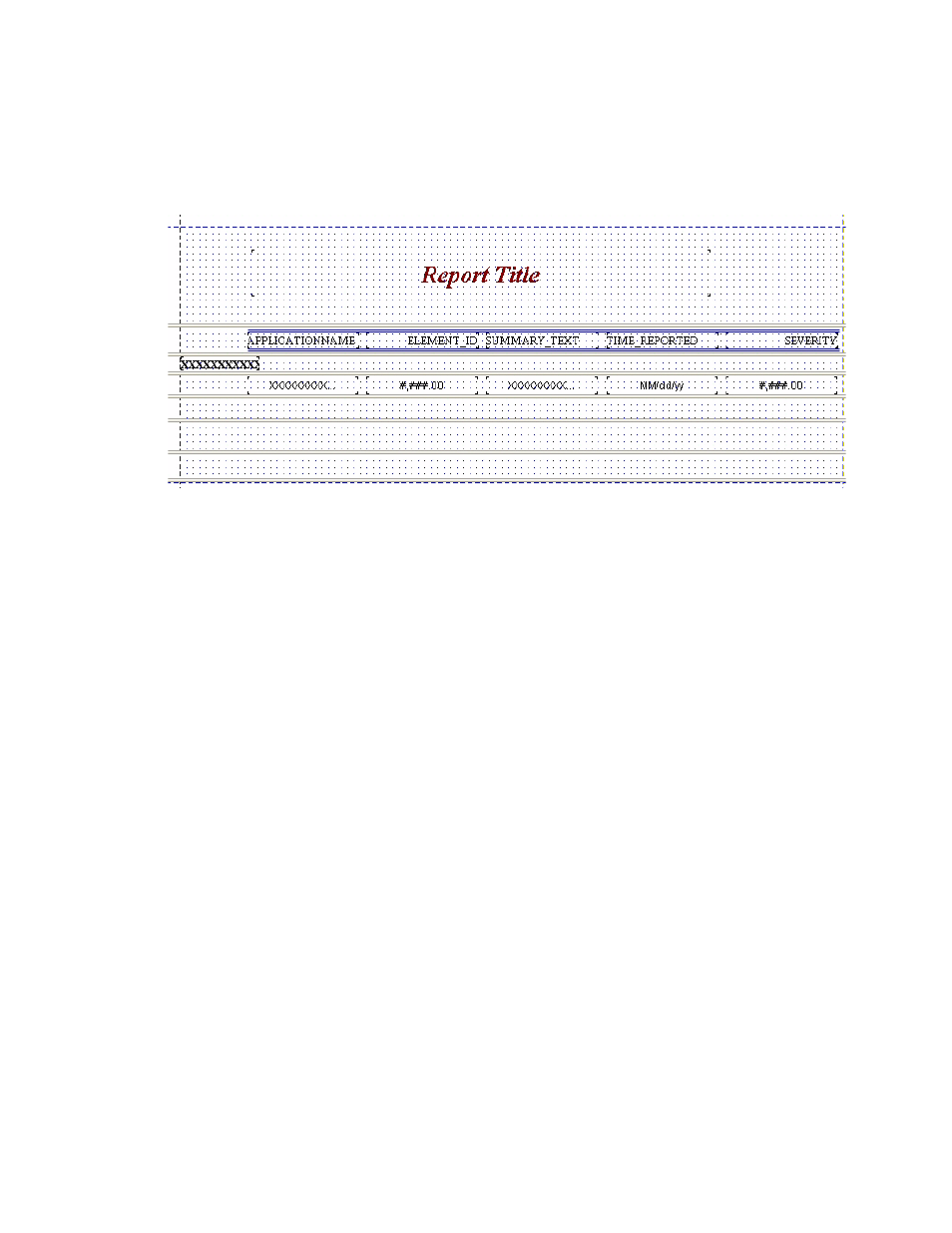
Running Reports
498
The report template is displayed. You will not see any data reported, only placeholders, as shown
in the following figure.
Figure 75
Report Template Displayed
11.
To view the report with its data, click the View tab.
12.
The database for the management server must be running on the management server to be able
to view active data in the report. Verify that the OracleOraHome92TNSListener service is
running on the management server.
If you do not see any text, verify that the management server has collected this data. See which
tables in your custom report map to pre-existing reports. Use the table in ”
” on page 487 as a guideline. Then, access Reporting on the management
server and verify the corresponding reports are displaying information.
If you are running Report Designer remotely from the management server and you cannot view
active data in your reports even with the Oracle database running, verify you did the following
when you installed Report Designer.
• Save classes12.jar from the management server on your computer and pointed this file in
the class path when you installed Report Designer. If so, the file is listed in [Report
Designer installation directory]\jreport.bat.
• Verify the connection information for the catalog is correct. Open the catalog and expand
the Connection node. Verify the IP address/DNS name listed is correct.
If you are still having problems, verify the network from your computer to the management
server is stable. Try accessing the management server console from your computer as a test.
13.
If you want to view live data in your custom reports, the management server does not need to
be running; however, the Oracle database for the management server does need to be
running.
14.
Click File > Save Template to save the report.
- Storage Essentials Report Designer Software Storage Essentials Global Reporter Software Storage Essentials Exchange Viewer Software Storage Essentials Chargeback Manager Software Storage Essentials Enterprise Edition Software Storage Essentials File System Viewer Software Storage Essentials Backup Manager Software Storage Essentials Provisioning Manager Software
