Report parameters, Viewing report collectors for an element, Viewing report collectors for an – HP Storage Essentials NAS Manager Software User Manual
Page 509: Element, Reports, see
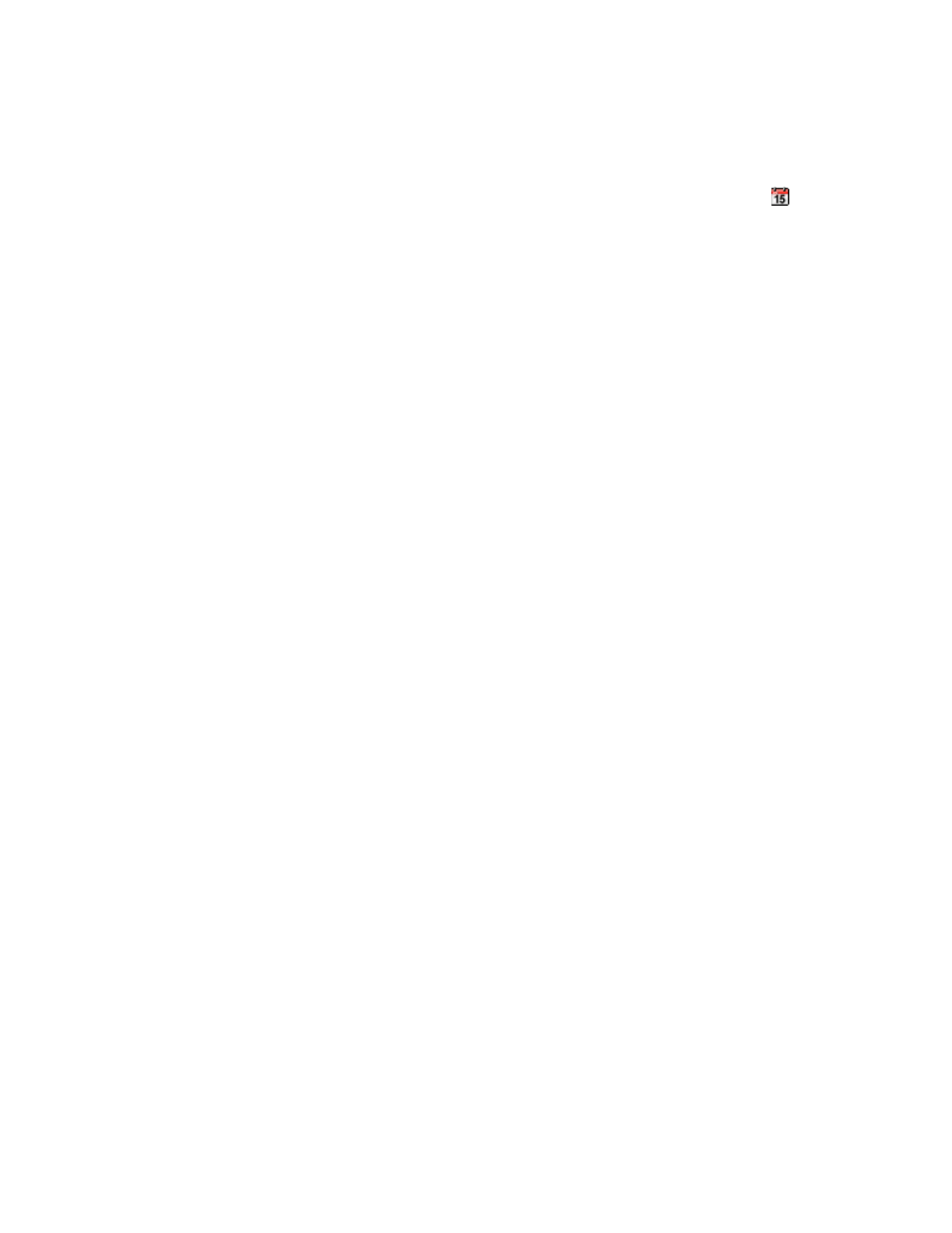
Storage Essentials 5.1 User Guide 477
5.
Some reports provide the option to view data within a time period. If your report offers this
option, select the time range for the Start Date and End Date fields, by clicking the icon.
Then, click the Run Report button.
6.
To send a report by e-mail, use the Scheduled Deliveries tab. See ”
” on page 480 for more information.
Report Parameters
Many reports offer an additional set of parameters for filtering information. If additional
parameters are available, they will display at the top of the pane along with the default formatting
filter. The following are examples of the parameters available (depending on the type of report):
•
Organization
•
Vendor
•
OS Type
•
Array Type
•
Start Time
•
End Time
•
Rollup Interval (hourly, daily, monthly, etc.)
To apply parameters to a report:
1.
Select the values that you would like to use to filter the information displayed in the report.
2.
Click the Run Report button. The selected parameters are applied to the generated report.
Viewing Report Collectors for an Element
The management server uses collectors to gather information. The Collectors tab provides
information about the collectors for a particular element.
To start collectors and view reports for an element:
1.
Access the Collectors page by doing one of the following:
• Clicking an element in Application Viewer, and then clicking the Collectors tab. (Click the
the Scan Schedule tab for file servers).
• Double-clicking an element in System Manager, and then clicking the Collectors tab.
• Clicking an element in Chargeback Manager, and then clicking the Collectors tab.
2.
To change a collector's start time, modify the time and date entered in the Next Scheduled
Run field. If you decide to change the start time, make sure the date is in the yyyy-mm-dd
format with the time resembling a 24-hour clock. There should be a space between the date
and the time, as shown below:
2003-08-20 09:41
After the collector runs, the value in this column is updated to the next time the collector will run.
3.
To change how often the collector runs, type the number of minutes in the Interval field.
- Storage Essentials Report Designer Software Storage Essentials Global Reporter Software Storage Essentials Exchange Viewer Software Storage Essentials Chargeback Manager Software Storage Essentials Enterprise Edition Software Storage Essentials File System Viewer Software Storage Essentials Backup Manager Software Storage Essentials Provisioning Manager Software
