Adding a host – HP Storage Essentials NAS Manager Software User Manual
Page 466
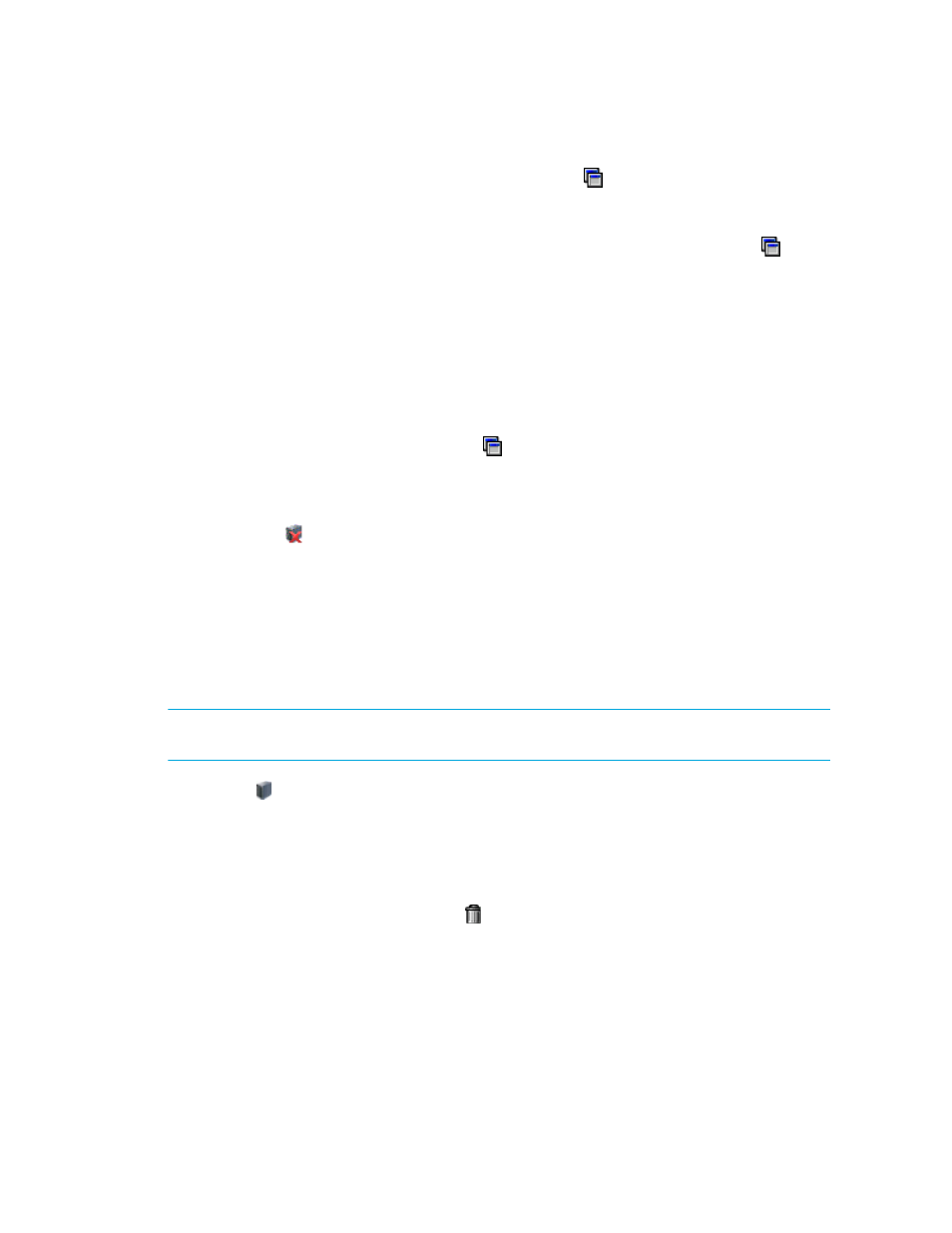
Path Provisioning
434
• To create a provisioning job for multipathing, click the button above the Host pane.
Then, select the option for multipathing. When you select this option, you must select the
same host for both paths. See ”
” on page 448 for more information.
• To automatically create a zone if a zone does not meet a preset criteria, click the button
above the Zone pane. Then, select the option, Automatically create new zone if no
existing zone containing HBA and storage system ports is detected
. Select one of the
options listed. See ”
” on page 449 for more information about
setting the criteria. After you set the criteria, select a host and click Step 2. If the
management server finds a zone that meets the criteria, it selects the zone in the Zone pane.
If the management server does not find a zone that meets the criteria, it asks for a zone
name. See ”
” on page 446 for more information about the
naming requirements for a zone. After you type a zone name, the new zone is displayed in
the Zone pane, but it has not been created yet. It is created when the job runs.
• To configure zoning manually, click the button above the Zone pane. Then, deselect the
option, Automatically create new zone if no existing zone containing HBA and
storage system ports is detected
. In the zone pane, you must select a zone or create one
manually.
If you see the icon next to a host, it means the host is unreachable.
3.
Click the Step 2 button.
Information about the selected port, such as its Worldwide Name, is displayed below the Host
pane. The volumes for that host are displayed in the Volume pane.
Adding a Host
The management server lets you add hosts that are not currently connected to the network. While
you are creating a job, add the host.
IMPORTANT:
Make sure the added host is physically connected to the network before the
scheduled job runs.
1.
Click the button.
2.
Type the name for the host in the Host Name field.
3.
Type the port name of the host in the Port WWN field.
4.
Click the Add button.
5.
Repeat Steps 2 and 3 for multiple ports.
6.
If you want to remove the host, click the button.
7.
When you are done with your changes, click OK.
The host is added to the list of hosts.
8.
Physically connect the host to the network before the job runs.
- Storage Essentials Report Designer Software Storage Essentials Global Reporter Software Storage Essentials Exchange Viewer Software Storage Essentials Chargeback Manager Software Storage Essentials Enterprise Edition Software Storage Essentials File System Viewer Software Storage Essentials Backup Manager Software Storage Essentials Provisioning Manager Software
