Discovery from hp se, Only)removing mcdata and emc connectrix switches – HP Storage Essentials NAS Manager Software User Manual
Page 129
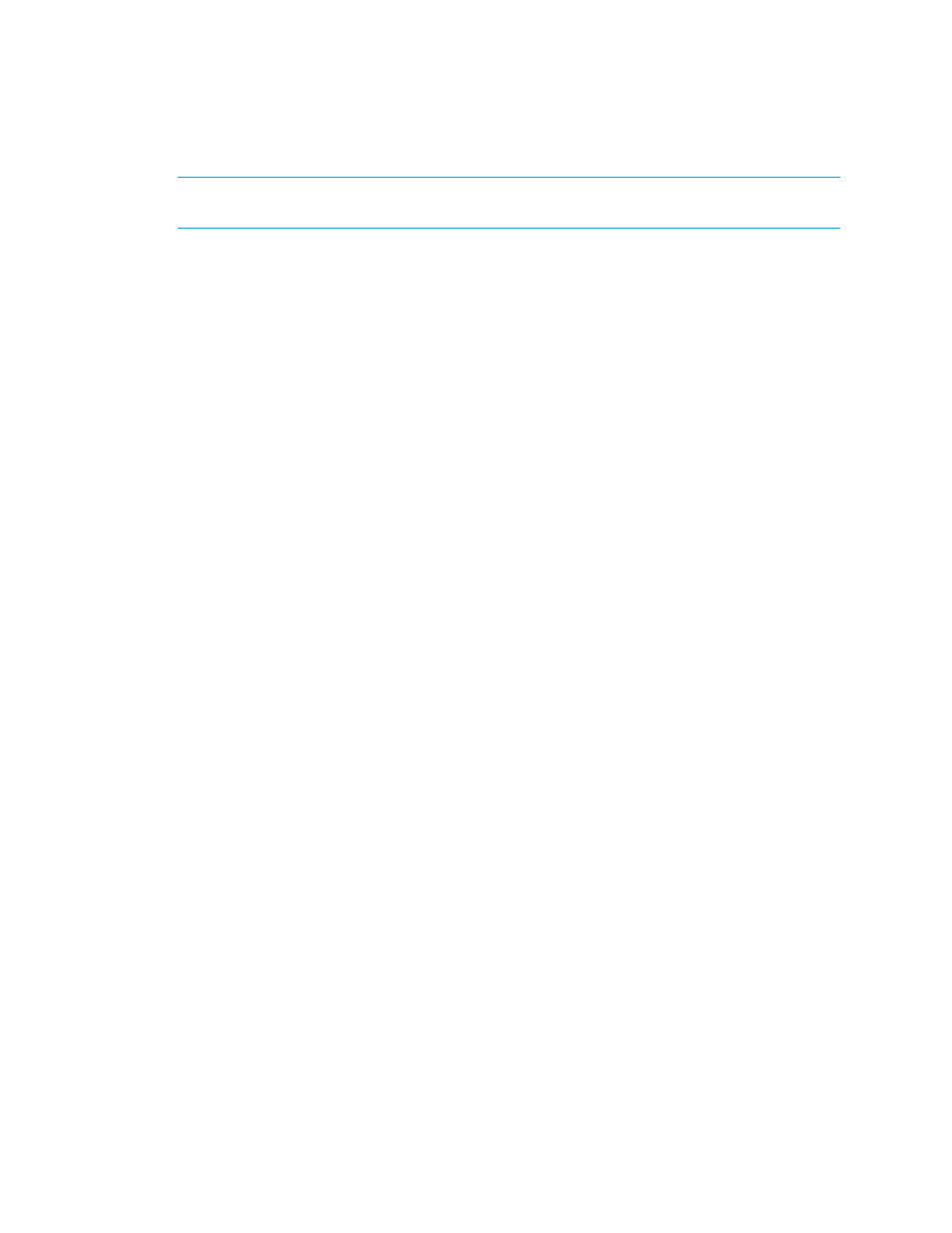
Storage Essentials 5.1 User Guide
97
IMPORTANT:
Obtaining details takes some time. You might want to perform this process when the
network and the managed elements are not busy.
To Get Details/Discovery Data Collection:
1.
Do one of the following:
• Discovery from HP SE - Start the HP SE home page, click Tools > Storage Essentials >
Home
. The HP SE home page opens in a separate web browser window. Click Discovery
> Details on the HP SE home page.
• Discovery from HP SIM - Click Options > Storage Essentials > Discovery > Run
Discovery Data Collection
on the HP SIM home page menu.
2.
Click the Get Details button.
During Get Details/Discovery Data Collection, the software changes its status light from green
to red. You can view the progress of gathering details by accessing the logs. See ”
(Discovery from HP SE Only)Removing McDATA and EMC Connectrix
Switches
After removing switches from a service processor, perform the following steps to remove the
switches from the management server database.
1.
Deleted the switches from the user interface by doing the following. These should be the same
switches you removed from the service processor.
a. Click System Manager in the left pane.
b. Right-click the switch you want to delete.
c. Select Delete Element from the drop-down menu.
d. Select the following option:
Just delete Switch [switch_name]. It may reappear the next time
you get topology information or element details.
e. Repeat Steps a through d for each switch you want to delete.
2.
Verify the switches have been removed from the Elements List in Discovery Steps 2 and 3 by
doing the following:
a. To verify the switches have been removed from the element list in Discovery Step 3, click
Tools
> Storage Essentials > Home > Discovery > Details.
b. To verify the switches have been removed from the element list in Discovery Step 2, click
Tools
> Storage Essentials > Home > Discovery > Topology.
3.
Remove the switches from HP SIM as well. See ”
- Storage Essentials Report Designer Software Storage Essentials Global Reporter Software Storage Essentials Exchange Viewer Software Storage Essentials Chargeback Manager Software Storage Essentials Enterprise Edition Software Storage Essentials File System Viewer Software Storage Essentials Backup Manager Software Storage Essentials Provisioning Manager Software
