Viewing scheduled e-mail deliveries for reports, 15 selecting the date and time from the calendar, 24 viewing system wide e-mail schedules – HP Storage Essentials NAS Manager Software User Manual
Page 237
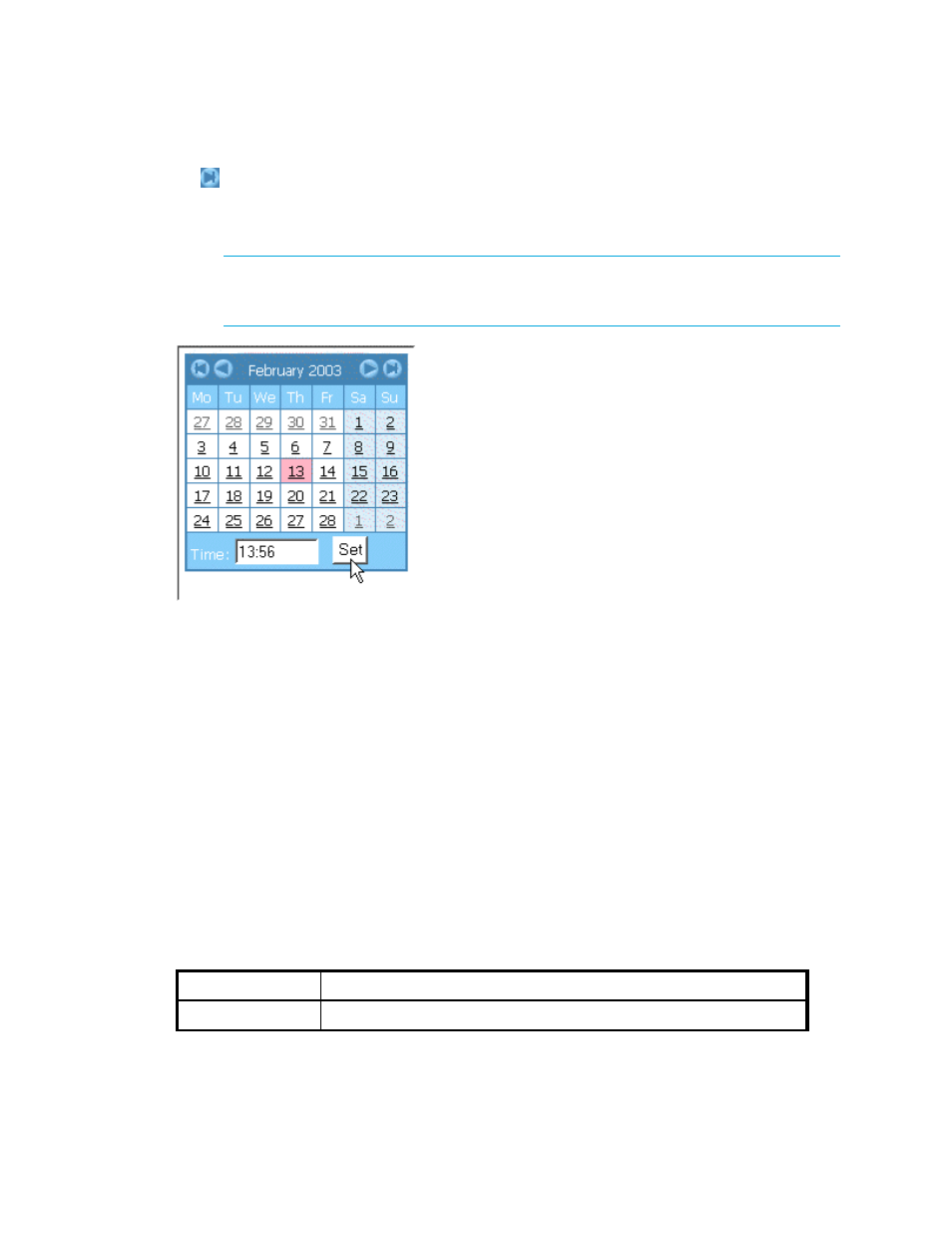
Storage Essentials 5.1 User Guide 205
- Displays the same month in the following year
7.
When you are done, click the Set button.
The management server displays the date and time.
IMPORTANT:
If you change the date in the field to a date that does not exist in a month,
the software automatically calculates the date to the next month. For example, if you enter
2003-11-31, the software assumes the date is 2003-12-01.
Figure 15
Selecting the Date and Time from the Calendar
In the previous figure, the calendar sets the date and time at 1:56 p.m. February 13, 2003.
Viewing Scheduled E-mail Deliveries for Reports
The Scheduled Deliveries tab displays all e-mail schedules for reports. An e-mail schedule instructs
the management server to send a particular report to one or more recipients at a regular interval.
For example, you could create an e-mail schedule that sends a host utilization report to your boss
on a weekly basis. To learn more about creating e-mail schedules, see ”
To view all e-mail schedules:
1.
Click Reports > Storage Essentials > Report Configuration in HP Systems Insight
Manager.
2.
Click the Scheduled Deliveries tab at the top of the screen.
All e-mail schedules for reports are displayed.
Table 24
Viewing System Wide E-mail Schedules
Column Name
Description
Recipient
The person who receives the report.
- Storage Essentials Report Designer Software Storage Essentials Global Reporter Software Storage Essentials Exchange Viewer Software Storage Essentials Chargeback Manager Software Storage Essentials Enterprise Edition Software Storage Essentials File System Viewer Software Storage Essentials Backup Manager Software Storage Essentials Provisioning Manager Software
