Scheduling a report cache refresh, Afterwards. see – HP Storage Essentials NAS Manager Software User Manual
Page 242
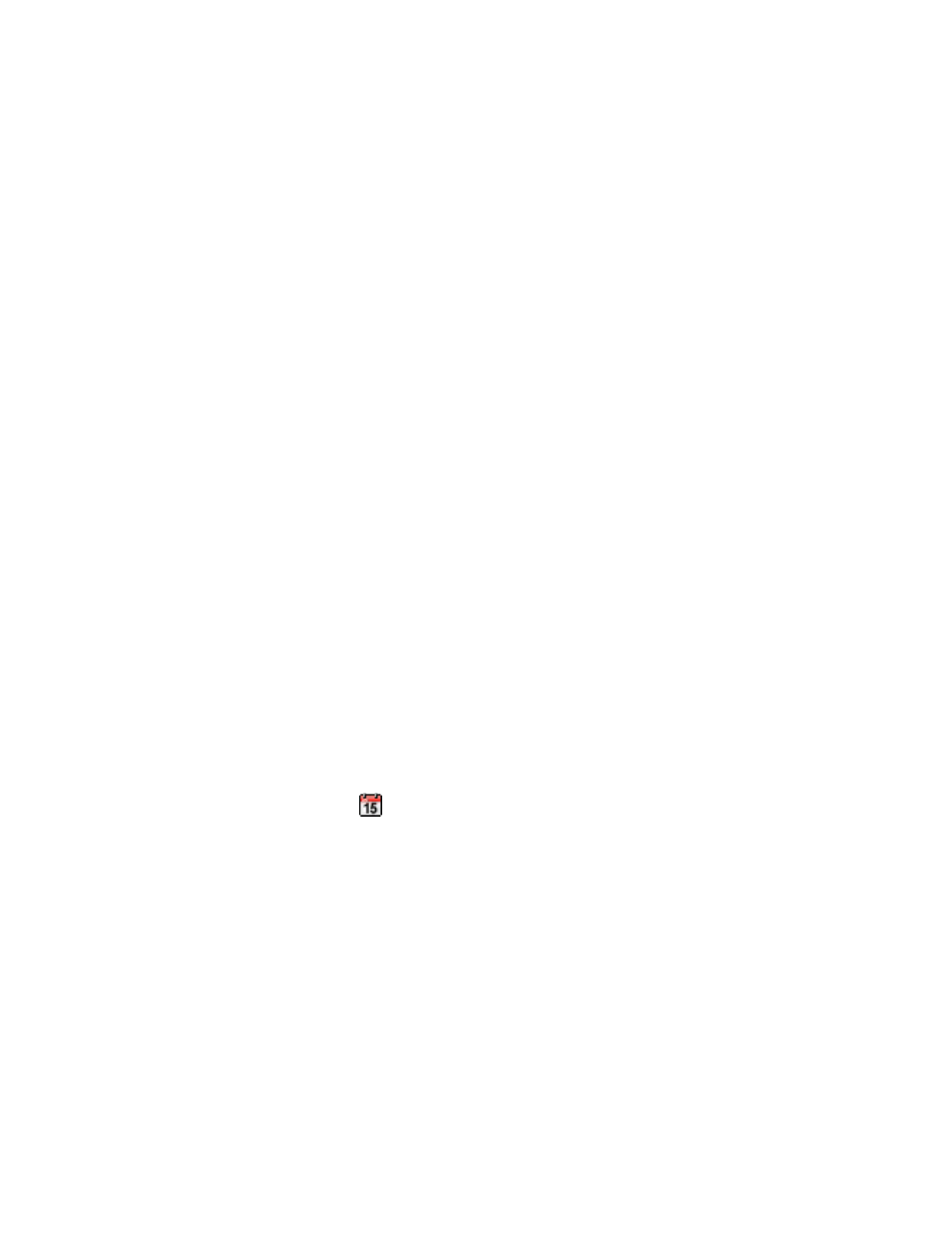
Configuring the Management Server
210
information collected from Get Details/Discovery Data Collection and transfers it to the report
cache.
•
While the report cache is being refreshed, reports display no data.
To refresh the report cache now:
1.
Click Reports > Storage Essentials > Report Configuration in HP Systems Insight
Manager.
2.
Click the Report Cache tab at the top of the screen.
3.
Click Refresh Now.
Scheduling a Report Cache Refresh
The management server lets you schedule the refreshing of the report cache.
Keep in mind the following:
•
The higher the frequency of the report cache interval, the more stress you put on the
management server. A very frequent report cache interval, such as every 10 minutes, could hurt
the response time of the management server to perform other tasks.
•
Make sure you schedule refreshing the report cache after Get Details/Discovery Data
Collection. This technique ensures the database is completely updated and thus, your reports
will be as accurate as possible. Get Details/Discovery Data Collection collects the latest data.
When you refresh the report cache, the management server transfers the information collected
from Get Details/Discovery Data Collection and transfers it to the report.
•
While the report cache is being refreshed, reports display no data.
If you find you are still viewing old information regarding elements on the network, you may need
to perform Get Details/Discovery Data Collection. It is best to perform Get Details/Discovery Data
Collection at regular intervals. See ”
To schedule a report cache refresh:
1.
Click Reports > Storage Essentials > Report Configuration in HP Systems Insight
Manager.
2.
Click the Report Cache tab at the top of the screen.
3.
Click the calendar icon,
.
4.
In the Time field, type the time in 24-hour format with the hour and minutes separate by a
colon, for example, 22:15. Click the date on which you want to run the next report cache
refresh. Today’s date is highlighted in pink. Click Set.
The date and time appear in the Next Scheduled Run field in the yyyy-mm-dd hh:min format.
If you change the date in the field to a date that does not exist in a month, the software
automatically calculates the date to the next month. For example, if you enter 2003-11-31, the
software assumes the date is 2003-12-01.
5.
In the Repeat Interval field, type an interval. Select one of the following units from the
drop-down menu:
• Second(s)
- Storage Essentials Report Designer Software Storage Essentials Global Reporter Software Storage Essentials Exchange Viewer Software Storage Essentials Chargeback Manager Software Storage Essentials Enterprise Edition Software Storage Essentials File System Viewer Software Storage Essentials Backup Manager Software Storage Essentials Provisioning Manager Software
