Contacting a mcdata or connectrix switch directly, Discovery from hp sim discovery from hp se, Contacting a mcdata or – HP Storage Essentials NAS Manager Software User Manual
Page 85: Connectrix switch directly, Through a proxy. see
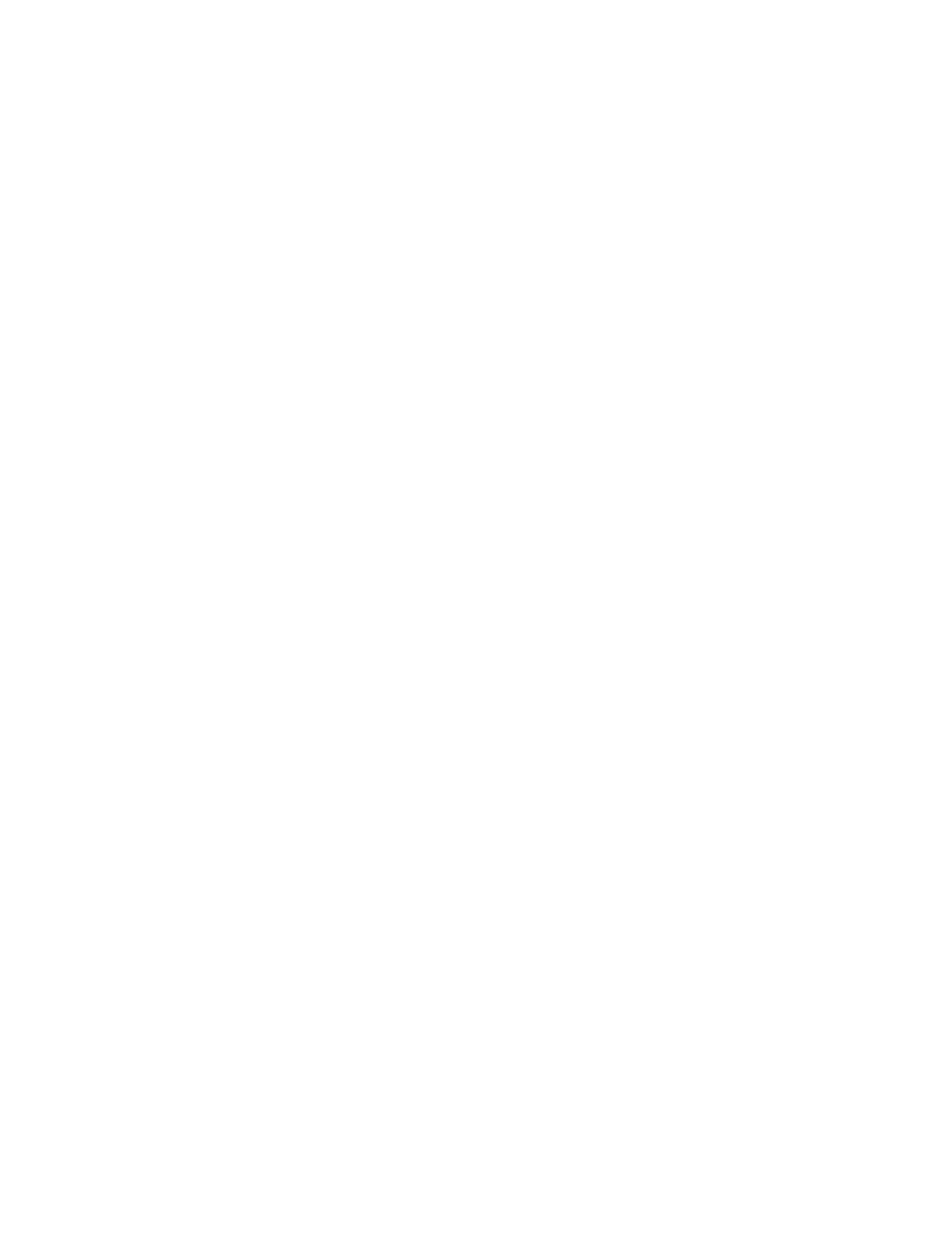
Storage Essentials 5.1 User Guide
53
Contacting a McDATA or Connectrix Switch Directly
The management server uses SWAPI to discover a McDATA or Connectrix switch by its IP address
or DNS name. SWAPI is the default setting. If you want to discover McDATA or Connectrix
switches by SNMP, you must change to SNMP before you begin the following steps. See
(Discovery from HP SE only) Changing the Discovery Settings
” on page 54. If you are using a
McDATA SMI-S compliant switch model, a direct connection to the switch is required and the
switch must be contacted via its IP address. See the Support Matrix for McDATA switch details
(Help > Documentation Center > Support Matrix).
Discovery from HP SIM
To discover a McDATA or Connectrix switch directly, provide the following to HP Insight Manager:
•
The IP address or system name of the switch you want to discover. See ”
Adding a Single IP Address or DNS Name for Discovery
•
The user name for accessing the switch. The default user name is “public” (the read-only
community string).
•
Password. HP SIM requires you to fill in the password field.
Discovery from HP SE
To discover a McDATA or Connectrix switch directly:
1.
Click Tools > Storage Essentials > Home on the HP SIM home page menu. The Storage
Essentials home page opens in a separate web browser window. From the Storage Essentials
home page, click Discovery, then click Setup in the upper-right pane of the Storage
Essentials
window.
2.
Select Step 1 at the top of the page.
3.
Click the IP Addresses tab.
4.
Click the Add Address button.
5.
In the IP Address/DNS Name field, type the IP address or DNS name of the switch you want to
discover.
6.
In the User Name field, type the user name for accessing the switch. If you are using SNMP the
user name is the read-only community string of the switch. The default community-string is
"public" but this can be changed on the switch. If you are using SMI-S the user name is the user
name of the admin login of the switch.
7.
If you are using SNMP leave the Password (Optional) field blank. The password does not
matter since the management server is not doing any configurations through SNMP. If you are
using SMI-S type the password of the admin account on the switch.
8.
In the Verify Password field type the same thing you typed in the password field.
9.
In the Comment field (optional), type a comment for additional information. The information
typed into this field is displayed under the Comment column in the Addresses to Discover list
(Tools > Storage Essentials > Home > Discovery > Setup).
10.
Do not select the Do Not Authenticate option.
11.
Click OK.
- Storage Essentials Report Designer Software Storage Essentials Global Reporter Software Storage Essentials Exchange Viewer Software Storage Essentials Chargeback Manager Software Storage Essentials Enterprise Edition Software Storage Essentials File System Viewer Software Storage Essentials Backup Manager Software Storage Essentials Provisioning Manager Software
