Obtaining disk drive statistics from engenio, Storage systems, Obtaining disk drive statistics from – HP Storage Essentials NAS Manager Software User Manual
Page 167: Engenio storage systems
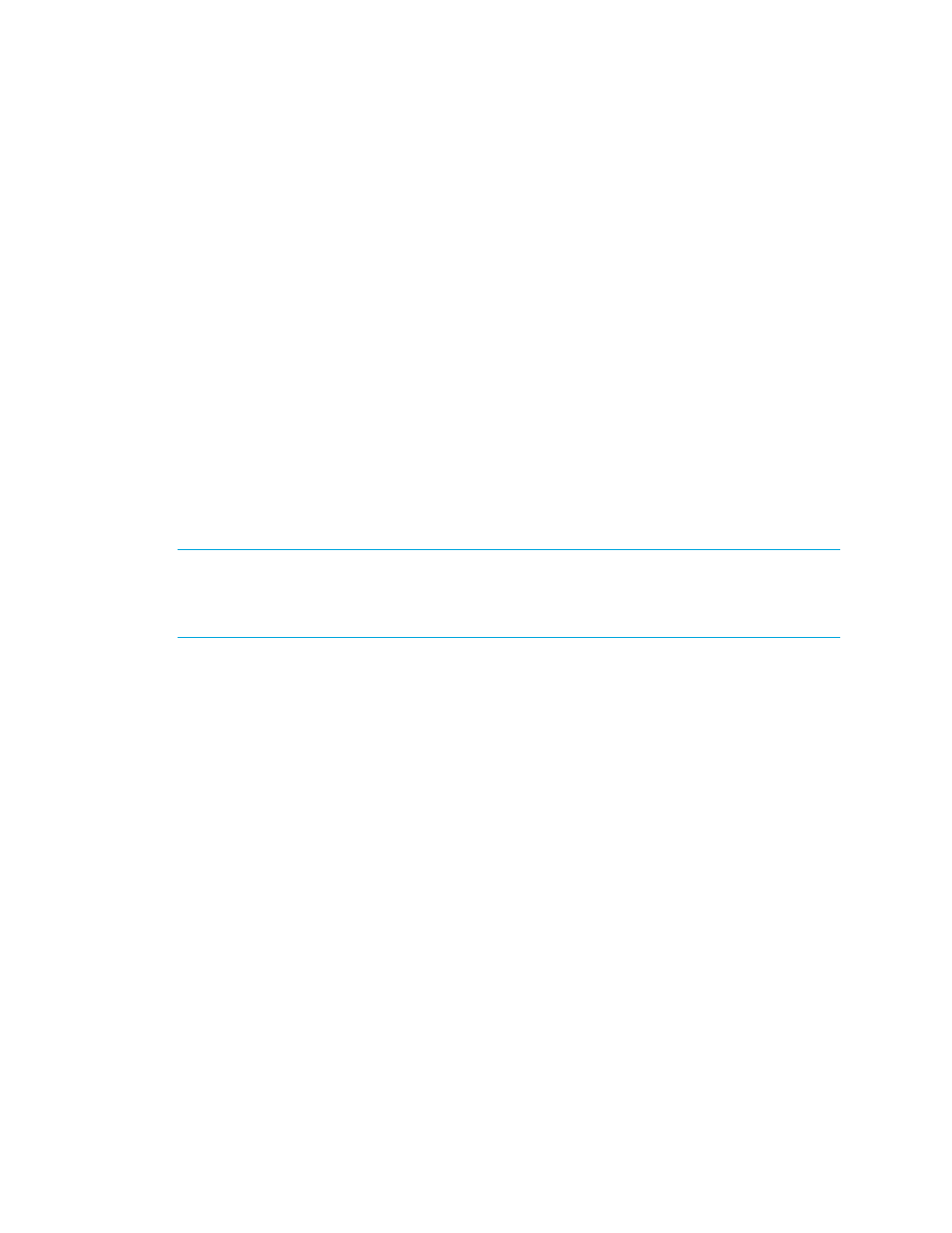
Storage Essentials 5.1 User Guide 135
•
You must enter a password in the Password and Verify Password fields.
To change the password:
1.
Select Options > Protocol Settings > Storage Essentials > Global Application
Discovery Settings
.
2.
Click the Change Password button.
3.
Verify you have already changed the password of the databases listed on this page.
4.
Type a new password in the Password field.
The management server requires the password to have the following characteristics:
• a minimum of three characters
• starts with a letter
• contains only letters, numbers and underscores (_)
• does not start or end with an underscore (_)
5.
Retype the password in the Verify Password field.
6.
Click OK.
Obtaining Disk Drive Statistics from Engenio Storage Systems
IMPORTANT:
Depending on your license, the ability to obtain disk drives statistics from Engenio
storage systems may not be available. See the “List of Features” to determine if you have access to
the additional statistics. The “List of Features” is accessible from the Documentation Center (Help >
Documentation Center
in Storage Essentials).
To obtain information about disk drive statistics from Engenio storage systems, you must install a
CIM Extension on a host that can access the Engenio storage system. Ensure the proxy host has at
least one LUN rendered by each controller of the array. Then, you must make the management
server aware of that host, as described in the following steps:
1.
Install the CIM Extension on a host that has access to the Engenio storage system.
2.
Discover that host.
3.
Select Optimize > Storage Essentials > Performance Data Collection.
4.
Verify the Data Collection tab is displayed.
5.
Click the Start button corresponding with the disk drive statistics for an Engenio storage system.
6.
Set the date and time. See ”
Setting the Date and Time for Performance Collectors
7.
Type a repeat interval and then select a unit of measurement from the drop-down menu.
The repeat interval determines how often the collectors gather the data.
8.
Select a proxy host by clicking the Browse button.
9.
Select a proxy host from the drop-down menu and then click OK.
The management server displays in the drop-down menu only hosts that are running a CIM
Extension version 3.5 or later and have access to the corresponding Engenio storage system.
- Storage Essentials Report Designer Software Storage Essentials Global Reporter Software Storage Essentials Exchange Viewer Software Storage Essentials Chargeback Manager Software Storage Essentials Enterprise Edition Software Storage Essentials File System Viewer Software Storage Essentials Backup Manager Software Storage Essentials Provisioning Manager Software
