Enabling the rank column in event manager, D in, Enabling – HP Storage Essentials NAS Manager Software User Manual
Page 502: The rank column in event manager
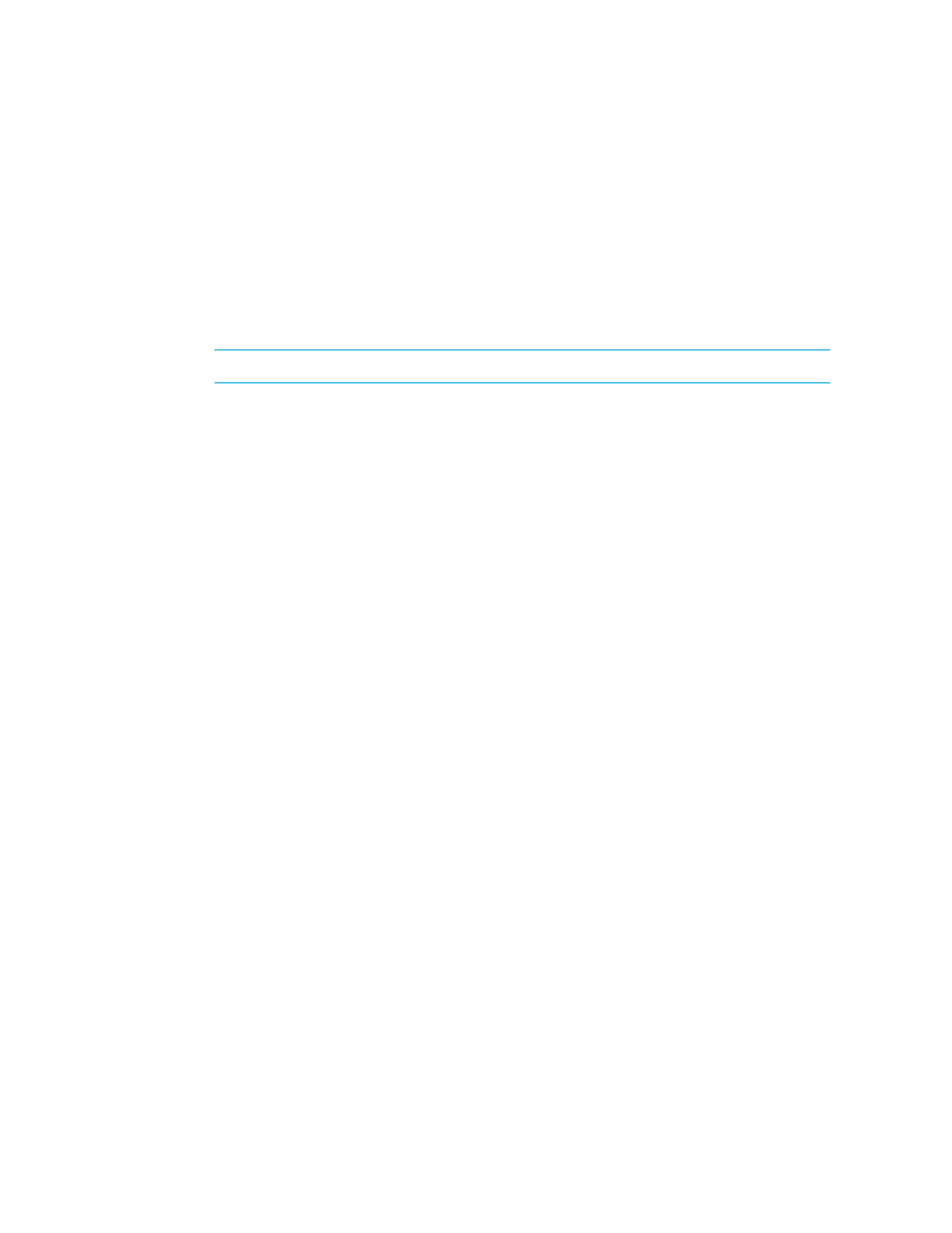
Event Management
470
• SWITCH
• STORAGE_SYSTEM
• TAPE_LIBRARY
8.
To filter events by name, use the
from an element named ElementA from being forwarded to HP SIM, enter the following
between the
9.
Restart Storage Essentials.
NOTE:
You do not need to restart HP SIM.
The following is an example of an hp-event-config.xml file. The following file instructs Storage
Essentials to not forward any events that are Informational or from a host to HP SIM.
Enabling the Rank Column in Event Manager
By default, the Rank column in Event Manager is hidden. The Rank column displays the cost
implication of an event, which is determined by the business cost of the application that uses the
element and the severity of the event. The business cost of an application is set in System Manager,
as described in ”
Assigning a Business Cost to an Application
To enable the Rank column:
1.
Click Options > Storage Essentials > Manage Product Health. Then, click Advanced in
the Disk Space tree.
2.
Click Show Default Properties at the bottom of the page.
3.
Copy the calculateBusinessCost property. How you copy the text depends on your Web
browser. If you are using Microsoft Explorer or Netscape Navigator, select the text and then
right-click the selected text. Then, select Copy.
4.
Return to the Advanced page (Options > Storage Essentials > Manage Product Health.
Then, click Advanced in the Disk Space tree).
5.
Paste the copied text into the Custom Properties field. How you paste the text depends on
your Web browser. If you are using Microsoft Explorer or Netscape Navigator, right-click the
field and select Paste.
- Storage Essentials Report Designer Software Storage Essentials Global Reporter Software Storage Essentials Exchange Viewer Software Storage Essentials Chargeback Manager Software Storage Essentials Enterprise Edition Software Storage Essentials File System Viewer Software Storage Essentials Backup Manager Software Storage Essentials Provisioning Manager Software
