Viewing data aging statistics for reports – HP Storage Essentials NAS Manager Software User Manual
Page 239
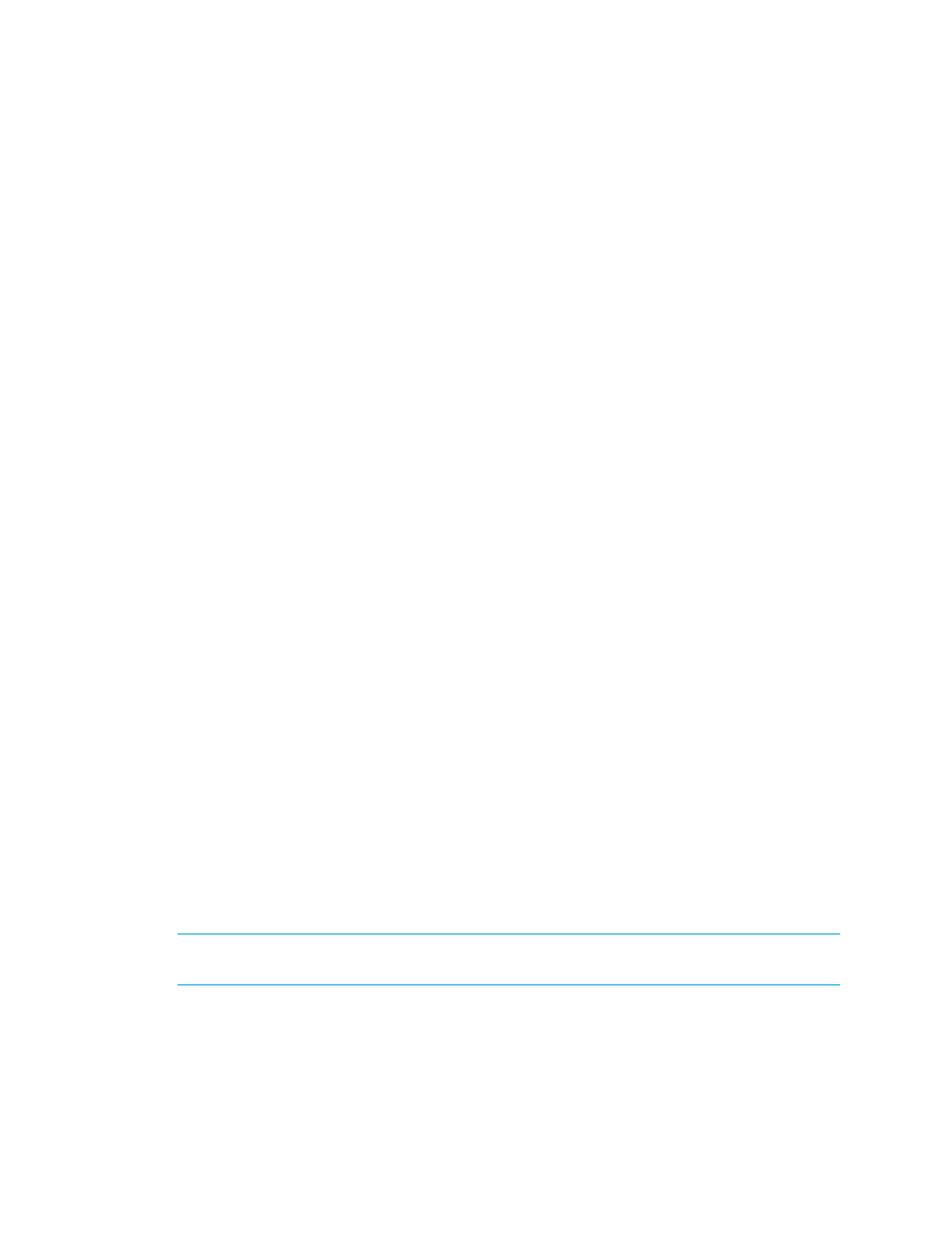
Storage Essentials 5.1 User Guide 207
5.
In the Subject field, change the subject of the e-mail.
6.
In the Message field, change a message describing the report.
If you are e-mailing reports in bulk, you might want to let users know the e-mail is being sent by
an automated process. You might also want to provide an e-mail address for users to provide
feedback, for example:
This e-mail and its attached report are generated automatically. If you
would like to change how often the report is sent to you or you want to be
taken off the list, please contact [email protected].
7.
From the Format drop-down menu, select one of the following formats:
• PDF - Requires the use of Adobe Acrobat, which can be downloaded for free from
• Excel - Requires the use of Microsoft Excel.
• XML - Requires the user has an understanding of XML.
8.
In the Time to Run field, type the time you want to send the report. This time must be entered in
the 24-hour format. For example, if you want a report sent at 2:15 p.m., you would type 14:15
in Time to Run field.
9.
Select one of the following options to determine how frequently you want to send the report.
• Daily - If you selected daily, select how frequently you want the management server to send
the report.
• Everyday - The report is sent everyday.
• Weekday - The report is sent only Monday through Friday.
• Everyday for a specified number of days - Fill in the number of days you want the
report to be sent daily. After the specified number of days, the report is no longer sent.
For example, you could use this feature to send reports to someone's replacement while
the person is away on vacation.
• Weekly - If you selected weekly, use the Frequency drop-down menu to select the day of
the week on which you want the report sent.
• Monthly - If you selected monthly, select the time during the month you want the report sent.
10.
Click the OK button.
Viewing Data Aging Statistics for Reports
Data Aging includes Data Rollup and Garbage Collection. Data Rollup controls how often a set of
data is summarized. For example, hourly data is rolled into the daily table periodically. Garbage
Collection refers to how long a set of data is preserved before it is permanently removed from the
database.
The settings on this page control data aging for both reports and performance statistics.
IMPORTANT:
Do not modify the data on this page unless instructed by customer support.
Changing them incorrectly can adversely affect the management server.
To view data aging statistics:
- Storage Essentials Report Designer Software Storage Essentials Global Reporter Software Storage Essentials Exchange Viewer Software Storage Essentials Chargeback Manager Software Storage Essentials Enterprise Edition Software Storage Essentials File System Viewer Software Storage Essentials Backup Manager Software Storage Essentials Provisioning Manager Software
