Managing organizations, Adding an organization, Topic – HP Storage Essentials NAS Manager Software User Manual
Page 184
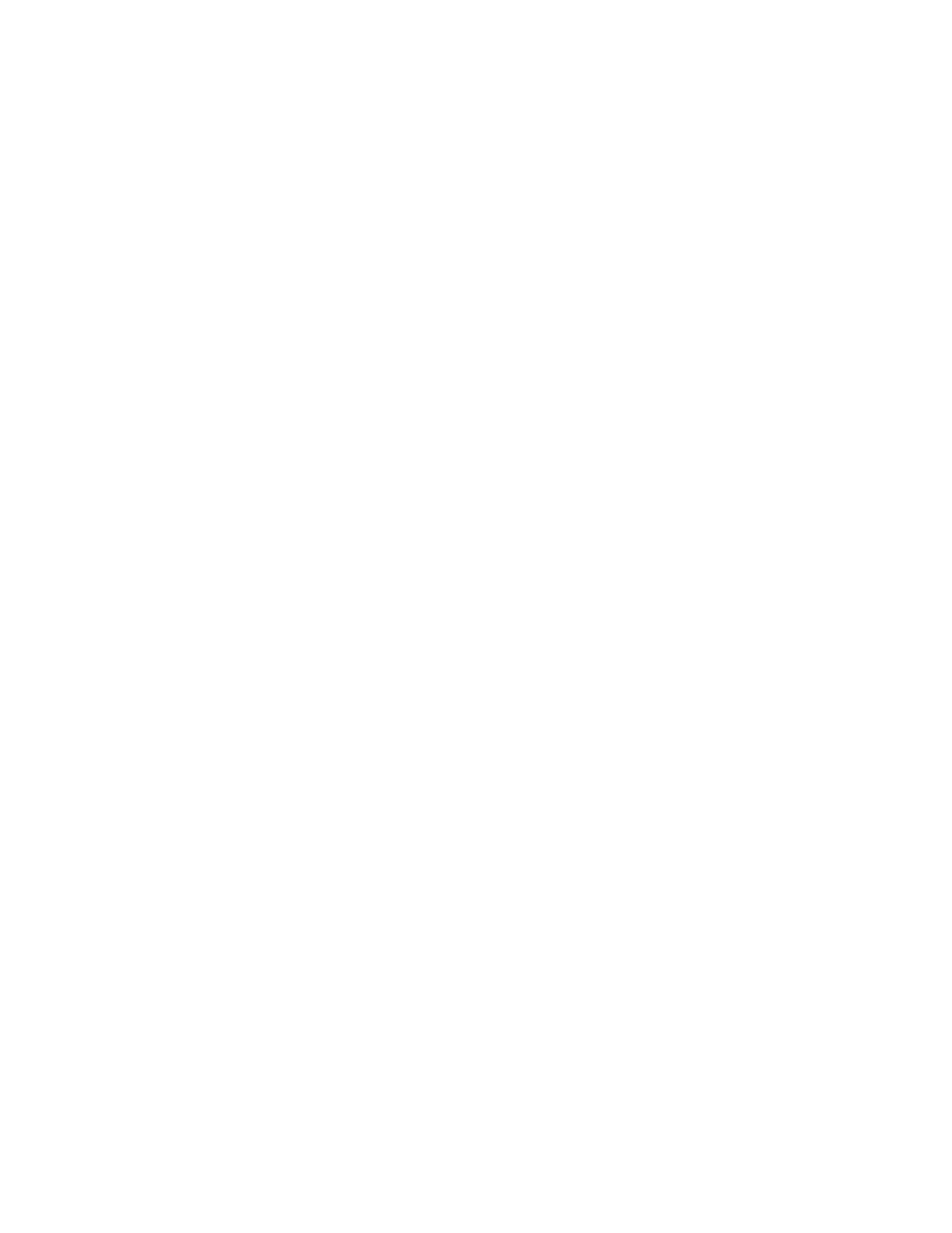
Managing Security
152
Managing Organizations
This section discusses the following topics:
•
•
•
•
•
Removing Members from an Organization
•
Adding an Organization
You can create new organizations to restrict access to certain elements. For example, assume you
do not want the help desk to have access to elements belonging to a certain group. You could
create an organization that does not allow access to those elements. Once you assign users to that
organization, they would only be able to access the elements you specified.
See the topic, ”
About the Security for the Management Server
” on page 137 for more information
about roles and organizations.
Keep in mind the following:
•
Create child organizations first, then their parents.
•
Event Manager displays events from all elements regardless of the user’s organization.
•
Only users belonging to the Domain Administrator role can add organizations. Only active
organizations can be edited.
•
All discovered elements are accessible in Business Tools, regardless of a user's restrictions. For
example, assume your account belongs to an organization that has only hosts as members. If
you run the business tool Switch Risk Analysis, the management server still provides information
about whether the switches are a risk in your environment.
To add an organization:
1.
Access Storage Essentials through one of the menu options, such as Options > Storage
Essentials
> Email Settings.
2.
In the upper-right corner, select Security > Roles.
3.
Click the New Organizations button.
4.
In the Name field, type a name for the organization.
The name of an organization has the following requirements:
• Can contain spaces.
• Can add digits to the beginning of an organization’s name.
• Cannot be longer than 256 characters.
• Cannot contain the carot (^) symbol—currently the system allows the carot symbol to be
entered, but the carot symbol should not be included in an organization’s name.
5.
In the Description field, type a description for the organization.
- Storage Essentials Report Designer Software Storage Essentials Global Reporter Software Storage Essentials Exchange Viewer Software Storage Essentials Chargeback Manager Software Storage Essentials Enterprise Edition Software Storage Essentials File System Viewer Software Storage Essentials Backup Manager Software Storage Essentials Provisioning Manager Software
