Expanding generic hosts for all switches, Setting up custom commands, About custom commands – HP Storage Essentials NAS Manager Software User Manual
Page 322: Ted to the switches. see, Expanding generic, Hosts for all switches
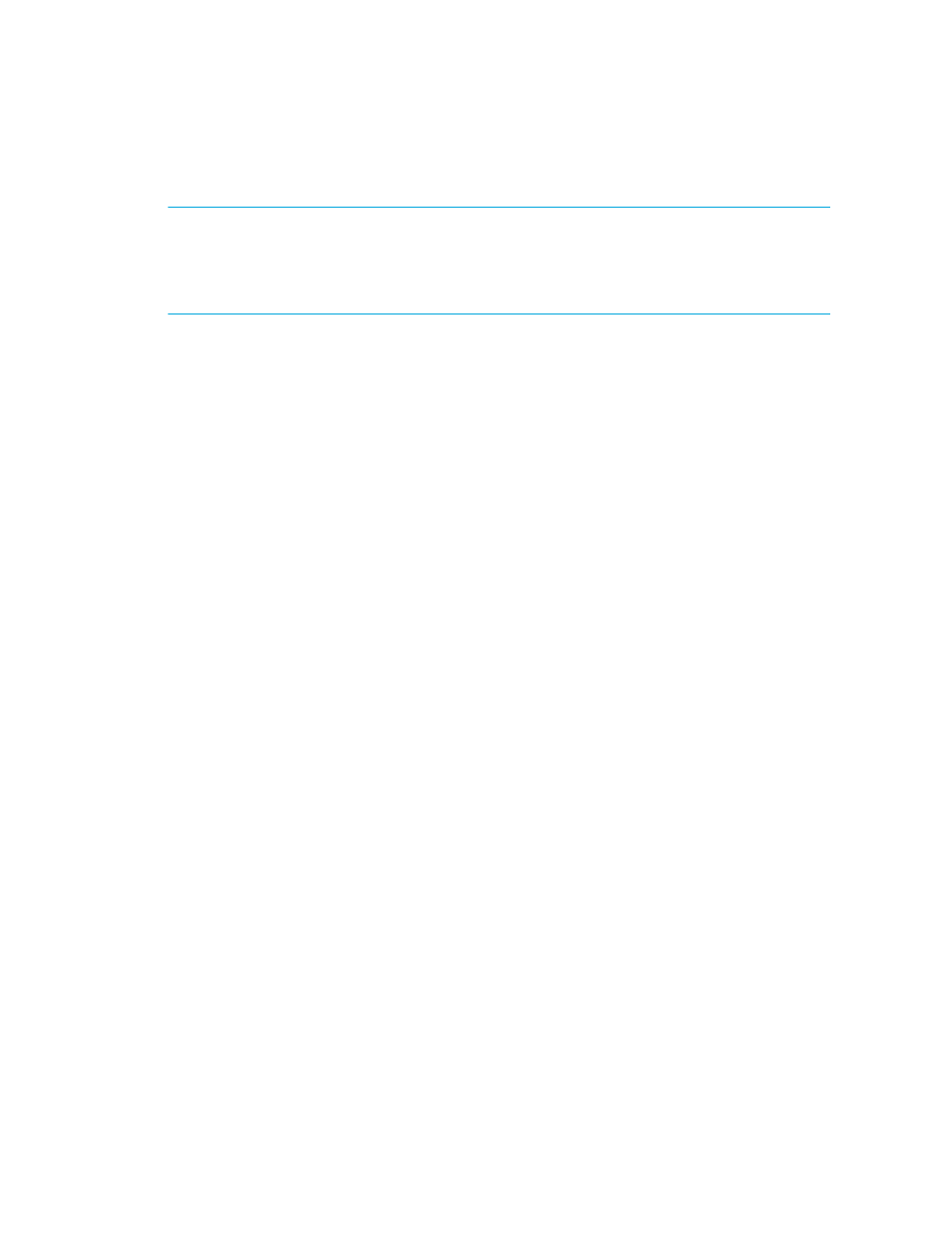
Viewing Element Topology and Properties
290
Expanding Generic Hosts for All Switches
NOTE:
This feature only pertains to unnamed generic hosts. If you name a generic host, you
cannot use this feature to hide the named host. The hide generic element feature also does not
work for grouped unnamed generic hosts and missing elements. To learn how to give a custom
name to an unnamed generic host, see ”
” on page 308. To learn more
about groups, see the topic, ”
Use the Expand Generic Hosts for All Switches feature to display hidden generic hosts. The
hidden generic hosts are displayed in the upper-right corner of the topology if you select
Discovered Element
> Expand Generic Hosts for All Switches after you have saved the
topology.
To display hidden generic hosts for a domain:
1.
Right-click a switch with a "+" icon. This "+" icon indicates the switch has hidden generic hosts.
2.
Select Discovered Element > Expand Generic Hosts for All Switches from the drop-down
menu.
The hidden elements for the domain appear in the topology.
Setting Up Custom Commands
This section describes the following:
•
•
•
•
•
Software Environment Variables for Scripting
•
About Custom Commands
Custom commands let you run a command you created on the management server. The command
could point to an executable or a script that does not use the graphical user interface. For example,
assume you have already created a script that backs up a storage system. You could run that script
from System Manager.
You can also use environment variables in your scripts. For example, you could use the variables to
obtain information about a host, such as its total physical memory and the number of processors.
Keep in mind the following:
•
The custom command always runs on the management server unless you are running the telnet
utility. You can obtain information about the element on which you right-clicked by using the
software's environment variables. See ”
- Storage Essentials Report Designer Software Storage Essentials Global Reporter Software Storage Essentials Exchange Viewer Software Storage Essentials Chargeback Manager Software Storage Essentials Enterprise Edition Software Storage Essentials File System Viewer Software Storage Essentials Backup Manager Software Storage Essentials Provisioning Manager Software
