HP Storage Essentials NAS Manager Software User Manual
Page 573
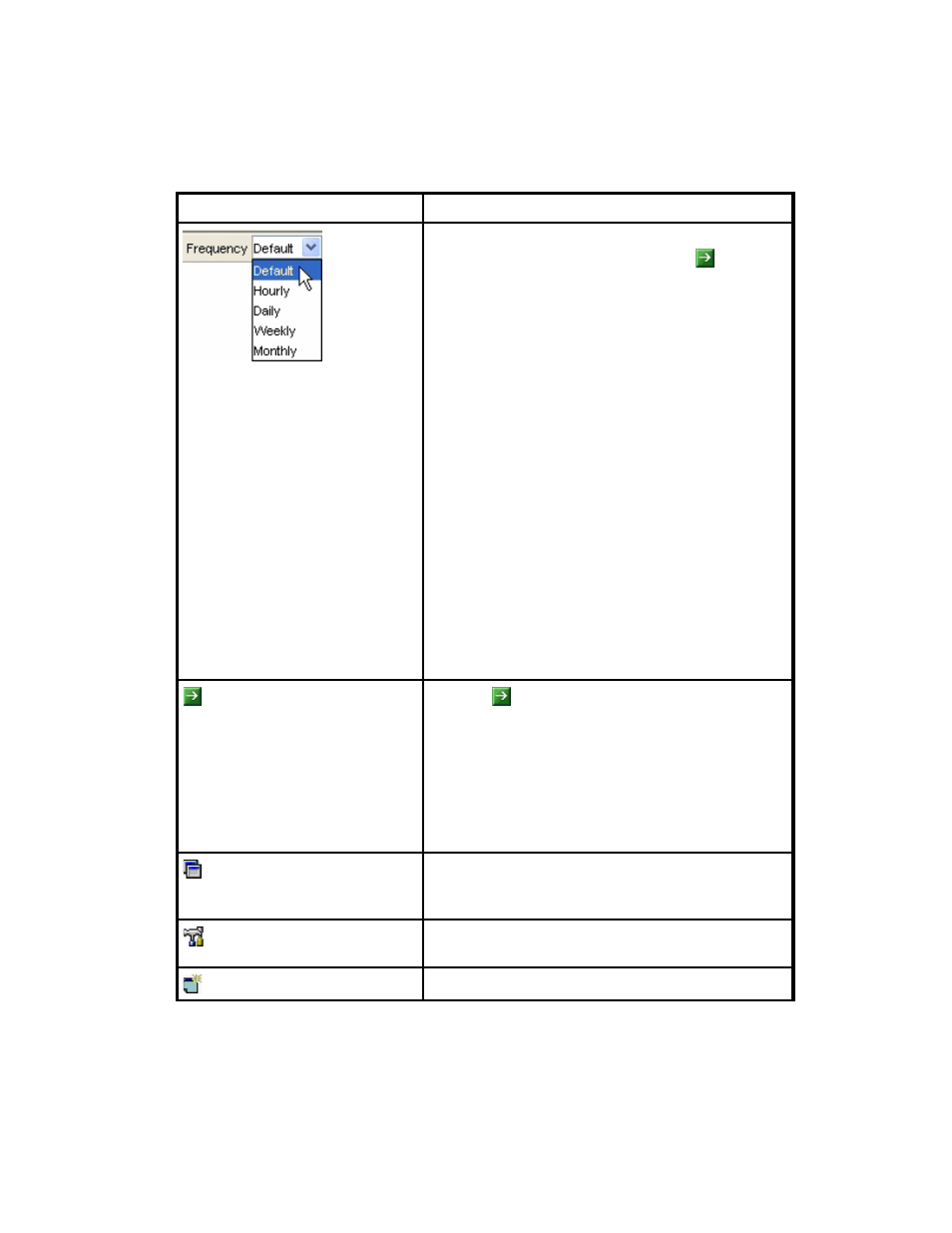
Storage Essentials 5.1 User Guide 541
Lets you change the display frequency. Select one of
the following options and then click the button for
your selection to take effect:
•
Default
- The information is displayed according
to the interval of the performance collector that
gathers information for the graph. For example, if
you set the collector for the graph to every 15
minutes and the period set to Last Hour, the
default setting displays four data points in the
graph. See ”
Managing Performance Collection
on page 217 for more information about setting
the performance collectors. See ”
” on page 538 for more
information.
•
Hourly
- The information displayed is in hourly
increments.
•
Daily
- The information displayed is in daily
increments.
•
Weekly
- The information displayed is in weekly
increments.
•
Monthly
- The information displayed is in monthly
increments.
Click the button after you have modified one or
more of the following combo-boxes for your changes
to take effect:
•
Chart
•
Unit
•
Period
•
Frequency
If the chart contains more than one series of data,
you can filter out the additional data series by using
this Filter button.
Lets you modify the performance data displayed in
the graph and change graph settings.
Creates a chart window.
Table 130
Toolbar in Lower Pane of Performance Manager (continued)
Icon
Description
- Storage Essentials Report Designer Software Storage Essentials Global Reporter Software Storage Essentials Exchange Viewer Software Storage Essentials Chargeback Manager Software Storage Essentials Enterprise Edition Software Storage Essentials File System Viewer Software Storage Essentials Backup Manager Software Storage Essentials Provisioning Manager Software
