Monitoring sybase adaptive server enterprise, Step a - create the appiq_user account for sybase – HP Storage Essentials NAS Manager Software User Manual
Page 157
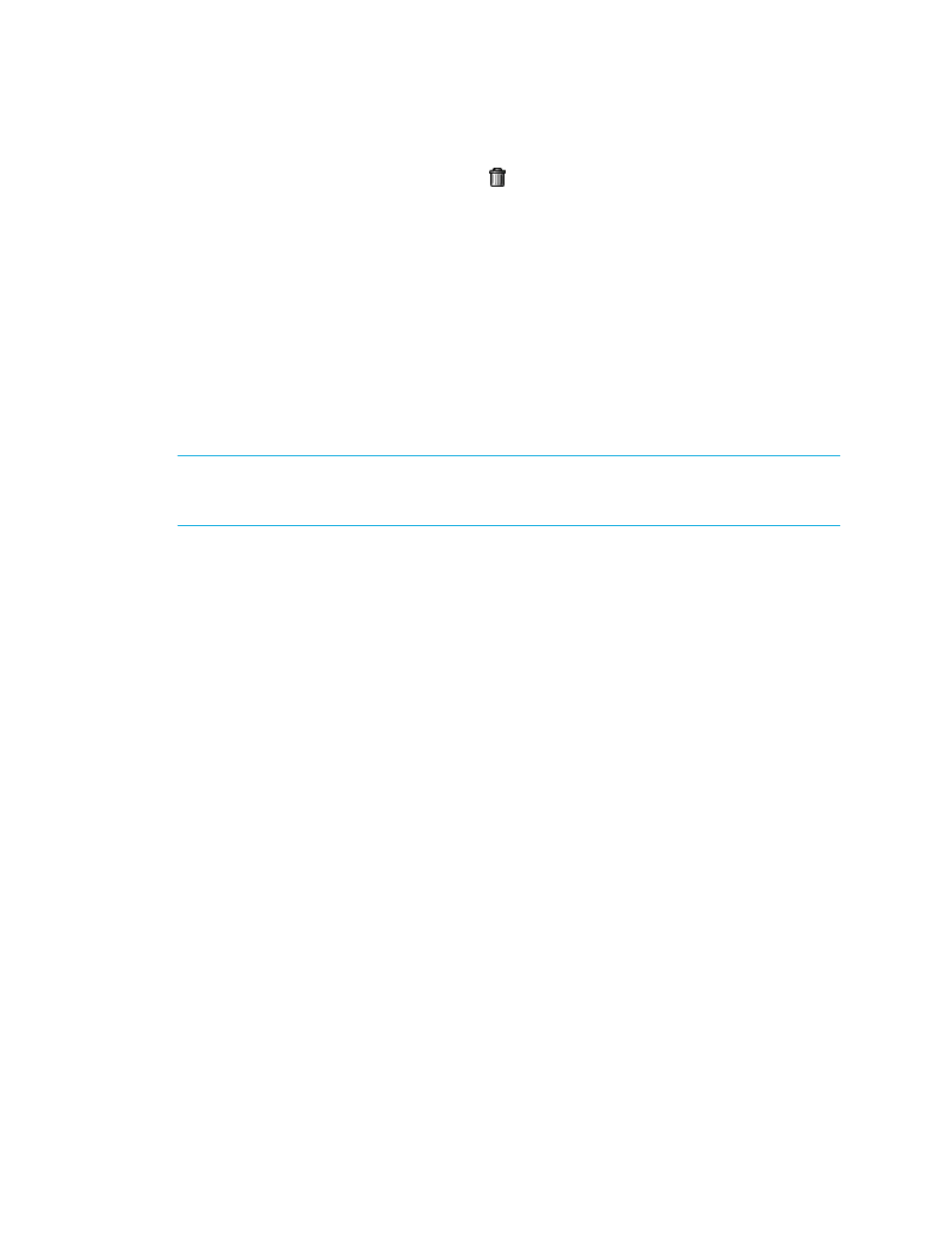
Storage Essentials 5.1 User Guide 125
2.
In the Database Information table, click the button, corresponding to the SQL Server instance
you do not want the management server to monitor.
3.
Perform Get Details/Discovery Data Collection to make the management server aware of your
changes.
Monitoring Sybase Adaptive Server Enterprise
If you want to monitor Sybase Adaptive Server Enterprise you must:
•
Create APPIQ_USER account on the database for Sybase
•
Provide the database server name and port number
•
Discover the application.
The required drivers for Sybase Adapter Server Enterprise were automatically installed along with
the management server.
IMPORTANT:
Before you begin these steps, make sure you purchased Sybase IQ, which is the
module that lets you monitor Sybase Adaptive Server Enterprise. Contact your customer support if
you are unsure if you purchased this module.
Step A - Create the APPIQ_USER account for Sybase
The management server accesses Sybase through the APPIQ_USER account. This account is
created when you run the CreateSybaseAct.bat script on Microsoft Windows or
CreateSybaseAct.sh on UNIX on the computer running the Sybase database you want to monitor.
The account has create session and select dictionary privileges to be used with the management
server.
Keep in mind the following:
•
The script must run under SA user.
•
Obtain the Sybase server name before you run the script
•
Create APPIQ_USER account on Sybase Database you want to monitor.
•
You should have already installed the database for the management server.
•
Make sure you have all the necessary information before you begin the installation. Read
through the following steps before you begin.
To create the APPIQ_USER account for the Sybase server:
1.
Do one of the following:
• To run the script on IBM AIX, SGI IRIX, or Sun Solaris, log into an account that has
administrative privileges, mount the CIM Extensions CD-ROM (if not auto-mounted), and go
to the /DBIQ/sybase/unix directory by typing the following:
# cd /cdrom/cdrom0/DBIQ/sybase/unix
where /cdrom/cdrom0 is the name of the CD-ROM drive
• To run the script on Microsoft Windows, go to the \DBIQ\sybase\win directory on the
CIM Extensions CD-ROM.
- Storage Essentials Report Designer Software Storage Essentials Global Reporter Software Storage Essentials Exchange Viewer Software Storage Essentials Chargeback Manager Software Storage Essentials Enterprise Edition Software Storage Essentials File System Viewer Software Storage Essentials Backup Manager Software Storage Essentials Provisioning Manager Software
