Discovery from hp se, Discovering netapp nas devices, Discovering netapp nas – HP Storage Essentials NAS Manager Software User Manual
Page 114: Devices
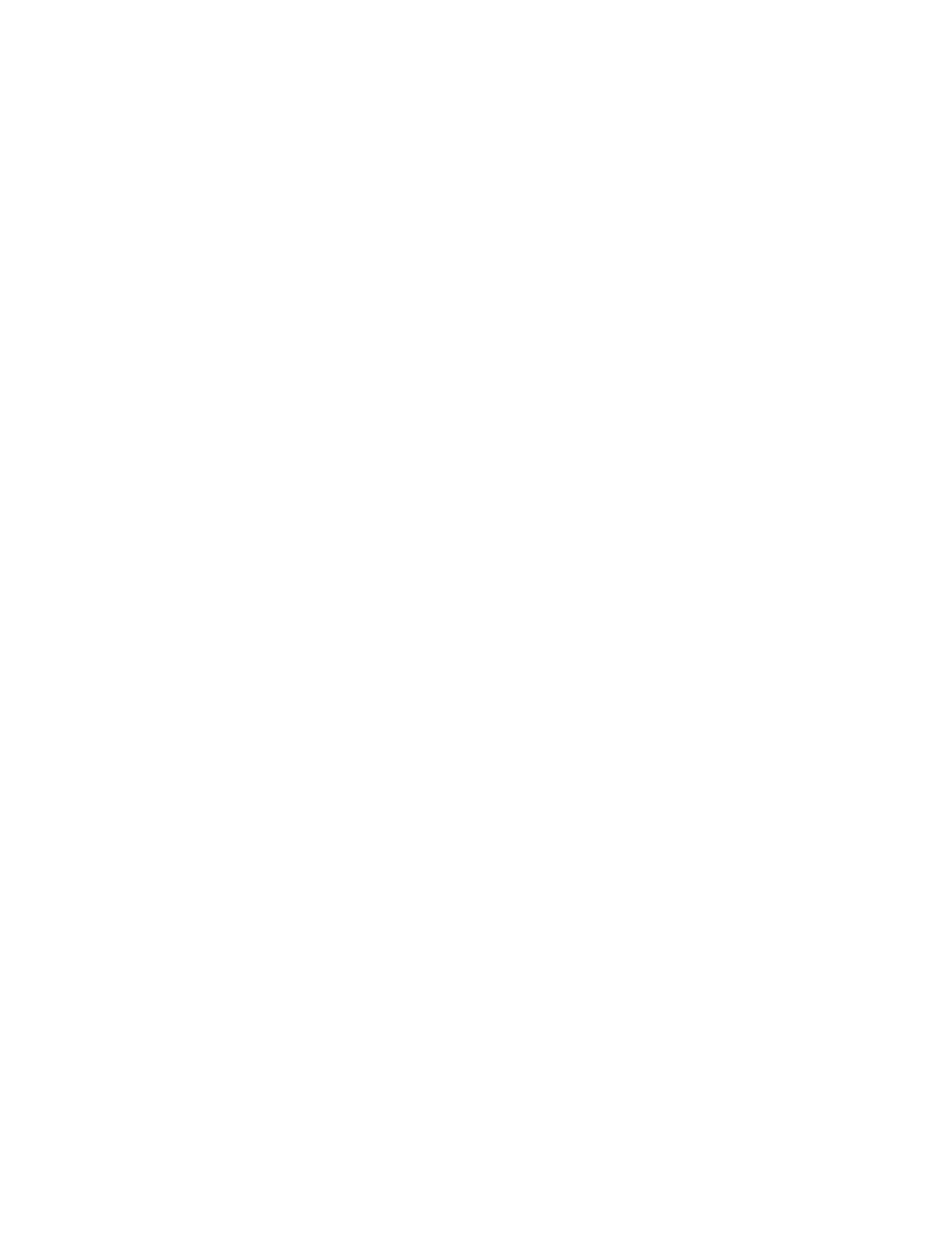
Discovering NAS Devices, Tape Libraries, Switches and Storage Systems
82
•
IP address or system name of the HP NAS device to discover. See ”
Adding a Single IP Address or DNS Name for Discovery
•
User name of the HP NAS device. You must provide a privileged login.
•
Password used to access the HP NAS device.
Refer to the HP SIM documentation for more information about HP SIM.
Discovery from HP SE
To discover an HP NAS device on Linux:
1.
Click Tools > Storage Essentials > Home on the HP SIM home page menu. The HP SE home
page opens in a separate web browser window. Click Discovery > Setup in the upper-right
pane of the HP SE home page.
2.
Select Step 1 at the top of the page.
3.
Click the IP Addresses tab.
4.
Click the Add Address button.
5.
In the IP Address/DNS Name field, type the IP address or DNS name of the HP NAS device
you want to discover.
6.
Enter the User Name of the HP NAS device. You must provide a privileged login.
7.
Enter the Password used to access the HP NAS device.
8.
Retype the password in the Verify Password field.
9.
In the Comment field (optional), type a comment for additional information. The information
typed into this field is displayed under the Comment column in the Addresses to Discover list
(Tools > Storage Essentials > Home > Discovery > Setup).
10.
Do not select the Do Not Authenticate option.
11.
Click OK.
12.
To start discovering elements on the network, click the Start Discovery button on the IP
Addresses
tab.
Discovering NetApp NAS Devices
Keep in mind the following:
•
SMNP must be enabled on the NetApp NAS device before it can be discovered.
•
If you want to communicate with the NetApp NAS device via SSL you must set the
cimom.providers.netapp.useSSL property to “true.” This property is located in the
jboss.properties file located in the %JBOSS4_DIST%\server\appiq\conf directory
on the management server. This is a global setting and will cause all NetApp NAS devices to
communicate using SSL.
•
If you want the management server to be able to receive events from a NetApp NAS device,
you must add the IP address of the management server to the NetApp configuration. The
management server runs on the same computer running the management server by default.
•
You must provide a privileged login, which is one of the following:
- Storage Essentials Report Designer Software Storage Essentials Global Reporter Software Storage Essentials Exchange Viewer Software Storage Essentials Chargeback Manager Software Storage Essentials Enterprise Edition Software Storage Essentials File System Viewer Software Storage Essentials Backup Manager Software Storage Essentials Provisioning Manager Software
