Setting up storage-based chargeback manager, Setting up storage-based chargeback, Manager – HP Storage Essentials NAS Manager Software User Manual
Page 651: Setting up storage-based, Chargeback manager
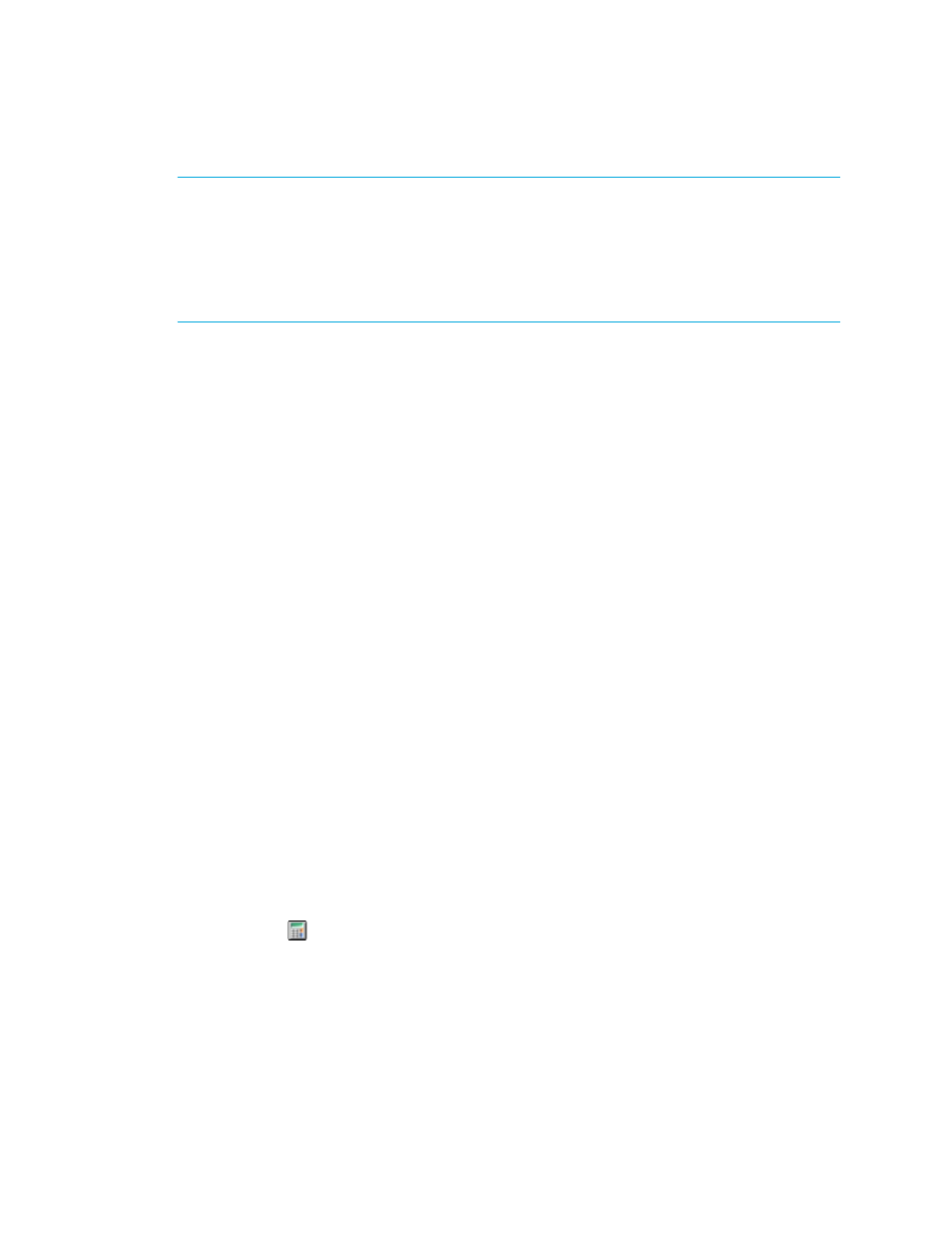
Storage Essentials 5.1 User Guide 619
IMPORTANT:
The infrastructure cost is not included in ownership cost because the information
displayed on this page is per asset. The asset-based infrastructure cost is a monthly charge that is
applied to each departmental owner in addition to any ownership charges. The infrastructure cost
is not included when you view the chargeback for individual elements; however, the infrastructure
cost is added to the Total Cost/Month value in the Asset-based Chargeback report. It is also
displayed when you view chargeback per department. The infrastructure cost is added to each
department, regardless of whether the department owns one or 100 elements.
Setting Up Storage-Based Chargeback Manager
Storage-based Chargeback Manager calculates charges based on the actual amount of storage
used by an application on the storage system, the type of storage it is using and the ownership
percentage assigned to each department. The chargeback number is further refined by an
additional fixed infrastructure tax on a per department basis.
To obtain this storage-based chargeback, you must follow these steps:
•
Step 1 - Assign Departmental Ownership Percentage.
•
Step 2 - Review Storage Tier Cost.
•
Step 3 - Review Storage Dependency and Cost.
•
Step 4 - Review storage-based chargeback result.
Keep in mind the following:
•
You must have already added your departments, as described in the topic, ”
•
Not all applications use storage on storage systems. Storage-based chargeback is applicable
only for those applications that use storage on storage systems.
•
You must have access to the storage system the application uses. Verify your organization and
roles allow you access. See ”
About the Security for the Management Server
” on page 137 for
more information.
•
Chargeback Manager provides only network capacity. If you look at the capacity of an
application in Capacity Manager, the capacity differs. Capacity Manager displays the total
capacity of an application, including the network drives. See the topic, ”
Chargeback Manager and Capacity Manager Differ
” on page 622 for more information.
To provide information for storage-based Chargeback Manager:
1.
Access Chargeback Manager.
2.
Do one of the following:
• Click the icon corresponding to the element.
• Click the link for a host running an application in the right pane.
3.
Click the Storage-based node under the Chargeback Manager node.
- Storage Essentials Report Designer Software Storage Essentials Global Reporter Software Storage Essentials Exchange Viewer Software Storage Essentials Chargeback Manager Software Storage Essentials Enterprise Edition Software Storage Essentials File System Viewer Software Storage Essentials Backup Manager Software Storage Essentials Provisioning Manager Software
