Monitoring microsoft sql server, Switching to mixed mode authentication – HP Storage Essentials NAS Manager Software User Manual
Page 152
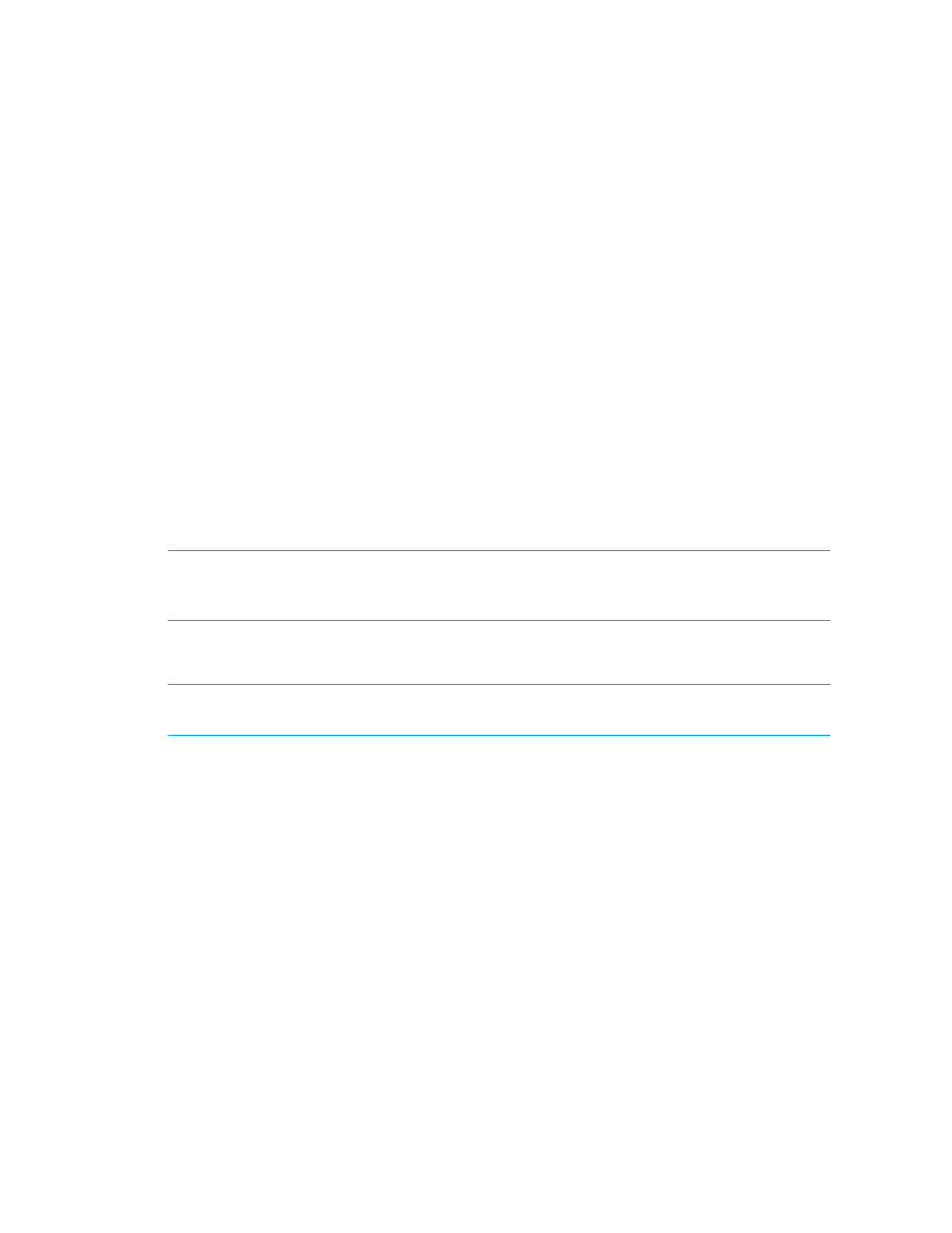
Discovering Applications, Backup Servers and Hosts
120
The port can be found in the following code:
LISTENER =
(DESCRIPTION_LIST =
(DESCRIPTION =
(ADDRESS_LIST =
(ADDRESS = (PROTOCOL = TCP)(HOST = localhost)(PORT = 1521))
(ADDRESS = (PROTOCOL = IPC)(KEY = EXTPROC0))
)
)
)
f. Select ORACLE from the Database Type menu.
g. Click OK.
5.
Repeat Steps 3 and 4 for each node in the cluster.
Monitoring Microsoft SQL Server
To manage and monitor Microsoft SQL Servers, you must do the following:
•
Step A - Create the APPIQ_USER for the SQL Server
•
Step B - Provide the Microsoft SQL Server Name and Port Number
IMPORTANT:
Make sure the Microsoft SQL server database is in “Mixed Mode authentication.”
To switch to mixed mode authentication, see ”
Switching to Mixed Mode Authentication
Switching to Mixed Mode Authentication
IMPORTANT:
Do not make security changes to your Microsoft SQL Server installation unless you
are familiar with the security requirements of your site.
Microsoft SQL Server must be running in Mixed Mode Authentication. You can switch to Mixed
Mode Authentication as follows:
1.
Open SQL Server Enterprise Manager (Start Menu > Programs > Microsoft SQL Server >
Enterprise Manager
).
2.
Expand the tree-control until you can see your server.
3.
Right-click the server name.
The SQL Server Properties (Configure) window appears.
4.
Click the Security tab.
5.
For “Authentication,” select SQL Server and Windows.
6.
For “Startup service account,” select System Account
- Storage Essentials Report Designer Software Storage Essentials Global Reporter Software Storage Essentials Exchange Viewer Software Storage Essentials Chargeback Manager Software Storage Essentials Enterprise Edition Software Storage Essentials File System Viewer Software Storage Essentials Backup Manager Software Storage Essentials Provisioning Manager Software
