HP Storage Essentials NAS Manager Software User Manual
Page 324
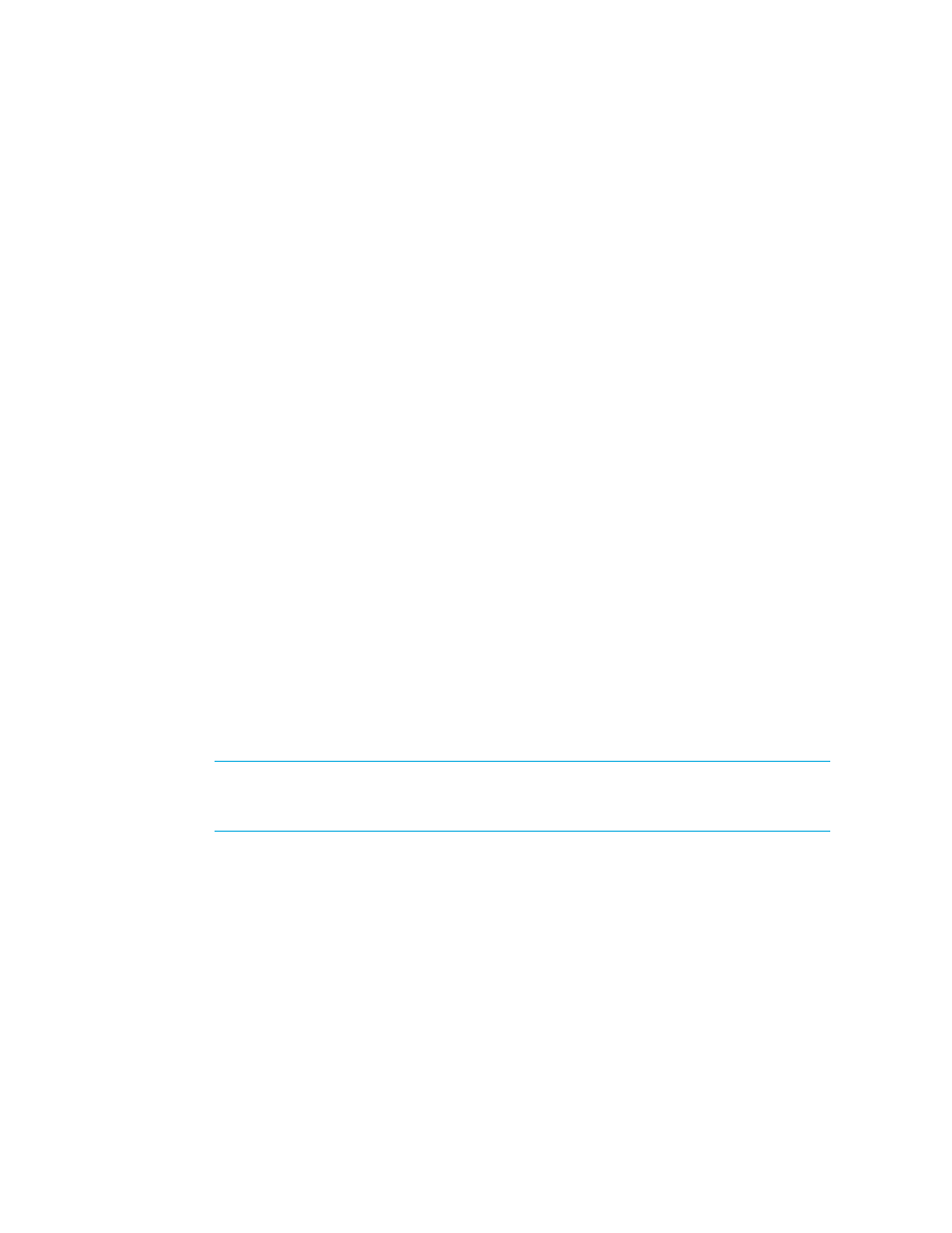
Viewing Element Topology and Properties
292
%JBOSS4_DIST%\server\appiq\remoteScripts\perl\bin. You would prefix the
script name as follows:
.\perl\bin\perl myscript.pl
where .\perl\bin\ is the directory containing the Perl executable in the RemoteScripts
directory, perl is the executable and myscript.pl is the script you want to run.
To add a custom command:
1.
Right-click an element in System Manager.
2.
Select Custom Commands > Set Up Custom Commands from the drop-down menu.
3.
(Optional) If you plan to use a command to activate a file, such as a script, the file must be
uploaded to the management server, as described below:
a. In the Custom Command Setup window, click the Browse button to find the file containing
the custom command.
b. Click the Open button, then click the Upload to server button.
The file is saved on the management server.
4.
Click the Add Command button in the upper-right corner of the window.
5.
In the Add Custom Command window, type a name for the command in the Name field, for
example, backup command.
6.
In the Description field, type a description, for example, This command activates a script
that backs up an element
.
7.
In the Command Line field type a command, which will run on the management server.
This could be a command required to start a script, for example the following:
myscript.bat
The remote console automatically becomes inactive once the command finishes. (Windows
Only) If you want the remote console to stay open, prefix the command with the following:
cmd /k
For example:
cmd /k dir
IMPORTANT:
When the command in the above example runs, it leaves the remote console
window open, so you can enter additional commands. Users can traverse the directory
structure of the management server when the remove console is left open.
The file is appended to the command line.(Optional) If you plan to use a file in the command,
select the file from the Files drop-down menu. Then, click the Append To Command Line
button.
If the file is missing, repeat step 3.
8.
Select one of the following options to determine which elements you want the command to be
visible. For example if you select the All Elements option, the command is visible in the
drop-down menu when you right-click any element.
• Name of the Element - Select the name of the element if you want the command to be
visible in the drop-down menu when you right-click only this element.
- Storage Essentials Report Designer Software Storage Essentials Global Reporter Software Storage Essentials Exchange Viewer Software Storage Essentials Chargeback Manager Software Storage Essentials Enterprise Edition Software Storage Essentials File System Viewer Software Storage Essentials Backup Manager Software Storage Essentials Provisioning Manager Software
