About the collectors tab, About the monitoring tab – HP Storage Essentials NAS Manager Software User Manual
Page 355
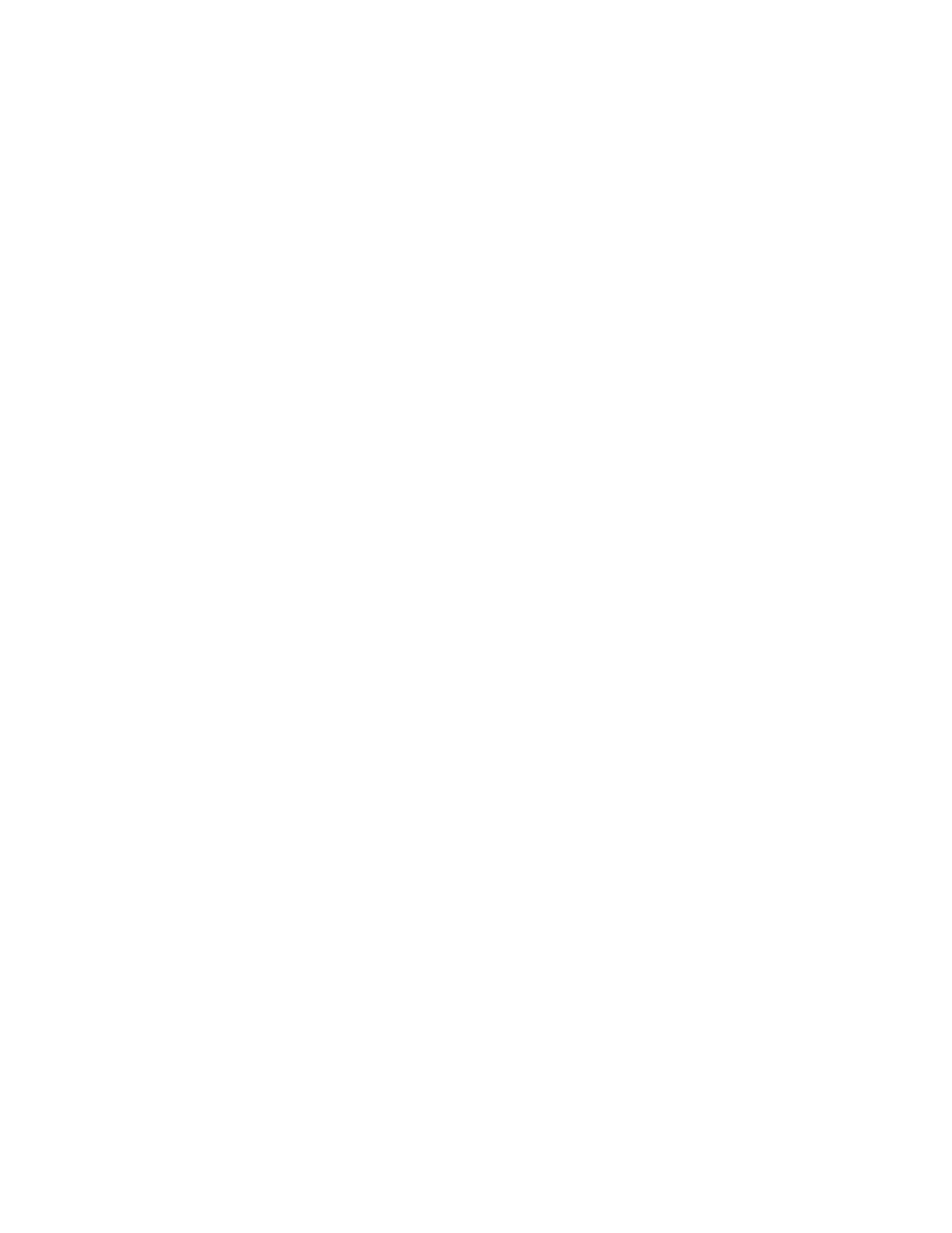
Storage Essentials 5.1 User Guide 323
•
Asset Type
- The asset type assigned to the element.
•
Asset Tag
- The asset tag assigned to the element.
•
Asset Category
- The asset category assigned to the element.
•
Geographic Location
- The location of the element, for example, Boston, Massachusetts.
•
(Storage Systems Only) Storage Tier Classification
- Click the Set Storage Tier Cost
link to set up storage tiers. See ”
” on page 608 for more information.
About the Collectors Tab
The management server uses collectors to gather information. The Collectors tab provides
information about the collectors for a particular element.
To start collectors and view reports for an element:
1.
Access the Collectors page by doing one of the following:
• Clicking an element in Application Viewer, and then clicking the Collectors tab. (Click the
the Scan Schedule tab for file servers).
• Double-clicking an element in Capacity Manager, Performance Manager or System
Manager, and then clicking the Collectors tab.
• Clicking an element in Chargeback Manager, and then clicking the Collectors tab.
• Clicking a discovered host in Backup Manager and then clicking Collectors in the
lower-left corner.
2.
To change a collector's start time, modify the time and date entered in the Next Scheduled
Run field. If you decide to change the start time, make sure the date is in the yyyy-mm-dd
format with the time resembling a 24-hour clock. There should be a space between the date
and the time, as shown below:
2005-06-26 09:41
After the collector runs, the value in this column is updated to the next time the collector will run.
3.
To change how often the collector runs, type the number of minutes in the Interval field.
Important: Do not make the interval too short. Running a collector too frequently uses up
space on the management server and impacts its performance.
4.
To enable the collector, click the Start button.
5.
To stop a collector, click the Stop button.
6.
To view a report, click its link. See ”
” on page 476 for more information.
About the Monitoring Tab
You can easily access performance information about an element by doing the following:
1.
Double clicking the element in System Manager or Application Viewer.
2.
Click the Monitoring tab.
The element appears highlighted in Performance Manager.
3.
Select one of the monitoring options in the lower pane to view specific performance data about
the element.
- Storage Essentials Report Designer Software Storage Essentials Global Reporter Software Storage Essentials Exchange Viewer Software Storage Essentials Chargeback Manager Software Storage Essentials Enterprise Edition Software Storage Essentials File System Viewer Software Storage Essentials Backup Manager Software Storage Essentials Provisioning Manager Software
