Setting up asset-based chargeback manager, Step 1 - specify financial information, Nager, see – HP Storage Essentials NAS Manager Software User Manual
Page 648: Setting up, Asset-based chargeback manager, Setting up asset-based, Chargeback manager
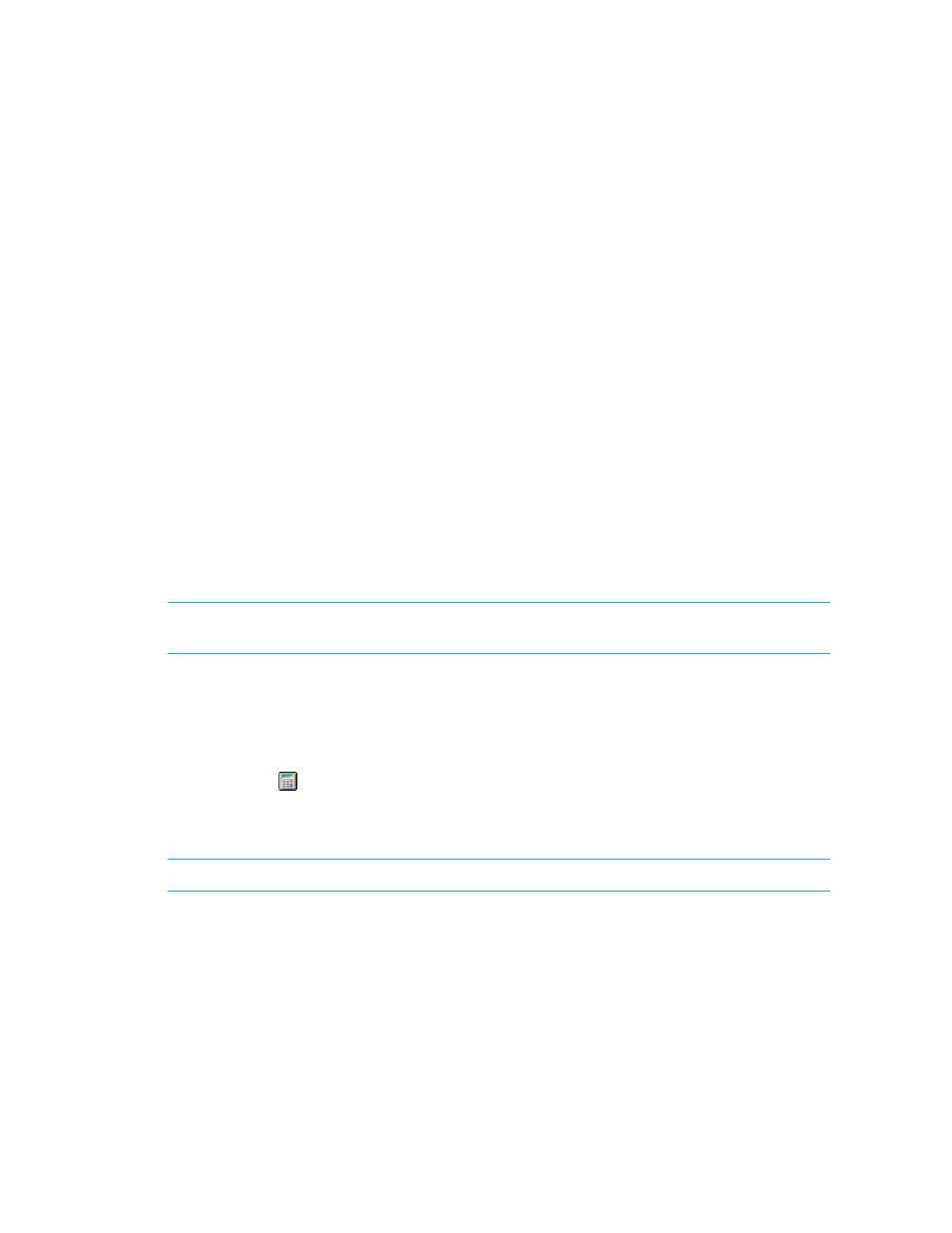
Chargeback Manager
616
•
Setting Up Asset-Based Chargeback Manager
•
Setting Up Storage-Based Chargeback Manager
•
Editing Percentage of Ownership
•
Removing Department Ownership of an Element
•
How a Depreciation Method Is Calculated
•
Capacity in Chargeback Manager and Capacity Manager Differ
Setting Up Asset-Based Chargeback Manager
Asset-based chargeback calculates chargeback based on the departmental ownership percentages
and the depreciated value of the assets. Each piece of equipment is owned by a department or a
set of departments. Each department has a percentage ownership of the equipment.
The management server calculates monthly chargeback from the financial information provided.
You can then use these monthly calculations to determine the cost impact on your enterprise on a
monthly basis. You can even break the cost down by department. If you have a infrastructure cost,
you can add that into the calculations as well.
To set up asset-based chargeback:
•
Specify Financial information.
•
Assign a Departmental Ownership Percentage.
•
Review the asset-based chargeback result.
IMPORTANT:
You must have already added your departments, as described in the topic, ”
To provide information for asset-based chargeback:
1.
Access Chargeback Manager, as described in ”
2.
Do one of the following:
• Click the icon corresponding to the element.
• Click the link for an element in the right pane.
3.
Click the Asset-based node under the Chargeback Manager node.
NOTE:
You can also access the tree from Application Viewer and System Manager.
• To access the tree from Application Viewer, click the name of an application in the
Application Viewer tree. In the right pane, click the Asset Management tab.
• To access the tree from System Manager, double-click an element in the topology. In the
right pane, click the Asset Management tab.
Step 1 - Specify Financial information
1.
Verify the option, Step 1 - Specify Financial information, is selected at the top of the page.
- Storage Essentials Report Designer Software Storage Essentials Global Reporter Software Storage Essentials Exchange Viewer Software Storage Essentials Chargeback Manager Software Storage Essentials Enterprise Edition Software Storage Essentials File System Viewer Software Storage Essentials Backup Manager Software Storage Essentials Provisioning Manager Software
