Viewing e-mail schedules for a chargeback report – HP Storage Essentials NAS Manager Software User Manual
Page 669
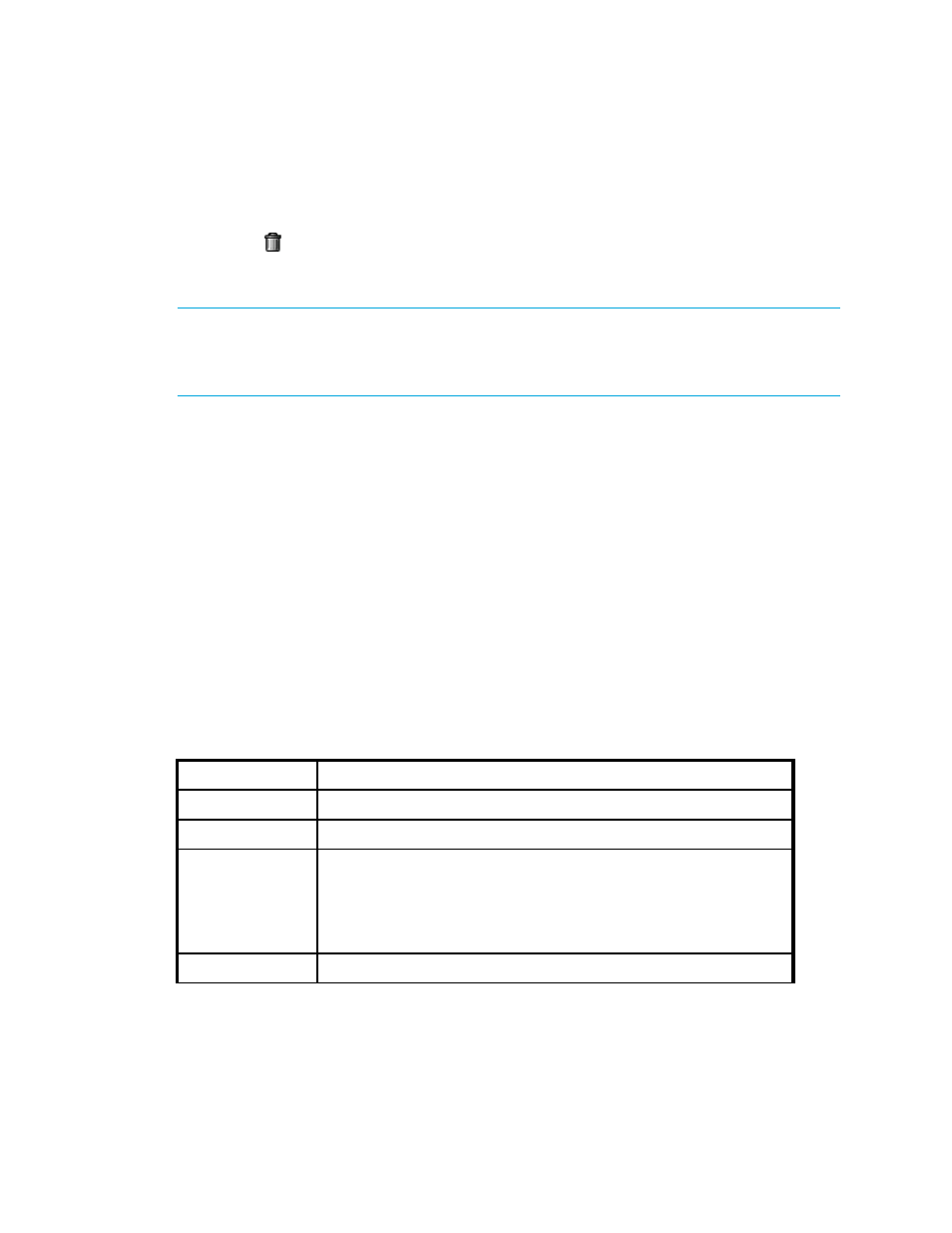
Storage Essentials 5.1 User Guide 637
The report is displayed as a Web page in the right pane. See the topic, ”
on page 631 for more information about each of the reports.
4.
Click the Scheduled Deliveries tab.
5.
Click the button corresponding to the e-mail schedule you want to remove.
Viewing E-mail Schedules for a Chargeback Report
IMPORTANT:
Only the e-mail schedules created by the current user are listed. To view the e-mail
schedules for all reports, click Reports > Storage Essentials > Report Configuration in HP
Systems Insight Manager in the upper-right corner of the screen. Then, click the Scheduled
Deliveries
tab at the top of the screen.
To view the E-mail schedules assigned to a report.
1.
Access Chargeback Manager as described in ”
2.
Do one of the following:
• To access the reports through Chargeback Manager, click the Reports tab in Chargeback
Manager and expand the Chargeback Reports node in the tree in the middle pane.
• To access the reports through Reporting, click the Reporter button in HP SE (Tools >
Storage Essentials
> Home). Then, expand the Reporter > Chargeback nodes in the
tree in the middle pane.
3.
Click the report for which you want to view e-mail schedules.
4.
When the report is displayed in the right pane, click the Scheduled Deliveries tab in the right
pane.
Information about the e-mail schedules for that report are displayed.
Table 139
Viewing E-mail Schedules for a Chargeback Report
Column Name
Description
Recipient
The person who receives the report.
Subject
The subject of the e-mail, brief summary of what it is about.
Format
The format of the report sent:
•
•
Microsoft EXCEL
•
XML
Last Delivered
The time the last report was sent to the recipient.
- Storage Essentials Report Designer Software Storage Essentials Global Reporter Software Storage Essentials Exchange Viewer Software Storage Essentials Chargeback Manager Software Storage Essentials Enterprise Edition Software Storage Essentials File System Viewer Software Storage Essentials Backup Manager Software Storage Essentials Provisioning Manager Software
