35 drop-down menu options on the access tab – HP Storage Essentials NAS Manager Software User Manual
Page 297
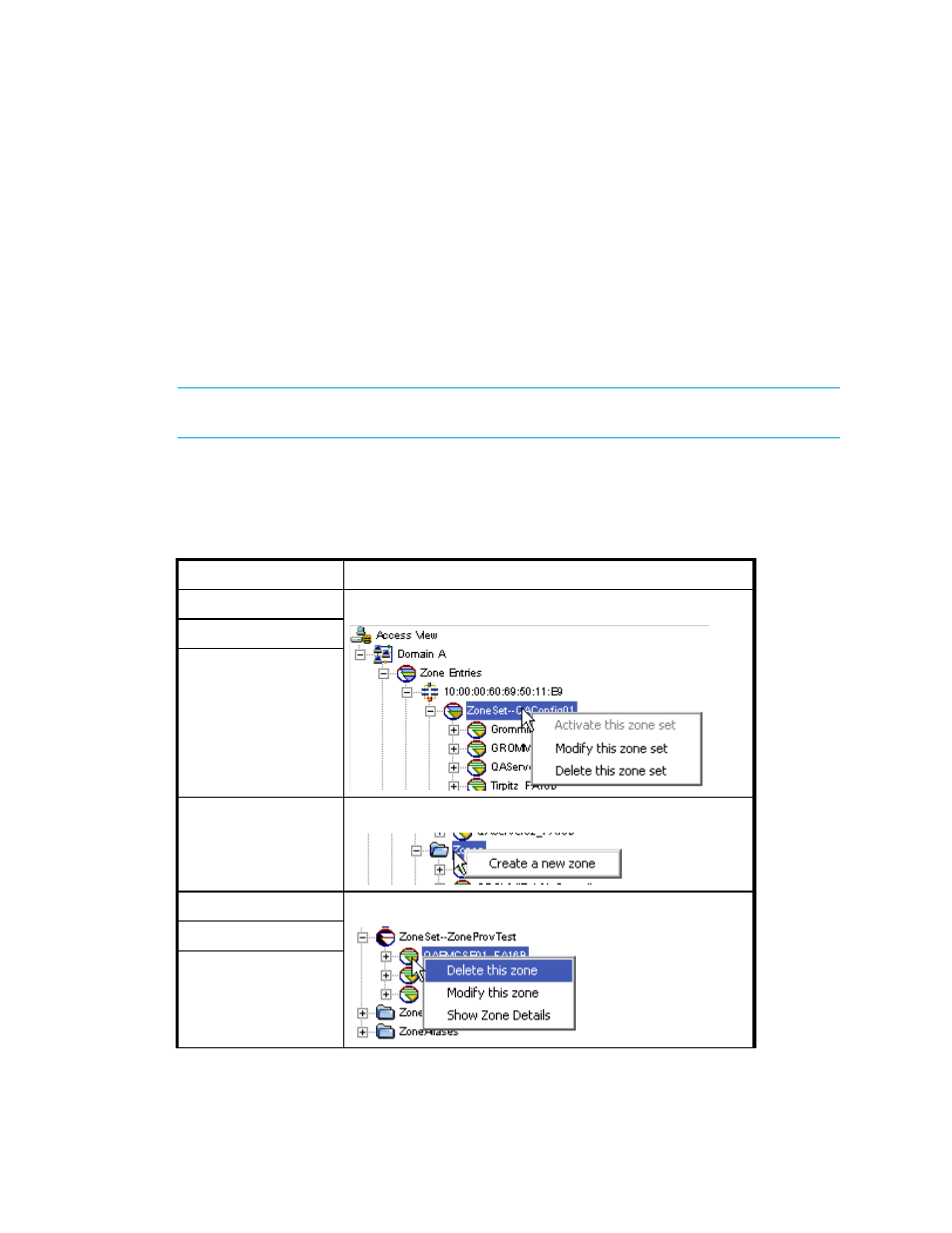
Storage Essentials 5.1 User Guide 265
Manager tab lets you set up and manage zone provisioning. Provisioning Manager may not be
available in your kit. To determine if you can access Provisioning Manager, access the Feature
List, which is accessible from the Documentation Center.
•
Delete This Fabric
- Deletes a fabric. When you are asked if you want to delete the fabric,
click Yes if you do not mind waiting for the management server to recalculate the topology. If
the elements in the deleted fabric do not belong to another fabric, they are moved to the
unknown
node on the List tab.
Provisioning features are available from the right-click menu in the Access tab. When you right-click
a zone, zone alias, or zone set in the Access tab, a drop-down menu is displayed. The
provisioning options displayed in this menu depend on the type of element clicked.
IMPORTANT:
If you do not see the provisioning features from the right-click menu, your license
does not allow you to access provisioning.
The following table describes the menu options. To learn more about each task and its required
steps, see ”
Table 35
Drop-Down Menu Options on the Access Tab
Task
To Perform Task, Right-Click...
1
Activate a zone set
A zone set under the Zone Entries node.
1
Modify a zone set
1,3
Delete a zone set
1
Create a zone
A zone with the blue folder icon under a fabric node.
1
Delete a zone
A zone under the Zone Set node.
1
Modify a zone
1,2
Show zone details
- Storage Essentials Report Designer Software Storage Essentials Global Reporter Software Storage Essentials Exchange Viewer Software Storage Essentials Chargeback Manager Software Storage Essentials Enterprise Edition Software Storage Essentials File System Viewer Software Storage Essentials Backup Manager Software Storage Essentials Provisioning Manager Software
