Step 2 - select a volume, 58 selecting a storage system – HP Storage Essentials NAS Manager Software User Manual
Page 470
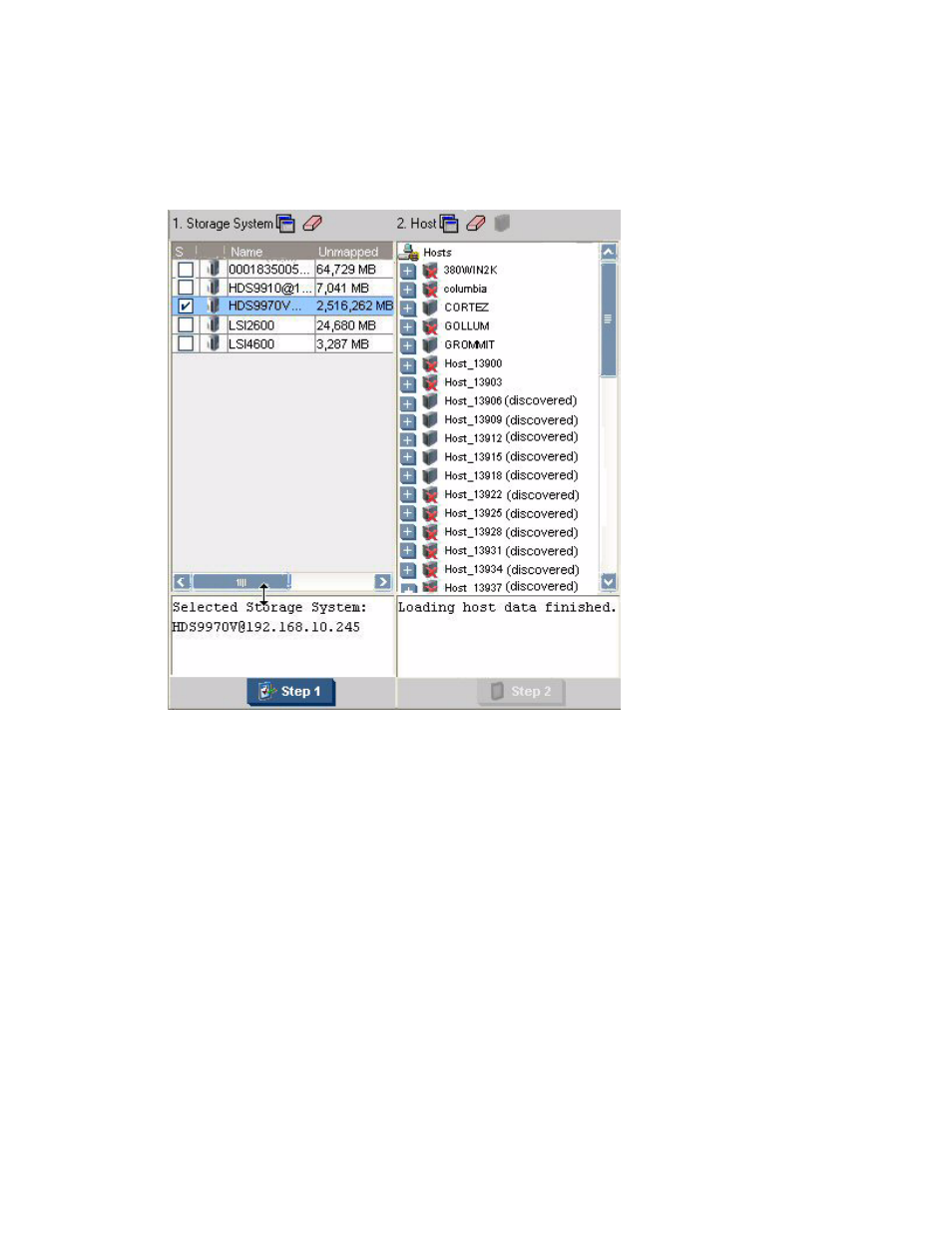
Path Provisioning
438
Information about the selected storage system, such as its model and IP address is displayed
below the Storage System pane.
Figure 58
Selecting a Storage System
Step 2 - Select a Volume
To select a volume:
1.
In the Volume pane select mapped and unmapped volumes. You can select multiple volumes on
Windows computers by pressing the Ctrl key as you select the volumes.
• Mapped - There are two types of mapped volumes:
• Masked - The volume is exposed to the storage port and to the host.
• Unmasked - The volume is exposed to the storage port, but not to the host.
• Unmapped – The volume is not exposed to the storage port. The management server puts
all unmapped volumes in this category when it first discovers an array.
• Free Extents – Available free extents that can be used to create a meta volume. You can
create meta volumes on EMC Symmetrix and LUSE on HDS storage systems. To create a
meta volume or LUSE, select multiple free extents under the Free Extents node in the Volume
pane. Select multiple LDEVS from the Free Extents menu by holding down the shift key on
your keyboard and selecting free LDEVS. When you select free extents, they must of the
- Storage Essentials Report Designer Software Storage Essentials Global Reporter Software Storage Essentials Exchange Viewer Software Storage Essentials Chargeback Manager Software Storage Essentials Enterprise Edition Software Storage Essentials File System Viewer Software Storage Essentials Backup Manager Software Storage Essentials Provisioning Manager Software
