HP Storage Essentials NAS Manager Software User Manual
Page 233
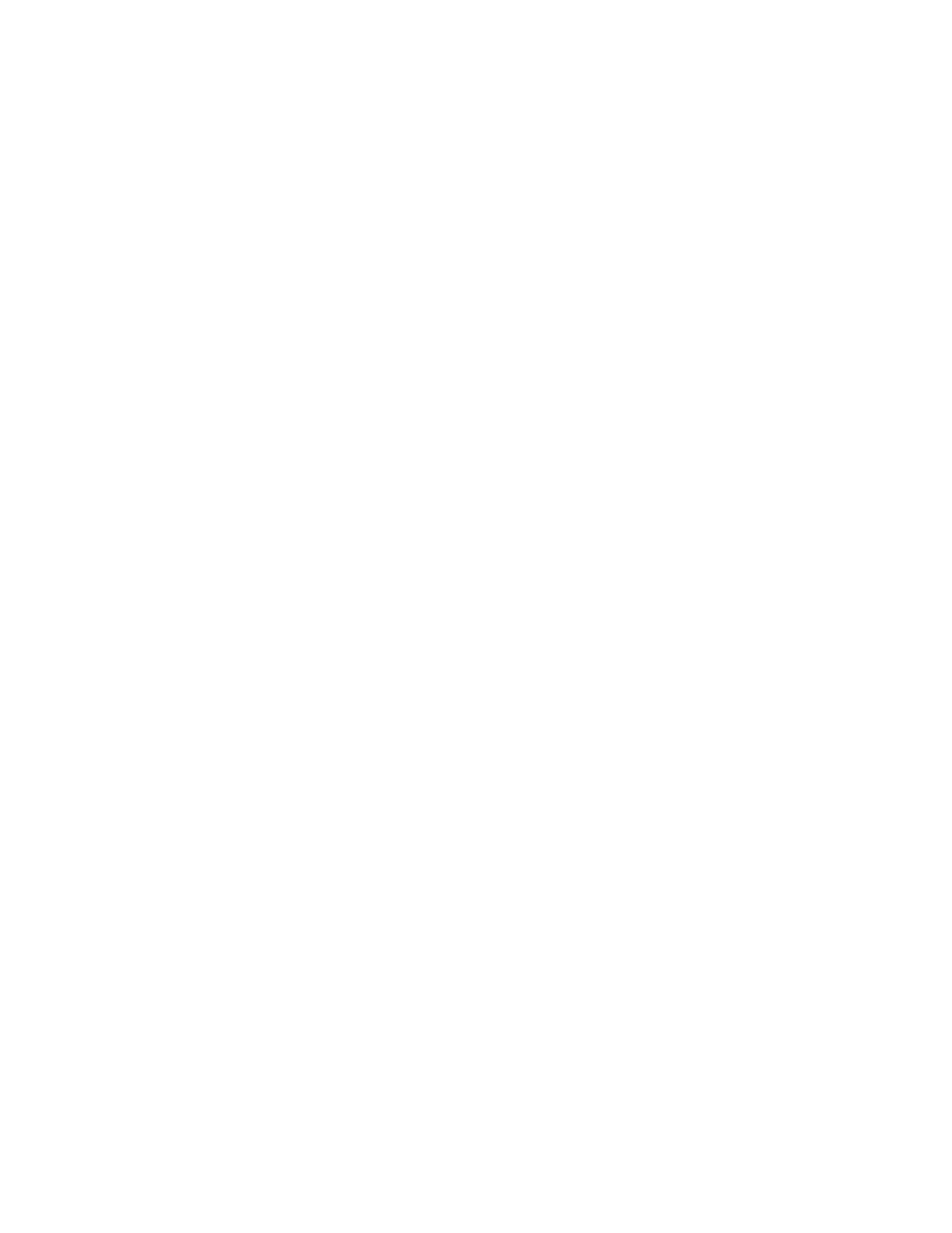
Storage Essentials 5.1 User Guide 201
” on page 209 for information on how to refresh the report
cache.
Keep in mind the following:
•
After an initial install, make sure you have already run Get Details/Discovery Data Collection.
Then, refresh the report cache to populate it with the data from Get Details/Discovery Data
Collection. If you do not refresh the report cache, the cache is still in its initial state, which is
empty. If the cache is empty, so too will the reports since they obtain their information from the
report cache.
•
During the report cache refresh, the report views are truncated and repopulated with latest
data. If a report is run during report cache refresh and the corresponding view is getting
refreshed, the report displays with no data.
Report Refresh Status
The management server has two types of views for its reports. During a report cache refresh these
views are updated. You can check the status of these views as described in this section:
•
MVIEWCORE_STATUS - This table keeps track of the refresh status of the core views. The core
views are the views starting with mvc, mvca and mvcs as shown in
on page 501. To
obtain detailed information of MVIEWCORE_STATUS, see
•
MVIEW_STATUS - This table keeps track of the refresh status of the regular views, which are
views starting with mv_, as shown in
on page 501. To obtain detailed information of
the MVIEW_STATUS, see
To query the MVIEW_STATUS table:
1.
Enter the following from the command prompt:
Sqlplus appiq_system/password
where password is the password for the appiq_system account.
2.
Enter the following at the command prompt:
Sql>col lastRefresh format a30
This command ensures the data is displayed in a readable format.
3.
Enter the following at the command prompt on one line with a space between the closing
parenthesis and lastRefresh:
Sql> select mviewname, to_char(last_refresh_time,'mm/dd/yyyy hh24:mi:ss')
lastRefresh,
4.
Enter the following at the command prompt:
status
5.
Enter the following at the command prompt:
from mview_status
6.
Enter the following at the command prompt:
order by 2;
To query the MVIEWCORE_STATUS table:
1.
Enter the following from the command prompt:
Sqlplus appiq_system/password
- Storage Essentials Report Designer Software Storage Essentials Global Reporter Software Storage Essentials Exchange Viewer Software Storage Essentials Chargeback Manager Software Storage Essentials Enterprise Edition Software Storage Essentials File System Viewer Software Storage Essentials Backup Manager Software Storage Essentials Provisioning Manager Software
