Viewing chargeback by owner, For by owner. see – HP Storage Essentials NAS Manager Software User Manual
Page 662
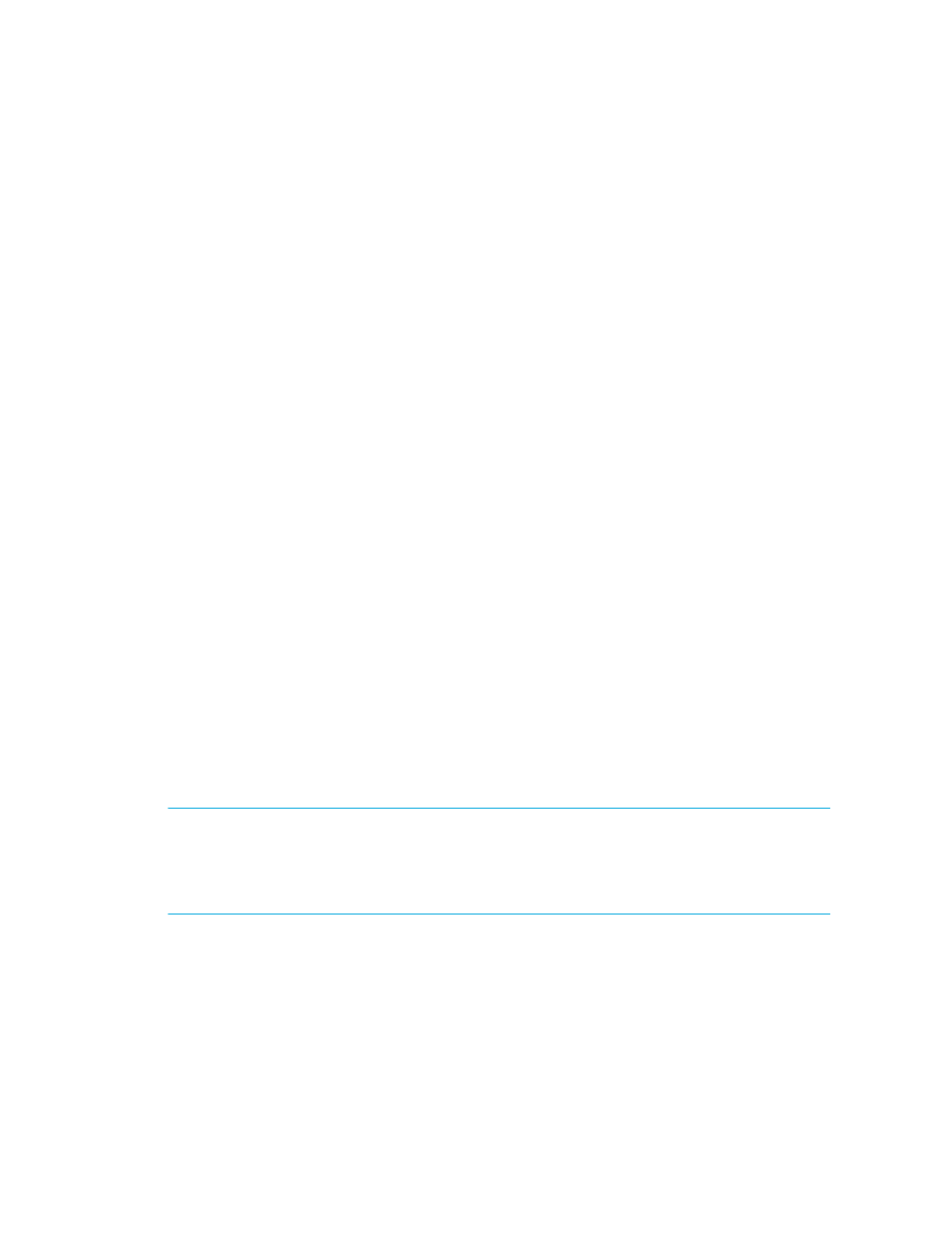
Chargeback Manager
630
• Total Storage-based Chargeback - How much it costs the department for an application
to use a certain amount of storage:
Monthly Infrastructure Cost + Ownership Cost
where Ownership Cost is (Ownership %) x (Storage Cost)
This page also displays two tables:
• Table for Asset-Based Chargeback lists the asset, depreciation, ownership percentage, and
ownership cost.
• Table for Storage-Based Chargeback lists the application, storage allotted, storage cost,
ownership %, and ownership cost. The storage allotted value includes mounted and
unmounted storage. Any volumes the application can access are included in the storage
calculations.
Viewing Chargeback by Owner
You can view Chargeback for all elements by using the Ownership tab. The Ownership tab
shows the ownership distribution across different departments and helps you with quickly
identifying the assets without a department owner.
To view Chargeback by owner:
1.
Access Chargeback Manager.
2.
Click the Ownership tab in the right pane.
3.
Select one of the following from the Chargeback Method drop-down menu:
• Asset-based - Displays chargeback information for assets.
• Storage-based - Displays chargeback information for storage (applications only).
The management server displays asset-based or storage-based chargeback information based on
your selection. The management server displays chargeback information from the previous month.
For example, assume you view chargeback information in the middle of February. The calculations
for chargeback would include the month of January, but not February.
If you see empty values, make sure chargeback has been set up, as described in ”
Asset-Based Chargeback Manager
Setting Up Storage-Based Chargeback
NOTE:
You can sort elements according to a column heading. Just click a column heading in the
table to sort the data. The arrow next to column heading displays whether the items are being
sorted in ascending or descending order. If the arrow is pointing up, items are sorted in ascending
and alphabetical order. If the arrow is pointing down, items are sorted in descending and reserved
alphabetical order.
The following information is displayed:
•
Department Owner
- The department that owns the element. This information was provided
when the department was added.
•
Department Number
- The number of the department that owns the element. This information
was provided when the department was added.
- Storage Essentials Report Designer Software Storage Essentials Global Reporter Software Storage Essentials Exchange Viewer Software Storage Essentials Chargeback Manager Software Storage Essentials Enterprise Edition Software Storage Essentials File System Viewer Software Storage Essentials Backup Manager Software Storage Essentials Provisioning Manager Software
