Performing a test file system viewer scan, Managing backup collection – HP Storage Essentials NAS Manager Software User Manual
Page 229
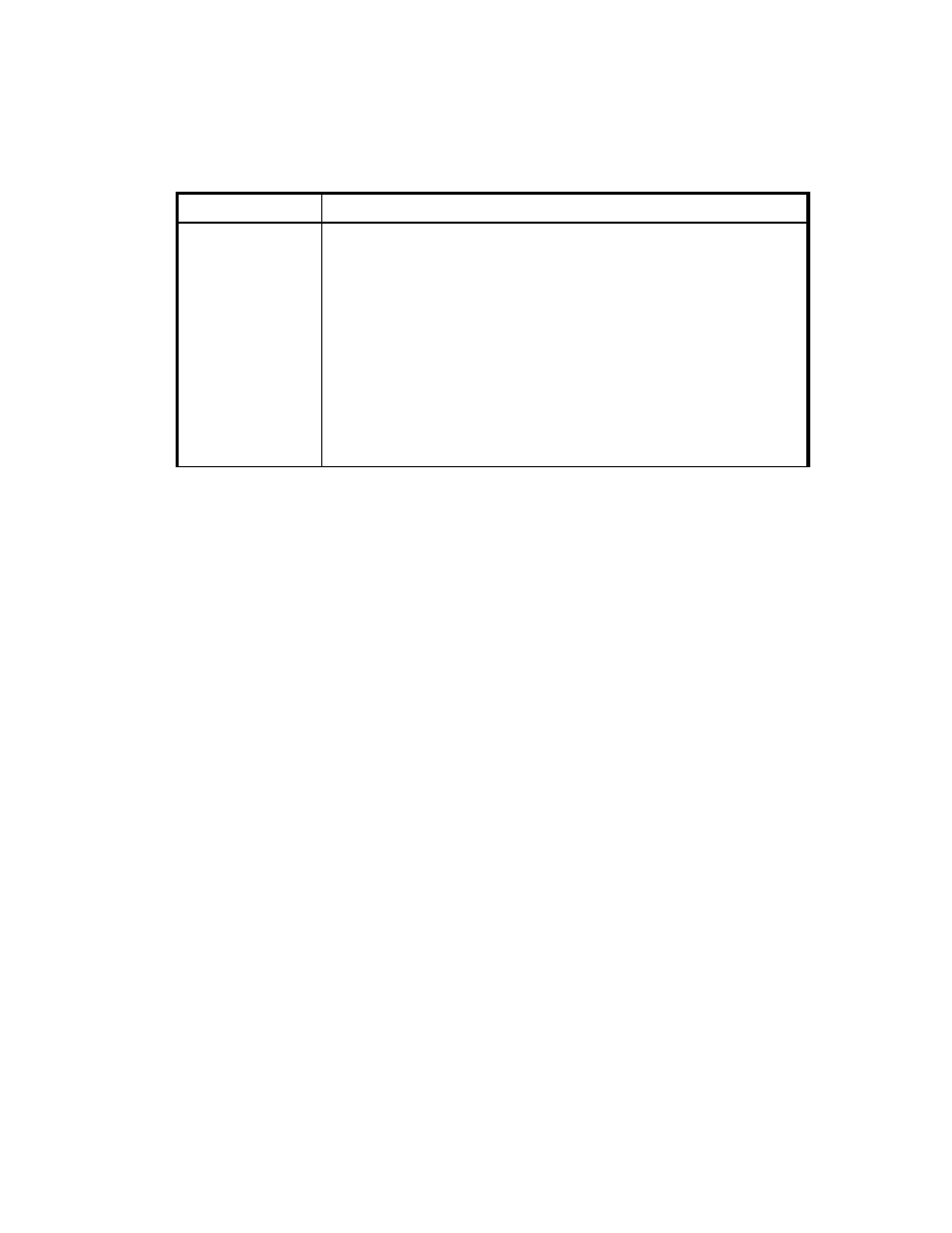
Storage Essentials 5.1 User Guide 197
Performing a Test File System Viewer Scan
If you have changed your network configuration and you are not sure the management server can
still scan the server running File System Viewer, you can perform a test File System Viewer scan.
During this scan, the management server verifies that it can access the server and perform a high
level File System Viewer scan. It also verifies whether or not it can scan network volumes with host
discovery credentials.
Keep in mind the following:
•
This feature only works with CIM Extensions builds 5.1 and later.
•
If you want to scan network mounted drives on a host running Windows, you must make sure a
user is logged onto the Windows host. The user must have permission to mount the network
drives.
To perform a test File System Viewer scan:
1.
Click Reports > Storage Essentials > Data Collection > File System Viewer Data in HP
Systems Insight Manager.
2.
Click the Test button in the Test Scan column for the corresponding file server.
After you click the Test button, the management server attempts to access the server and
perform a test File System Viewer scan.
Managing Backup Collection
To learn more about managing the collection of protection data, see the following topics:
•
Viewing Collectors for Backup Servers
•
Scheduling Backup Collection for Backup Managers
•
Editing the Schedule of Backup Collection
•
Viewing the Status of Backup Collection
Scan Status
The following scan statuses are possible:
•
No Data
•
Scan in Progress
•
Scan Done
•
Scan Failed
•
Transferring Data
•
Transfer Completed
•
Uploading Data
•
Upload Completed
•
Error
Table 22
About File System Viewer Scan Status (continued)
Column Heading
Description
- Storage Essentials Report Designer Software Storage Essentials Global Reporter Software Storage Essentials Exchange Viewer Software Storage Essentials Chargeback Manager Software Storage Essentials Enterprise Edition Software Storage Essentials File System Viewer Software Storage Essentials Backup Manager Software Storage Essentials Provisioning Manager Software
