Starting collectors – HP Storage Essentials NAS Manager Software User Manual
Page 235
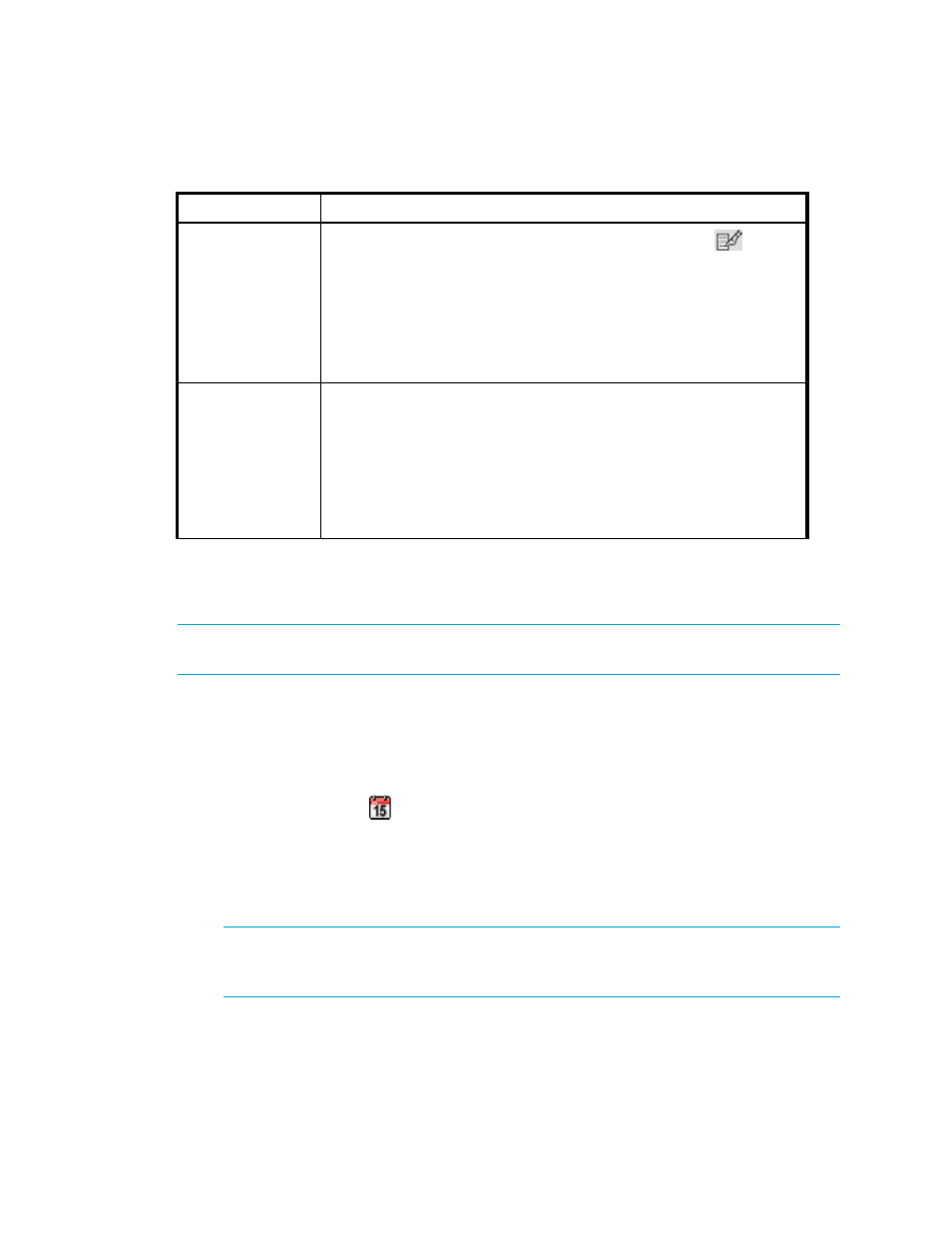
Storage Essentials 5.1 User Guide 203
Starting Collectors
IMPORTANT:
After you click OK, the collector starts immediately if the date and time you set has
not passed. If the set time has passed, the collector starts two minutes after you click OK.
To start a collector:
1.
Click Reports > Storage Essentials > Report Configuration in HP Systems Insight
Manager. Then, click the Data Collection tab.
2.
Click the Start button corresponding to the collector you want to start.
3.
Click the calendar icon,
.
4.
Set the date and time as described in the topic, ”
Setting the Date and Time for Report
5.
When you are done with setting the date and time, enter an interval for the collector to gather
information in minutes.
IMPORTANT:
If you change the date in the field to a date that does not exist in a month,
the software automatically calculates the date to the next month. For example, if you enter
2003-11-31, the software assumes the date is 2003-12-01.
6.
Click OK.
Edit
To edit the schedule for running a collector, click the Edit (
) button.
Then set the date and time. See ”
Setting the Date and Time for Report
” on page 204 for more information.
Important
: If you change the date in the field to a date that does not
exist in a month, the software automatically calculates the date to the
first day of the next month. For example, if you enter 2003-11-31, the
software assumes the date is 2003-12-01.
Action
Displays one of the following buttons:
•
Stop
- Stops the collector. The corresponding reports display
information only gathered previously. See ”
•
Start
- Starts the collector. When you start a collector, it begins
gathering information for its corresponding reports. See ”
Table 23
About Collectors for Reports (continued)
Column Heading
Description
- Storage Essentials Report Designer Software Storage Essentials Global Reporter Software Storage Essentials Exchange Viewer Software Storage Essentials Chargeback Manager Software Storage Essentials Enterprise Edition Software Storage Essentials File System Viewer Software Storage Essentials Backup Manager Software Storage Essentials Provisioning Manager Software
