52 summary settings for backup manager charts – HP Storage Essentials NAS Manager Software User Manual
Page 438
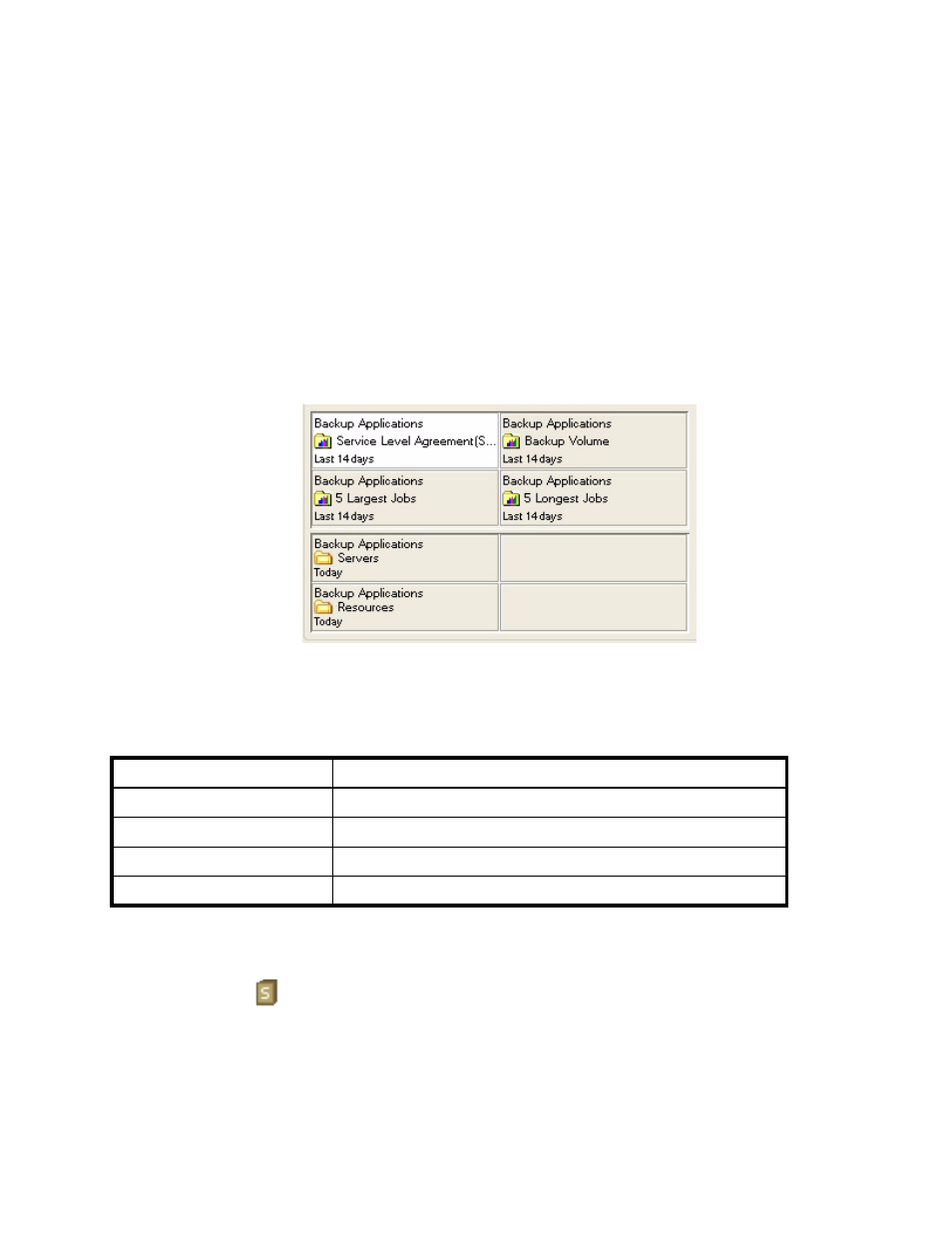
Managing Backups
406
When you look at the Summary Settings page, you will notice that a grid is displayed with a
description of a chart in the grid, as shown in the following figure. The grid on the Summary
Settings page corresponds to the grid on the Summary tab in Backup Manager. To change a chart,
select a grid on the Summary Settings page and change the settings as described in the steps in
this section.
The top four grids on the Summary Settings page correspond to the top four charts on the Summary
tab. Just as the lower four grids on the Summary Settings page correspond to the lower Summary
tab. You may notice though that by default only two charts are shown in the bottom half of the
Summary tab. You may have also noticed that there are two empty grids by default on the
Summary Settings page. The Summary Settings page displays two empty grids because the lower
two charts span across two grids.
Figure 52
Summary Settings for Backup Manager Charts
You can also modify the Summary tab instantly by clicking one of the buttons displayed in the
Summary Settings page. These buttons are described in the following table.
To modify charts displayed on the Summary tab in Backup Manager:
1.
Access Backup Manager as described in ”
2.
Click the
icon.
3.
To change the title for the summary page, type a new title in the Title field.
Table 64
Buttons on the Summary Settings Page
Button
Description
Clear All
Clears all the Summary Settings page of all the charts.
Clear
Clears the Summary Settings page of the selected chart.
Revert
Reverts the Summary Settings page to the previous setting.
Defaults
Reverts the Summary Settings page to the default setting.
- Storage Essentials Report Designer Software Storage Essentials Global Reporter Software Storage Essentials Exchange Viewer Software Storage Essentials Chargeback Manager Software Storage Essentials Enterprise Edition Software Storage Essentials File System Viewer Software Storage Essentials Backup Manager Software Storage Essentials Provisioning Manager Software
