Asset attributes of an element, The element's owner. see – HP Storage Essentials NAS Manager Software User Manual
Page 353
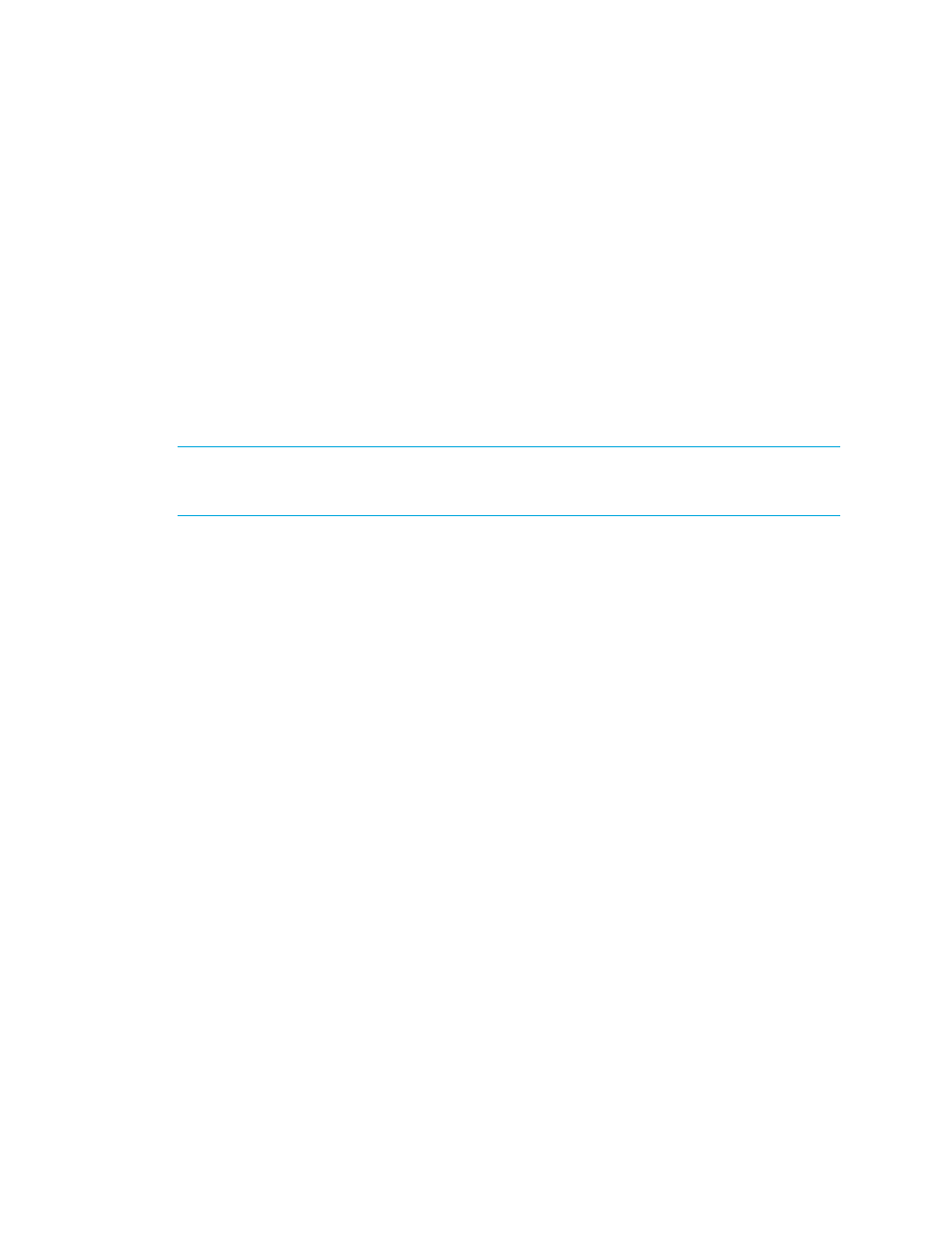
Storage Essentials 5.1 User Guide 321
The Events tab lets you use Event Manager to:
•
View Event Details
•
Clear Events
- See ”
•
Unclear Events
- See ”
•
Delete Events
- See ”
•
Sort Events
- See ”
•
Select a Severity for Filtering
” on page 464 and ”
•
Customize the Severity Level Filter
Customizing the Severity Level Filter
Asset Attributes of an Element
IMPORTANT:
Depending on your license, Chargeback Manager may not be available. See the
"List of Features" to determine if you have access to Chargeback Manager. The "List of Features" is
accessible from the Documentation Center (Help > Documentation Center in Storage Essentials).
Access asset information for an element by doing the following:
•
Clicking an element (except for a file server) in Application Viewer, and then clicking the Asset
Management
tab.
•
Double-clicking an element in Capacity Manager, Performance Manager or System Manager,
and then clicking the Asset Management tab.
•
Clicking a discovered host in Backup Manager and then clicking Chargeback in the lower-left
corner.
•
Clicking an element in Chargeback.
Chargeback Manager provides a handy way for you to keep track of your asset information for an
element. You can easily store warranty and licensing information, as well as contact information
for the element. For example, assume a switch on the network is having some problems, and you
want to contact the person in charge of that switch. You can use the element's asset record to not
only find the contact information for that switch, but also the location of that switch.
The Asset Management tab displays general asset information about an element. It also provides
access to other screens that provide additional asset information, such as staff, geographic,
licensing, and warranty information. You can access these other screens by expanding the Asset
Record node and clicking one of its children, as shown in the following figure. To learn more about
these other screens, see the following topics:
•
•
•
•
•
- Storage Essentials Report Designer Software Storage Essentials Global Reporter Software Storage Essentials Exchange Viewer Software Storage Essentials Chargeback Manager Software Storage Essentials Enterprise Edition Software Storage Essentials File System Viewer Software Storage Essentials Backup Manager Software Storage Essentials Provisioning Manager Software
