Viewing element topology, About the topology tab – HP Storage Essentials NAS Manager Software User Manual
Page 341
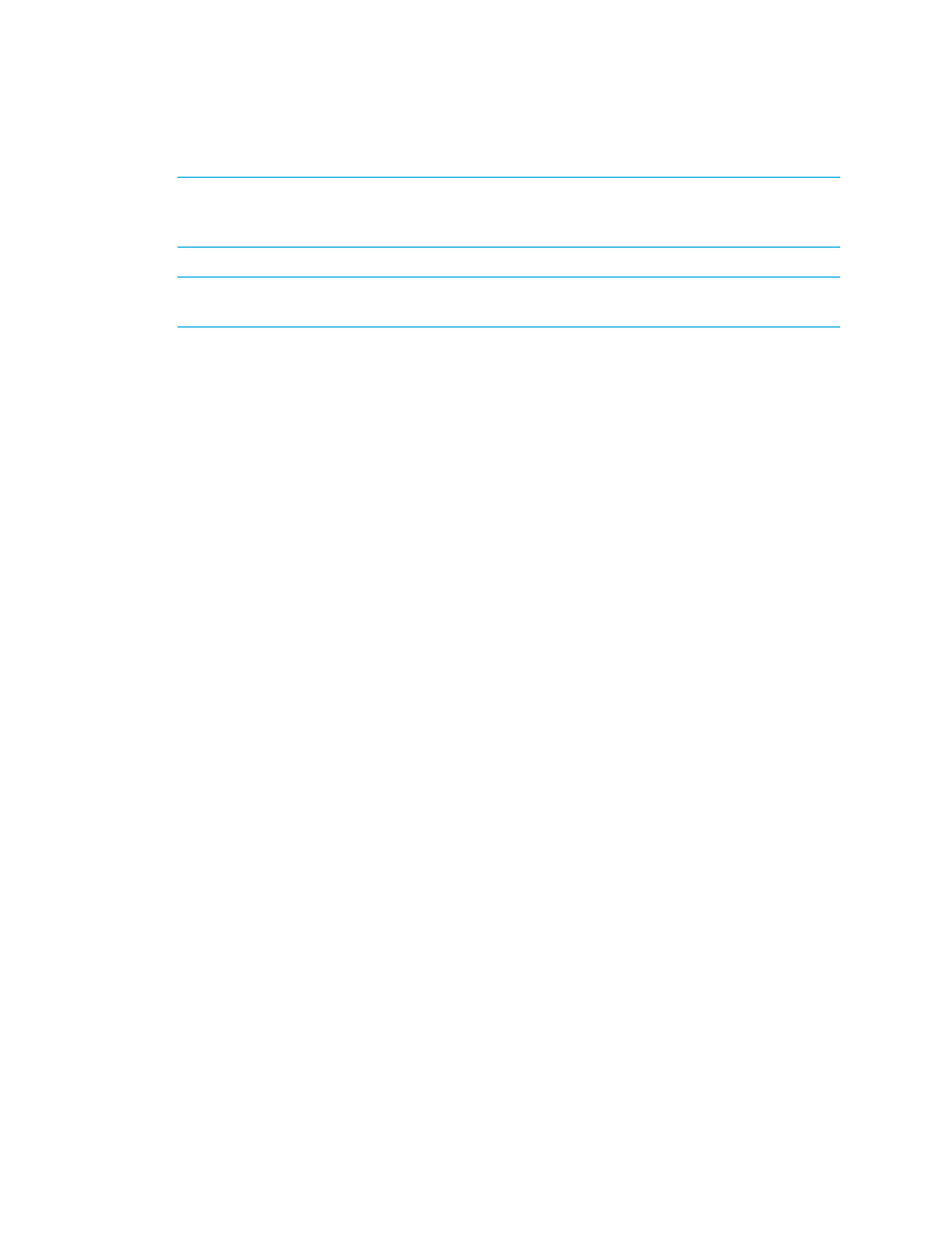
Storage Essentials 5.1 User Guide 309
IMPORTANT:
Do not assign a custom name during Get Topology or Discovery Data
Collection/Get Details. You can determine if the management server is getting the topology or all
element details by looking at label near the status button.
NOTE:
Since all users query the same database, this name is displayed to others using the
software. As a result, you might want to make them aware of the name.
1.
Access the Custom Name field by double-clicking the element in System Manager and then
clicking the Properties tab.
2.
In the Custom Name field, type a name.
Keep in mind the following:
• The name must contain 1 to 64 characters.
• The name must begin with a letter. Any character other than the first character can be a
letter, a number (0 to 9), or one of the following symbols: period (.), dollar sign ($), caret
(^), hyphen (-), an underscore (_) or a space.
• The name is case sensitive, for example, “Element1” and “element1” are different elements.
3.
Click Save.
Viewing Element Topology
This section describes the following:
•
•
•
About the Topology Tab
The Topology tab provides a graphical representation of an element's path. It displays additional
information not found in System Manager, such as adapters, slots, and fibre channel ports.
For example, assume you want to view the topology of a server called QASERVER02, and it
contains seven fixed local disks. If you double-click the server in System Manager and then click the
Topology
tab, you can see the path of the server. The Topology tab also displays the drives of the
server's fixed local disks, as well as the adapter used to connect the server with the switch, as
- Storage Essentials Report Designer Software Storage Essentials Global Reporter Software Storage Essentials Exchange Viewer Software Storage Essentials Chargeback Manager Software Storage Essentials Enterprise Edition Software Storage Essentials File System Viewer Software Storage Essentials Backup Manager Software Storage Essentials Provisioning Manager Software
