Configuring the management server, 6 configuring the management server, Trap generation – HP Storage Essentials NAS Manager Software User Manual
Page 209: Changing the default to snmpv2, 6configuring the management server
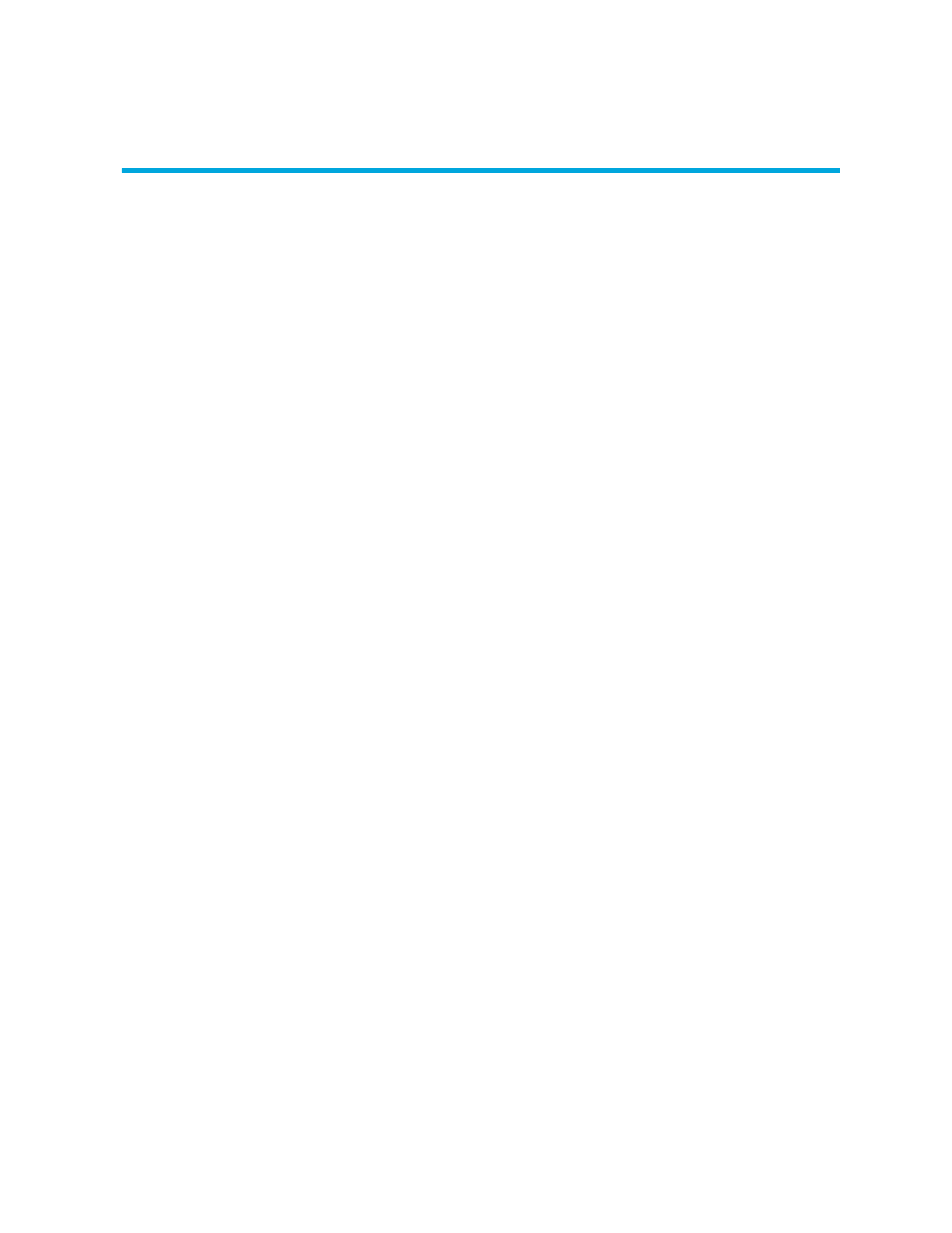
Storage Essentials 5.1 User Guide 177
6
Configuring the Management Server
This chapter contains the following topics:
•
•
Setting Up E-mail Notification
•
Managing Getting Discovery Details
•
•
•
Managing the Display of Events
•
•
•
•
Managing Performance Collection
•
Trap Generation
You can configure the software so that events received by the system generate SNMP traps, which
the software can send to another event monitoring system, such as Micromuse™ Netcool®
Solutions or HP OpenView. The software allows up to five SNMP trap destinations. The software
can send either SNMPv1 or SNMPv2 traps. Whichever SNMP version you select will be used for
all trap destinations. The default is SNMPv1. To change the default to SNMPv2, see ”
The software provides an SNMP MIB for each SNMP version that you can compile into your
existing enterprise framework. This MIB contains trap definitions so your enterprise framework can
understand the traps. The MIB can be found in HPSE-Traps-v1.mib for SNMPv1 or
HPSE-Traps-v2.mib for SNMPv2 located in the %MGR_DIST%\Tools directory and in the Tools
directory on the CIM Extension CD-ROM. You should only compile one of the two MIBs into your
enterprise framework. Choose the MIB file that corresponds to the SNMP version you are using.
To configure trap forwarding, go to Options > Protocol Settings > Global Protocol Settings.
Follow the instructions provided in the online help for HP SIM.
Changing the Default to SNMPv2
To change the system to send SNMPv2 traps:
1.
Click Options > Storage Essentials > Manage Product Health. Then, click Advanced in
the Disk Space tree.
2.
Click Advanced in the Disk Space tree.
3.
Click Show Default Properties at the bottom of the page.
- Storage Essentials Report Designer Software Storage Essentials Global Reporter Software Storage Essentials Exchange Viewer Software Storage Essentials Chargeback Manager Software Storage Essentials Enterprise Edition Software Storage Essentials File System Viewer Software Storage Essentials Backup Manager Software Storage Essentials Provisioning Manager Software
