Host security group names on hds storage systems, Increasing the wait time for the management server – HP Storage Essentials NAS Manager Software User Manual
Page 410
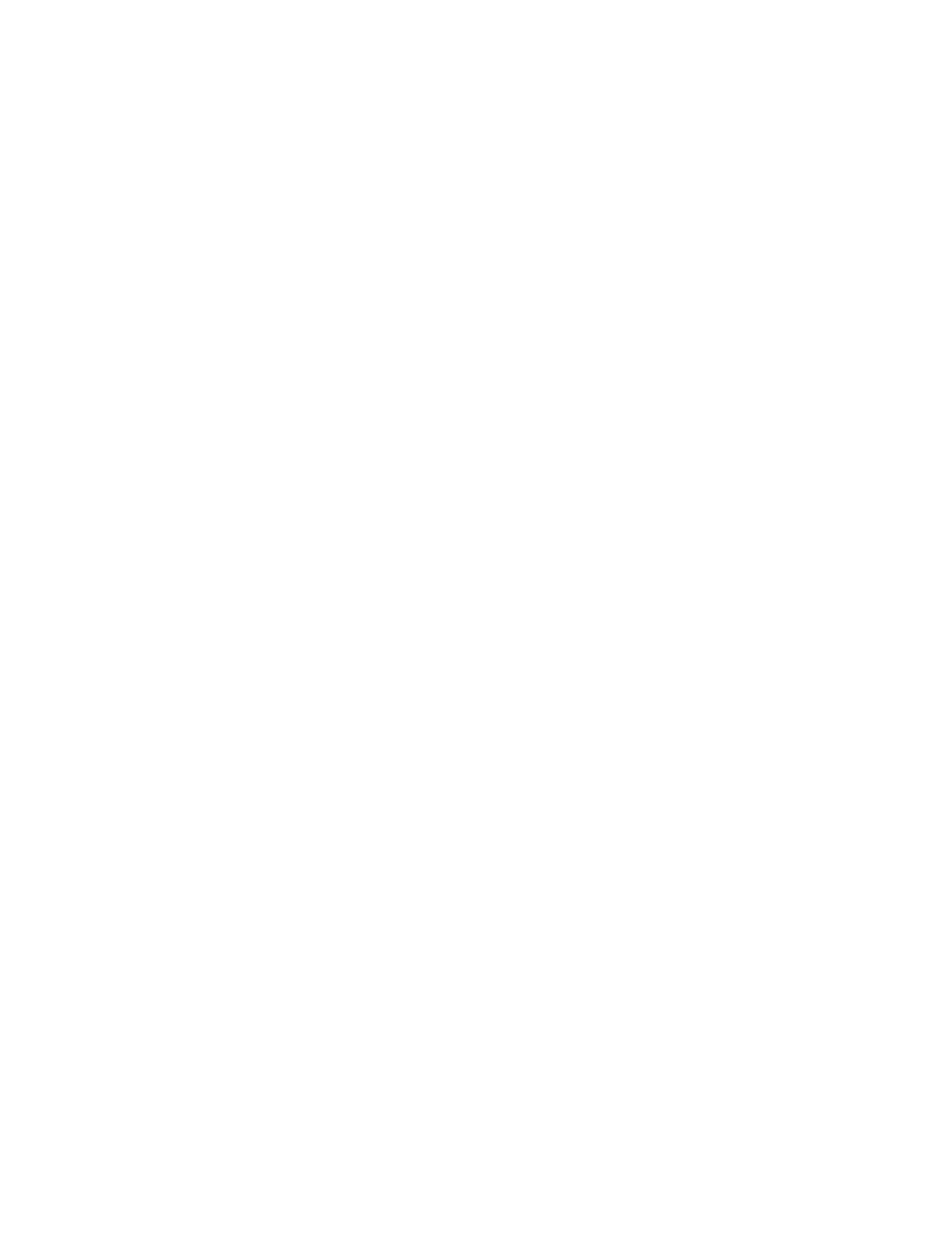
Provisioning Manager
378
Host Security Group Names on HDS Storage Systems
In releases previous to build 5.0, when you used the management server to create a host security
group, the newly created host security group was displayed by the “name” attribute. The “name”
attribute is stored only in the HiCommand database and it is not stored in the HSG itself on the
device. This is why the “name” attribute does not appear in the native tools. The name attribute can
be 50 characters in length. Hitachi storage arrays contain HSG records on the device. These are
identified by the “DisplayName” attribute that is read only. The DisplayName is displayed in the
native tools. On some HDS storage systems, an additional “nickname” attribute is available to be
set on the HSG and its value is stored on the device itself. The management server used the “name”
attribute instead of the “nickname” attribute because not all HDS storage systems support setting
the “nickname” attribute.
In build 5.0, the management server uses the “nickname” attribute when it’s available. If you want
to update the HSG names on the management server so they match the “nickname” attribute on the
devices, you can use the Host Security Group Name Upgrader tool. The tool should be run once
before upgrade or before the first full sync after an upgrade. If it is run afterwards, the
management server will need to be resynchronized so that the database is updated with the
renamed HSG’s. Follow these steps to use the Host Security Group Name Upgrader tool:
1.
Go to the [Installation_Directory]\Tools directory on the management server.
2.
On Windows, run HsgNameUpgrader.bat. On Solaris, run HsgNameUpgrader.sh. The
Host Security Group Name Upgrader tool opens.
3.
Enter a host name and credentials in the Server section.
4.
Click the Load button. The storage system data is added to the tool and the new nickname is
shown.
5.
Edit the new nickname if necessary.
6.
Click the Purge old names check box if you want to remove the old names from the
management server database.
7.
Click the Process Select Array button if you want to process a single array, or click the
Process All Arrays
button if you want to process all of the arrays.
Unable to Provision When HDS CruiseControl Is Enabled
When HDS CruiseControl is enabled on an HDS array, such as an HDS Lightning 9980V, you are
unable to do provisioning. You might also receive the following error message:
An error was encountered during this operation. Some of the operation may have been applied to
the storage subsystem. A refresh of the storage subsystem is recommended. "The LDEV is HIHSM
reserved; cannot be used in a LUSE".
To use the Provisioning tool, disable HDS CruiseControl. Refer to the HDS CruiseControl product
documentation for more information.
Increasing the Wait Time for the Management Server
By default, the management server waits 20 minutes for a response from HiCommand Device
Manager after sending a provisioning command. If the management server does not receive a
response from HiCommand Device Manager after 20 minutes, the management server assumes the
- Storage Essentials Report Designer Software Storage Essentials Global Reporter Software Storage Essentials Exchange Viewer Software Storage Essentials Chargeback Manager Software Storage Essentials Enterprise Edition Software Storage Essentials File System Viewer Software Storage Essentials Backup Manager Software Storage Essentials Provisioning Manager Software
