HP Storage Essentials NAS Manager Software User Manual
Page 293
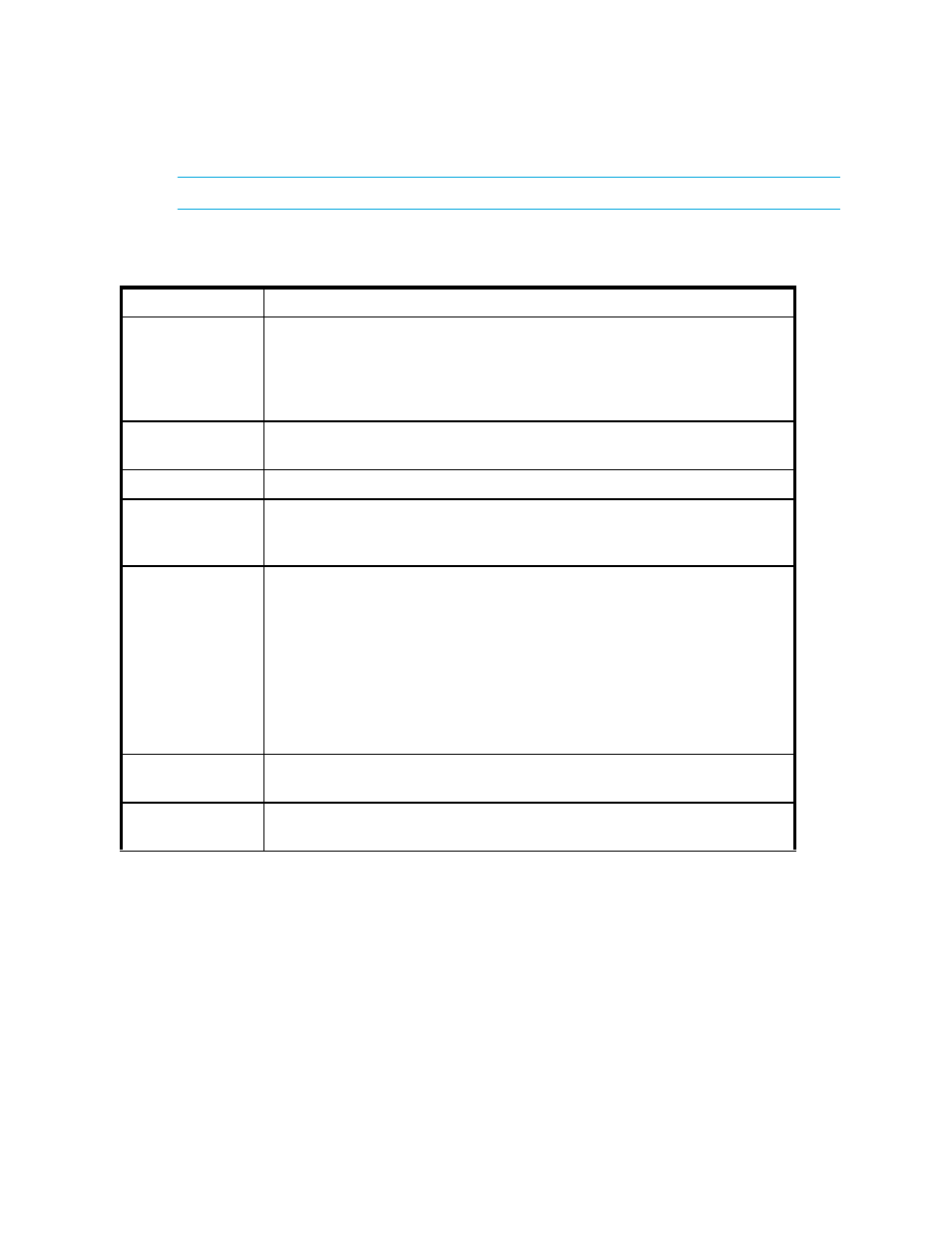
Storage Essentials 5.1 User Guide 261
NOTE:
Right-click menu options are not available to undiscovered fabrics.
Table 34
Drop-Down Menu Options Accessible from the Topology*
Menu Option
Description
Go to Navigation
Details
This menu option redirects you to the Navigation page. If the element is
labeled “Discovered,” you are shown the Properties page. Elements are
labeled “Discovered” when the management server has discovered the
element, but it cannot obtain additional information about it. See ”
Go to Element
Topology
Displays a graphical representation of the path of an element. This also
includes multipathing. See ”
Show Events
Displays the events for an element. See ”
Show Policies
Displays the Policy tab for the element. You can then view, add, modify and
delete polices assigned to the element. See ”
page 324 for more information.
Update Element
Data
The management server gathers new and changed details from the element
and then redraws the topology with the updated information.
The Update Element Data functionality does not detect element components
that have been removed, such as ports and LUNs. For example, assume you
removed several LUNs from an array. If you right-click the storage system and
select Update Element Data, the LUNs still appear in the user interface. You
must perform Discovery Data Collection/Get Details for the deleted LUNs to
be removed from the user interface. See ”
Step 4 - Discovery Data Collection
Show Impact
Highlights the elements that are impacted. See ”
Show Port
Details
Lets you determine the use of each port for all elements in the network. See
” on page 275 for more information.
- Storage Essentials Report Designer Software Storage Essentials Global Reporter Software Storage Essentials Exchange Viewer Software Storage Essentials Chargeback Manager Software Storage Essentials Enterprise Edition Software Storage Essentials File System Viewer Software Storage Essentials Backup Manager Software Storage Essentials Provisioning Manager Software
