HP Storage Essentials NAS Manager Software User Manual
Page 350
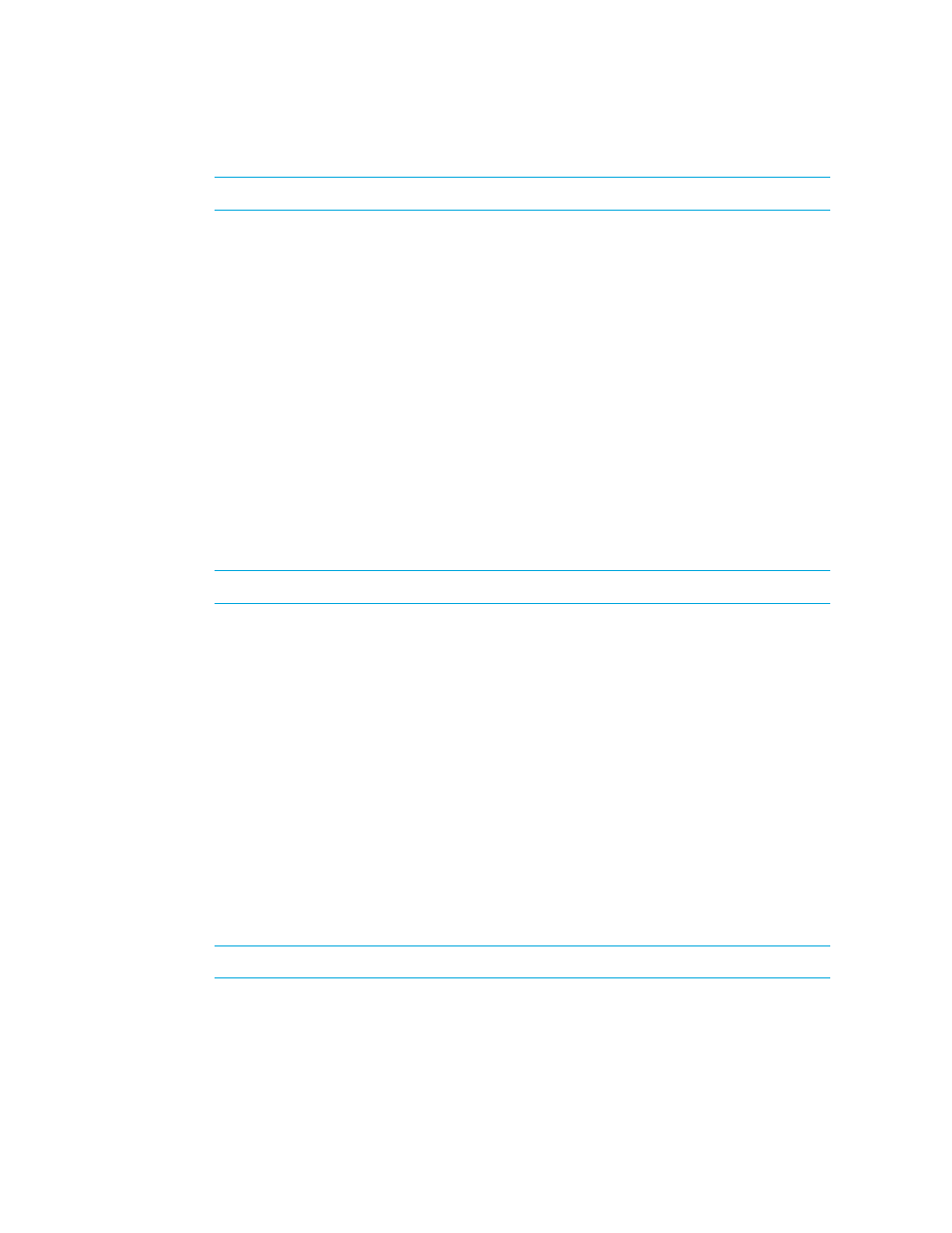
Viewing Element Topology and Properties
318
IMPORTANT:
Before you change the margins, decide on a unit of measurement.
• Paper format - Select the paper size from the drop-down menu.
• Unit - Select cm (centimeters) or inch for the margins.
• Paper width - Displays the width of the paper. You can modify the measurement in this field
when you select the Custom option in the Paper format drop-down menu.
• Paper height - Displays the height of the paper. You can modify the measurement in this
field when you select the Custom option in the Paper format drop-down menu.
• Top margin - Type a measurement for the top margin.
• Bottom margin - Type a measurement for the bottom margin.
• Left margin - Type a measurement for the left margin.
• Right margin - Type a measurement for the right margin.
• Orientation - Click an orientation for the printout.
6.
Click the View Selection tab to modify how the printout will appear on the page. You can
modify the following. When you are done, click Apply. If you want the default settings, click
Default
.
A preview of the printout is displayed in the right pane.
IMPORTANT:
Before you change the margins, decide on a unit of measurement.
• Start x - Determines the horizontal placement of the printout on the page with zero being
the closest to the right margin. For example, if the value is 50 for Start x, the printing starts
at 50 inches or centimeters (depending on what you selected) from the right margin. You
can also enter negative numbers. Anything more than zero expands the printout to another
page.
• Start y - Determines the vertical placement of the printout on the page with zero being the
closest to the bottom margin. For example, if the value is 50 for Start y, the printing starts at
50 inches or centimeters (depending on what you selected) from the bottom. You can also
enter negative numbers.
• Width - Determines the width of the printout.
• Height - Determines the height of the printout.
To remove extra space around the topology, click the Trimmed button.
7.
To change how many pages the printout will use, select one of the following. When you are
done, click Apply. If you want the default settings, click Default.
A preview of the printout is displayed in the right pane.
IMPORTANT:
Before you change the margins, decide on a unit of measurement.
• Unit - Select cm (centimeters) or inch for the margins.
- Storage Essentials Report Designer Software Storage Essentials Global Reporter Software Storage Essentials Exchange Viewer Software Storage Essentials Chargeback Manager Software Storage Essentials Enterprise Edition Software Storage Essentials File System Viewer Software Storage Essentials Backup Manager Software Storage Essentials Provisioning Manager Software
