Editing host security groups – HP Storage Essentials NAS Manager Software User Manual
Page 403
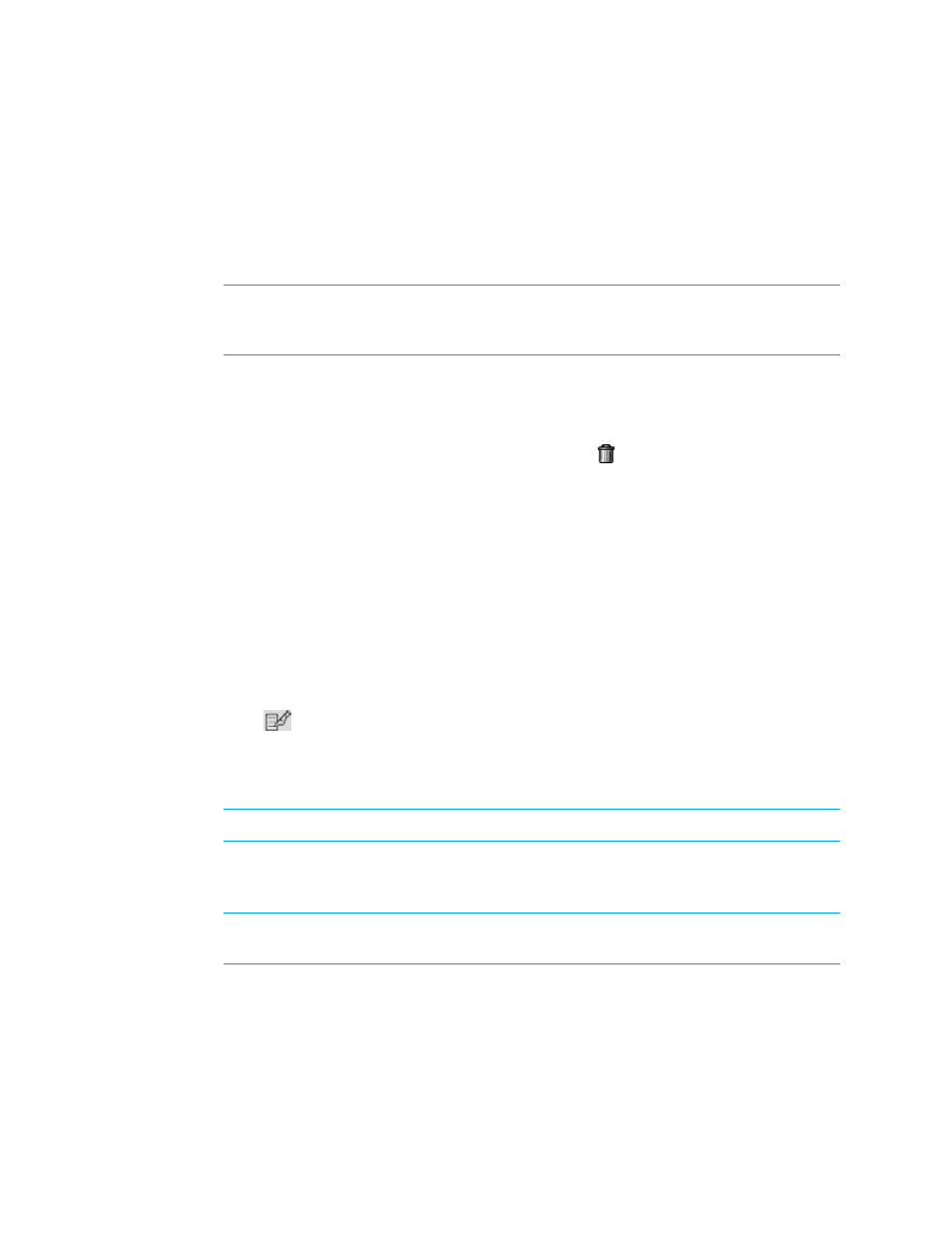
Storage Essentials 5.1 User Guide 371
2.
Select a volume. Then, do one of the following:
• If you want the unit number to be selected automatically by the server, leave the
Auto-Select
option selected.
• If you want to choose a unit number, deselect the Auto-Select option and enter the unit
number in the Unit Number field at the top of the window.
NOTE:
Keep in mind that for Engenio storage systems LUN numbers cannot be duplicated,
and that the management server can use an existing LUN number if the access mode is “No
Access” for the created LUN.
3.
Click Add at the bottom of the window.
The volume is added to host security group.
4.
When you are done adding volumes, click the Close button.
5.
To remove a volume from the host security group, click the button. To remove multiple
volumes from the list, select the volumes you want to remove and then click the Remove
Selected
button.
6.
Click Finish.
Editing Host Security Groups
To edit a host security group:
1.
Click Tools > Storage Essentials > Provisioning Manager in HP Systems Insight Manager.
2.
In the right pane, click the Storage Systems tab.
3.
In the right pane, click the Provision button corresponding to the storage system in which you
want to access information about host security groups.
4.
Click Step 3 Host Security Group.
5.
Click the
button corresponding to the host security group you want to edit.
Step 1 - Edit Details for the Host
1.
Modify the name of the host security group.
NOTE:
The ID for a host security group changes when you rename the host security group.
2.
Change the port you want associated with the host security group. This port should contain your
LUNs.
NOTE:
Each type of storage system handles ports for HSGs differently. See ”
3.
(Only HDS storage system) Click the Options button to the right of the Host Mode field. Select
a host mode resembling the port settings for your environment and then click OK. If your host
mode is not listed, type it in the Host Mode field.
- Storage Essentials Report Designer Software Storage Essentials Global Reporter Software Storage Essentials Exchange Viewer Software Storage Essentials Chargeback Manager Software Storage Essentials Enterprise Edition Software Storage Essentials File System Viewer Software Storage Essentials Backup Manager Software Storage Essentials Provisioning Manager Software
