Step 4 - select a host security group, Step 5 - select a zone – HP Storage Essentials NAS Manager Software User Manual
Page 449
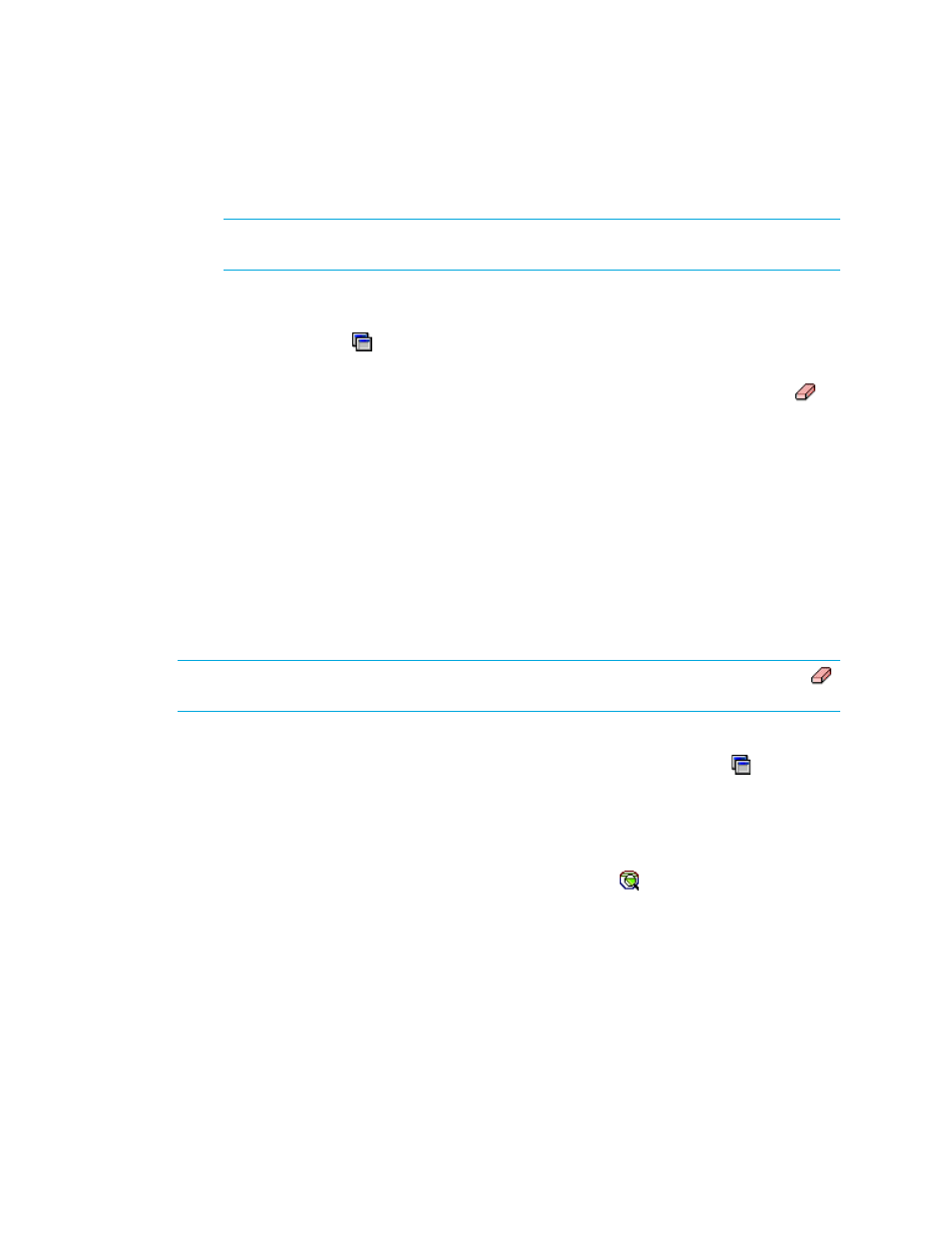
Storage Essentials 5.1 User Guide 417
is used internally by the management server. See ”
page 361 for more information.
IMPORTANT:
Make sure the free extents you select are not being used. Data on the free
extents becomes unusable when a meta volume is created.
Keep in mind the following:
• You can narrow the type of volumes displayed in the Volumes pane by using the Volume
Customize Dialog ( ), located above the Volumes pane. See ”
page 448 for more information.
• If the LUN has already been selected and Step 4 is clicked, skip this step or click the
button.
2.
Click Step 3.
3.
If you are asked to specify a LUN number, provide a LUN for each volume displayed. See
” on page 439 for information about numbering LUNs.
Step 4 - Select a Host Security Group
1.
Select a host security group. See ”
Creating a Host Security Group
information on how to create a host security group. See ”
page 374 for information on how your storage system handles host security groups.
2.
Click Step 4.
Step 5 - Select a Zone
NOTE:
If the zone has already been selected and Step 5 is clicked, skip this step or click the
button to clear the selection.
If you do not have a zone selected or you do not have one created yet, most likely the option,
Automatically Configure Zoning
, is not selected in the Zone Customize Dialog ( ). The
management server assumes you want to select a pre-existing zone or create one manually when
you deselect the Automatically Configure Zoning option.
•
To reuse a zone
- Select a zone in the Zone pane and then click Step 5. Expand a fabric
node to view its zones.
•
To create a zone
- Select a fabric in the zone pane, click the button, type a zone name.
See the following topic for more information.
- Storage Essentials Report Designer Software Storage Essentials Global Reporter Software Storage Essentials Exchange Viewer Software Storage Essentials Chargeback Manager Software Storage Essentials Enterprise Edition Software Storage Essentials File System Viewer Software Storage Essentials Backup Manager Software Storage Essentials Provisioning Manager Software
