Editing organizations, Deleting an organization – HP Storage Essentials NAS Manager Software User Manual
Page 186
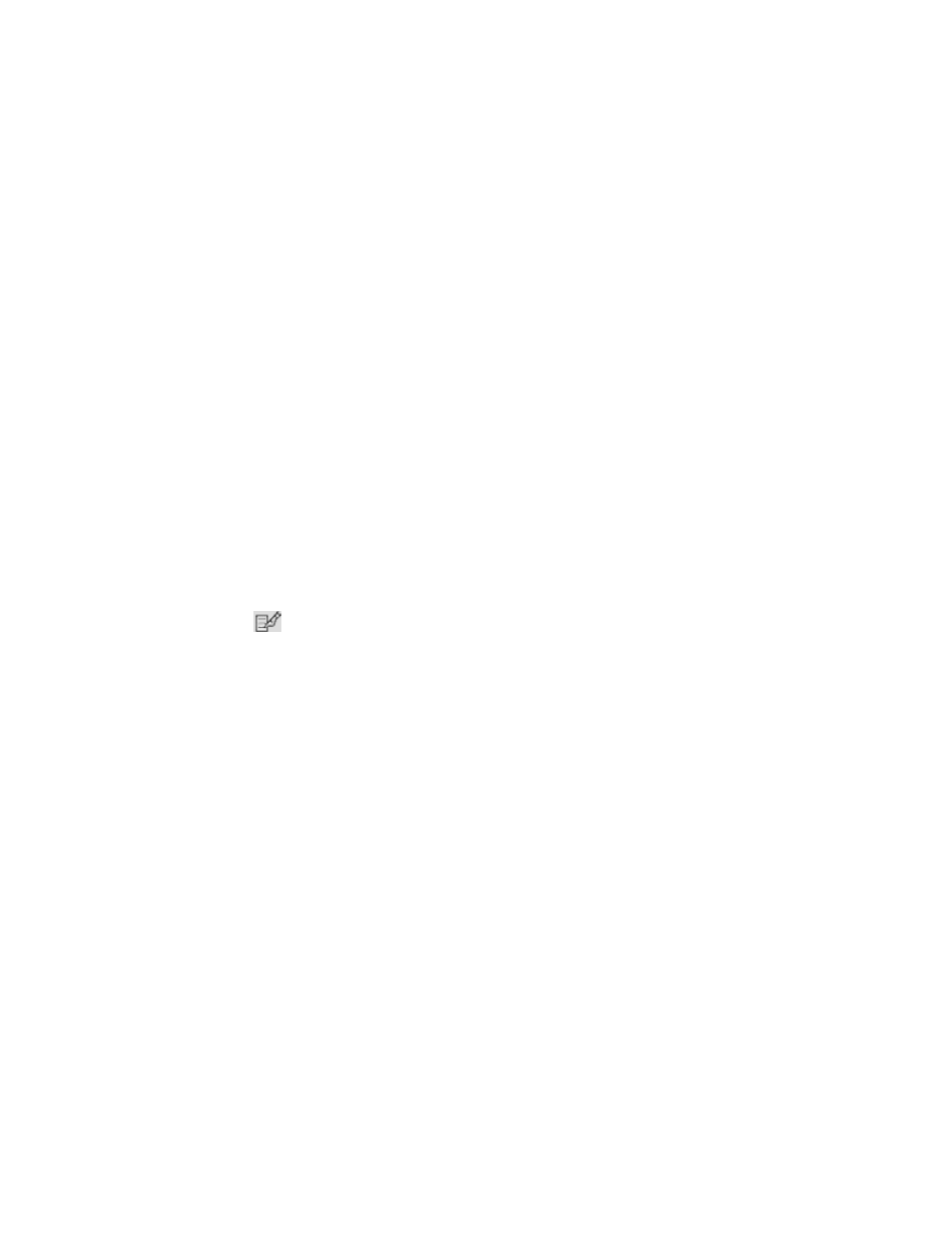
Managing Security
154
Editing Organizations
See the topic, ”
About the Security for the Management Server
” on page 137 for more information
about roles and organizations.
When elements are removed from an organization, users belonging only to that organization are
no longer able to access the removed elements.
Keep in mind the following:
•
Depending on your license, role-based security may not be available. See the “List of Features”
to determine if you have access to role-based security. The “List of Features” is accessible from
the Documentation Center (Help > Documentation Center in Storage Essentials).
•
Only users belonging to the Domain Administrator role can edit organizations. Only active
organizations can be edited.
•
The Name and Description fields in the Edit Organization window do not accept special
characters, except spaces and the following characters: $, -, ., and _
•
The organization name can contain spaces, but it cannot be longer than 256 characters.
•
You cannot edit the Everything organization.
To edit an organization:
1.
Access Storage Essentials through one of the menu options, such as Options > Storage
Essentials
> Email Settings.
2.
In the upper-right corner, select Security > Roles.
3.
Click the
button.
4.
To change the name of the organization, type a new name in the Name field.
The name of an organization has the following requirements:
• Can contain spaces.
• Can add digits to the beginning of an organization’s name.
• Cannot be longer than 256 characters.
• Cannot contain the carot (^) symbol—currently the system allows the carot symbol to be
entered, but the carot symbol should not be included in an organization’s name.
5.
To change the description of the organization, type a new description in the Description field.
You cannot type more than 1024 characters in the Description field.
6.
Click the Add or Remove Members button.
7.
Add and remove elements as described in the topics, ”
Removing Members from an Organization
8.
Once you are done adding or removing elements, click OK in the Add Organization page.
9.
In the Edit Organization page, click OK.
Deleting an Organization
When an organization is removed, users assigned only to that organization are no longer able to
access the elements in the removed organization. For example, assume you belong to two
- Storage Essentials Report Designer Software Storage Essentials Global Reporter Software Storage Essentials Exchange Viewer Software Storage Essentials Chargeback Manager Software Storage Essentials Enterprise Edition Software Storage Essentials File System Viewer Software Storage Essentials Backup Manager Software Storage Essentials Provisioning Manager Software
