3 print determination report – Metrohm tiamo 1.1 Manual User Manual
Page 818
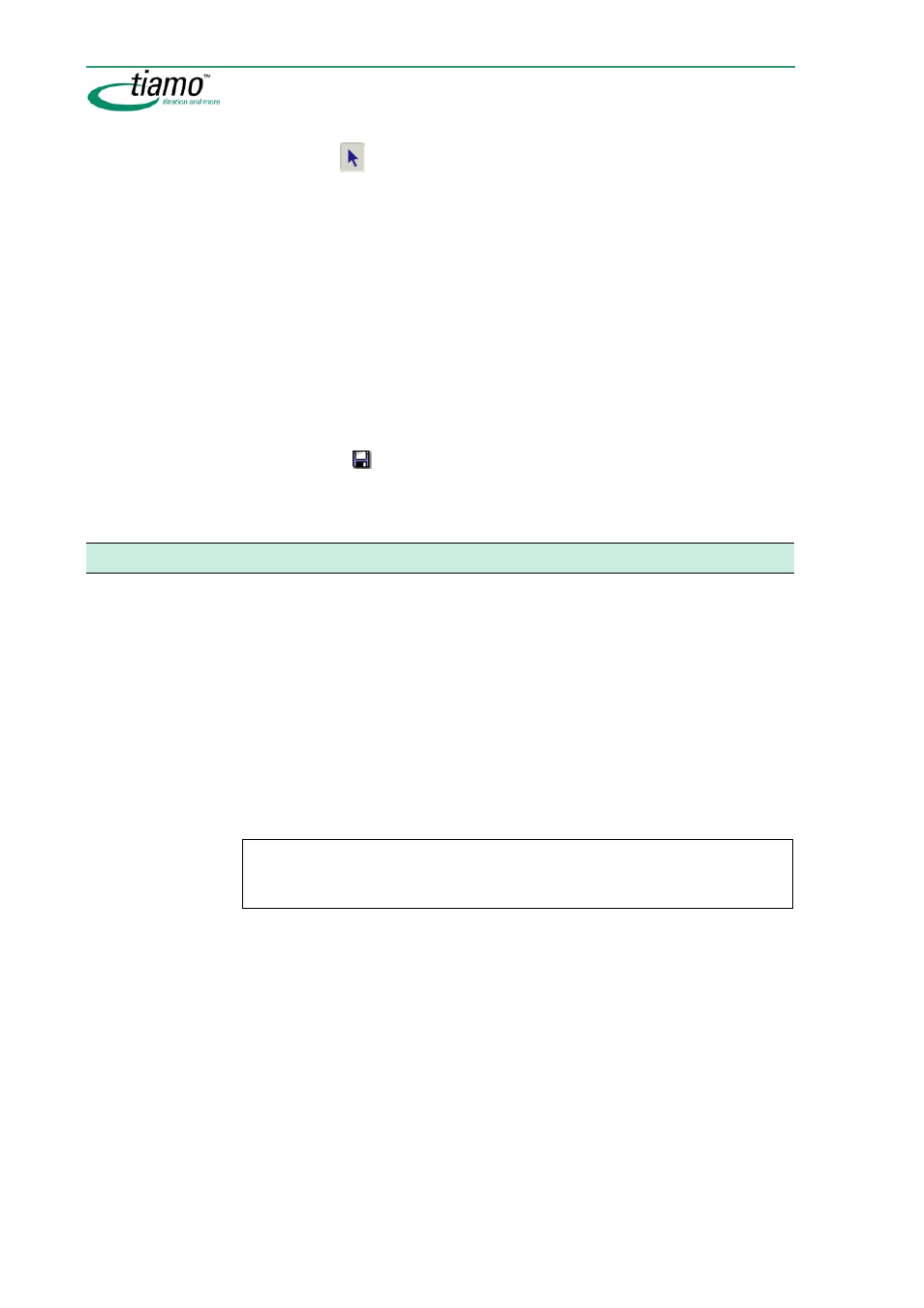
790
How to proceed
Edit existing modules
8. Select
symbol on the Module bar and click on desired module in the report
template.
The properties window of the selected module opens automatically.
9.
Enter desired properties for the module and close property window with [OK].
10.
Repeat steps 8 and 9 for each desired module.
Create new modules
11.
Select desired module symbol on the Module bar and place it on the report tem-
plate by creating a field with the left-hand mouse key.
The properties window of the corresponding module opens automatically.
12.
Enter desired properties for the module and close property window with [OK].
13.
Repeat steps 11 and 12 for each desired new module.
14.
Click on symbol
or menu item File, Save.
The report template is saved.
7.9.3
Print determination report
1.
Select program part Database.
2.
Open desired database.
Opens the selected database and shows its data records in the Determination
overview.
3.
Select desired determinations.
4.
Click on menu item
File, Print, Report...
.
The dialog window
Report output
opens.
5. Under
Selection
, select desired determinations.
6. Under
Report type
, select original report or desired report template.
7. Under
Output target
, select printer and/or PDF file.
Note
If several reports are produced simultaneously as a PDF file then an index will be
automatically appended to the file name.
8.
In the dialog window
Report output
, click on
[OK]
.
The reports of the selected determination are put out.
