Configuring a static trunk, Figure 49, Confi – Brocade Communications Systems Brocate Ethernet Access Switch 6910 User Manual
Page 746
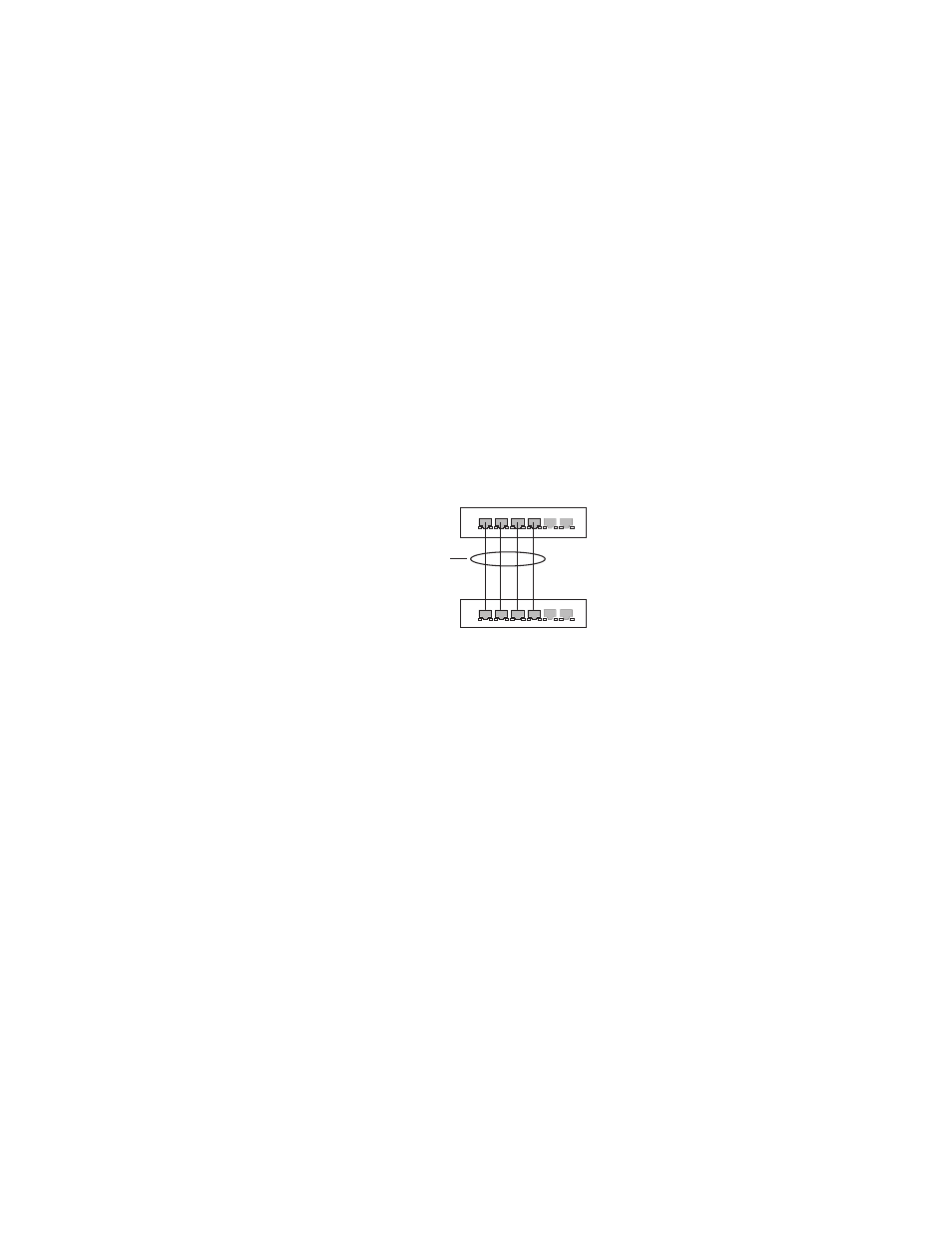
696
Brocade 6910 Ethernet Access Switch Configuration Guide
53-1002581-01
Trunk Configuration
33
•
The ports at both ends of a trunk must be configured in an identical manner, including
communication mode (i.e., speed, duplex mode and flow control), VLAN assignments, and CoS
settings.
•
Any of the Gigabit ports on the front panel can be trunked together, including ports of different
media types.
•
All the ports in a trunk have to be treated as a whole when moved from/to, added or deleted
from a VLAN.
•
STP, VLAN, and IGMP settings can only be made for the entire trunk.
Configuring a Static Trunk
Use the Interface > Trunk > Static page to create a trunk, assign member ports, and configure the
connection parameters.
FIGURE 49
Configuring Static Trunks
CLI References
•
“Link Aggregation Commands” on page 289
•
“Interface Commands” on page 261
Command Usage
•
When configuring static trunks, you may not be able to link switches of different types,
depending on the vendor’s implementation.
•
To avoid creating a loop in the network, be sure you add a static trunk via the configuration
interface before connecting the ports, and also disconnect the ports before removing a static
trunk via the configuration interface.
Parameters
These parameters are displayed:
•
Trunk ID – Trunk identifier. (Range: 1-12)
•
Member – The initial trunk member. Use the Add Member page to configure additional
members.
•
Unit – Unit identifier. (Range: 1)
•
Port – Port identifier. (Range: 1-12)
active
links
}
statically
configured
