Configuring crypto type wireless service – H3C Technologies H3C MSR 50 User Manual
Page 92
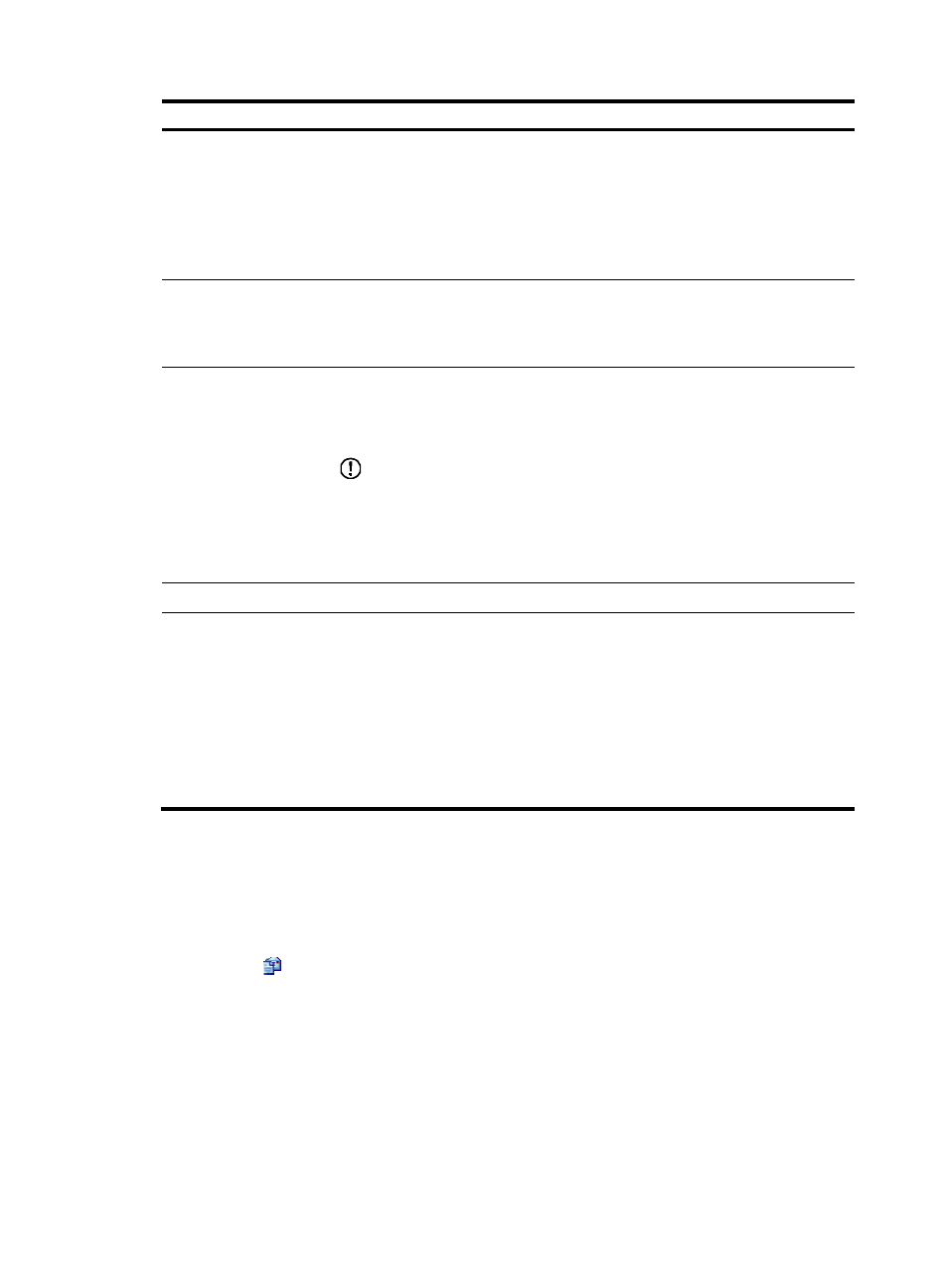
71
Item Description
Authentication Method
•
EAP—Use EAP. With EAP authentication, the authenticator encapsulates 802.1X
user information in the EAP attributes of RADIUS packets and sends the packets
to the RADIUS server for authentication. It does not need to repackage the EAP
packets into standard RADIUS packets for authentication.
•
CHAP—Use CHAP. By default, CHAP is used. CHAP transmits only usernames
but not passwords over the network. Therefore this method is safer.
•
PAP—Use PAP. PAP transmits passwords in plain text.
Handshake
•
Enable—Enable the online user handshake function so that the device can
periodically send handshake messages to a user to check whether the user is
online. By default, the function is enabled.
•
Disable—Disable the online user handshake function.
Multicast Trigger
•
Enable—Enable the multicast trigger function of 802.1X to send multicast trigger
messages to the clients periodically for initiating authentication. By default, the
multicast trigger function is enabled.
•
Disable—Disable the 802.1X multicast trigger function.
IMPORTANT:
For a WLAN, the clients can actively initiate authentication, or the AP can discover
users and trigger authentication. Therefore, the ports do not need to send 802.1X
multicast trigger messages periodically for initiating authentication. You are
recommended to disable the multicast trigger function in a WLAN because the
multicast trigger messages consume bandwidth.
MAC Authentication
Select the MAC Authentication option.
Domain
Select an existing domain from the list.
The default domain is system. To create a domain, select Authentication > AAA from
the navigation tree, click the Domain Setup tab, and type a new domain name in the
Domain Name field.
•
The selected domain name applies to only the current wireless service, and all
clients accessing the wireless service use this domain for authentication,
authorization, and accounting.
•
Do not delete a domain name in use. Otherwise, the clients that access the
wireless service are logged out.
Configuring crypto type wireless service
Configuring basic settings for crypto type wireless service
1.
Select Interface Setup > Wireless > Access Service from the navigation tree.
2.
Click the
icon for the target crypto type wireless service.
