Displaying client statistics – H3C Technologies H3C MSR 50 User Manual
Page 104
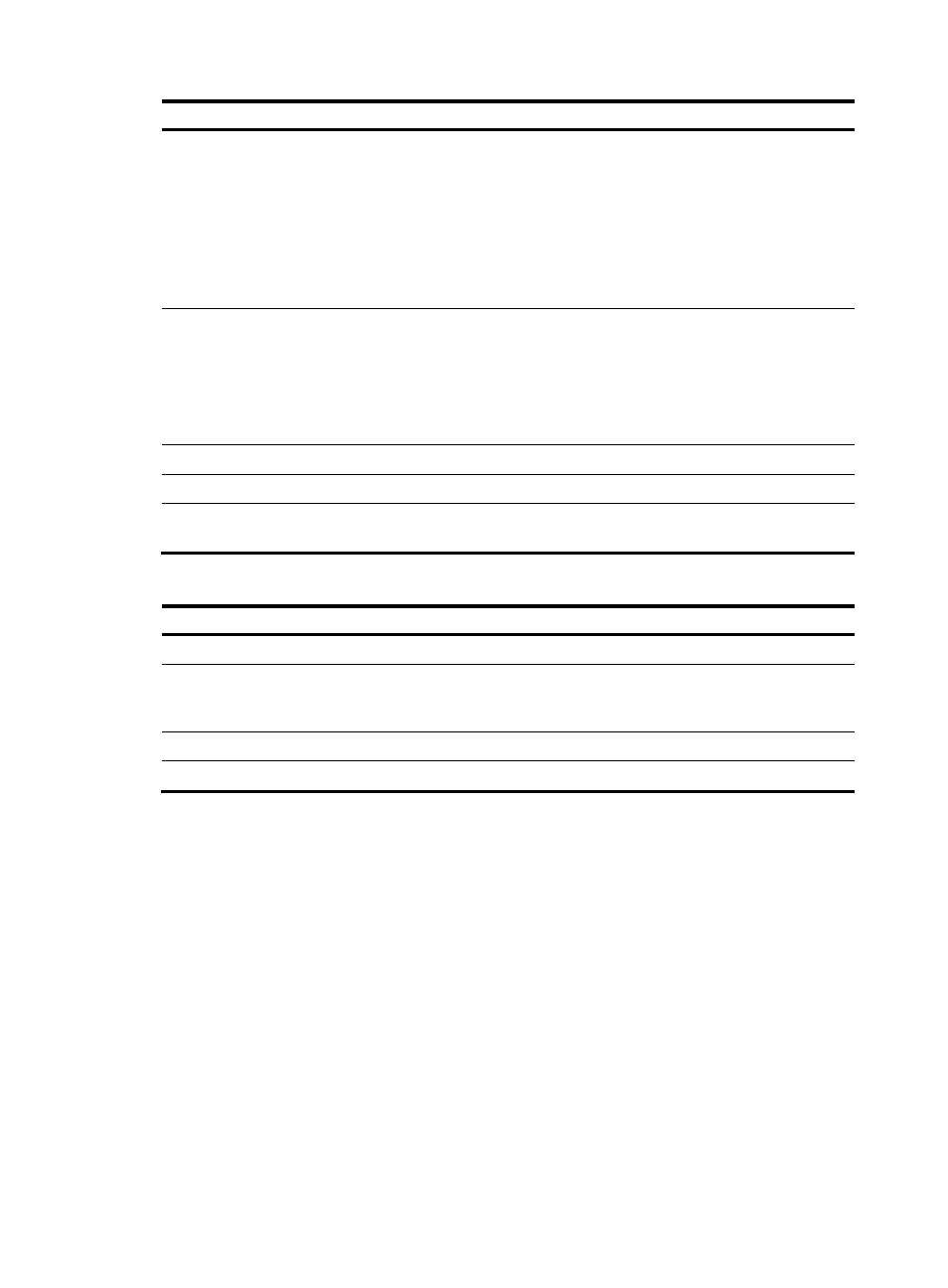
83
Field Description
4-Way Handshake State
Four-way handshake states:
•
IDLE—Displayed in initial state.
•
PTKSTART—Displayed when the 4–way handshake is
initialized.
•
PTKNEGOTIATING—Displayed after valid message 3
was sent.
•
PTKINITDONE—Displayed when the 4-way handshake
is successful.
Group Key State
Group key state:
•
IDLE—Displayed in initial state.
•
REKEYNEGOTIATE—Displayed after the AC sends the
initial message to the client.
•
REKEYESTABLISHED—Displayed when re-keying is
successful.
Encryption Cipher
Encryption cipher: clear or crypto.
Roam Status
Roaming status: Normal or Fast Roaming.
Up Time
Time for which the client has been associated with the
device.
Table 55 Field description
Field Description
Refresh
Refresh the current page.
Add to Blacklist
Add the selected client to the static blacklist, which you can
display by selecting Security > Filter from the navigation
tree.
Reset Statistic
Delete all items in the list or clear all statistics.
Disconnect
Log off the selected client.
Displaying client statistics
1.
Select Interface Setup > Wireless > Summary from the navigation tree.
2.
Click the Client tab to enter the Client page.
3.
Click the Statistic Information tab on the page.
4.
Click the name of the specified client to view the statistics of the client.
The statistics of a client is as shown in
. For the description of the fields in the client
statistics, see
.
