Configuring vt1 line – H3C Technologies H3C MSR 50 User Manual
Page 732
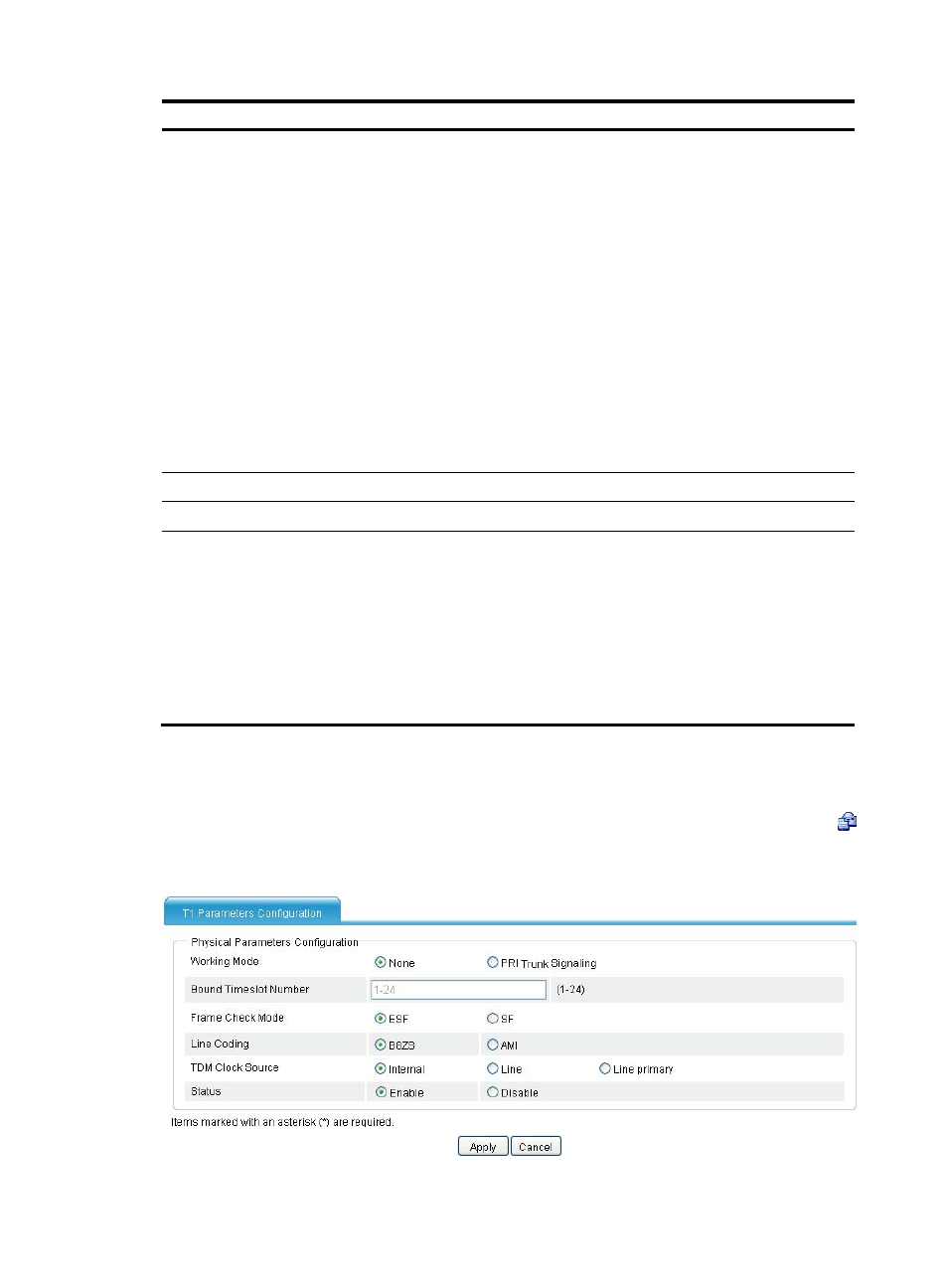
347
Item Description
Ignore the Sending-Complete
Information Element in Setup
Messages
•
Enable for outgoing direction—Configure the ISDN protocol to send Setup
messages without the Sending-Complete Information Element when
placing a call.
•
Enable for incoming direction—Configure the ISDN protocol to ignore the
Sending-Complete Information Element in Setup messages when receiving
a call.
•
Enable for bidirectional directions—Configure the ISDN protocol to ignore
the Sending-Complete Information Element in Setup messages when
receiving a call, and to send Setup messages without the
Sending-Complete Information Element when placing a call.
•
Disable (default)—Configure ISDN not to ignore the Sending-Complete
Information Element in Setup messages. During data exchange between
the device and an ISDN switch, for an incoming call, if a Setup message
does not contain the Sending-Complete Information Element, the number is
not received completely. For an outgoing call, a Setup message containing
the Sending-Complete Information Element indicates that the number is
sent completely.
ISDN Sliding Window Size
Set the sliding window size on an ISDN BRI interface.
ISDN T302 Timer Duration
Configure the duration of the ISDN protocol Layer 3 timer T302.
ISDN Call Reference Length
Set the length of the call reference used when a call is placed on an ISDN
interface.
The call reference is equal to the sequence number that the protocol assigns to
each call. It is 1 or 2 bytes in length and can be used cyclically.
When the device receives a call from a remote device, it can automatically
identify the length of the call reference. However, some devices on the
network do not have this capability. In the event that the device is required to
place calls to such a device connected to it, you must configure the device to
use the same call reference length configured on the connected device.
Configuring VT1 line
Select Voice Management > Digital Link Management from the navigation tree, and then click the
icon of the VT1 line to be configured to access the T1 parameters configuration page.
Figure 736 T1 parameters configuration page (1)
