H3C Technologies H3C MSR 50 User Manual
Page 109
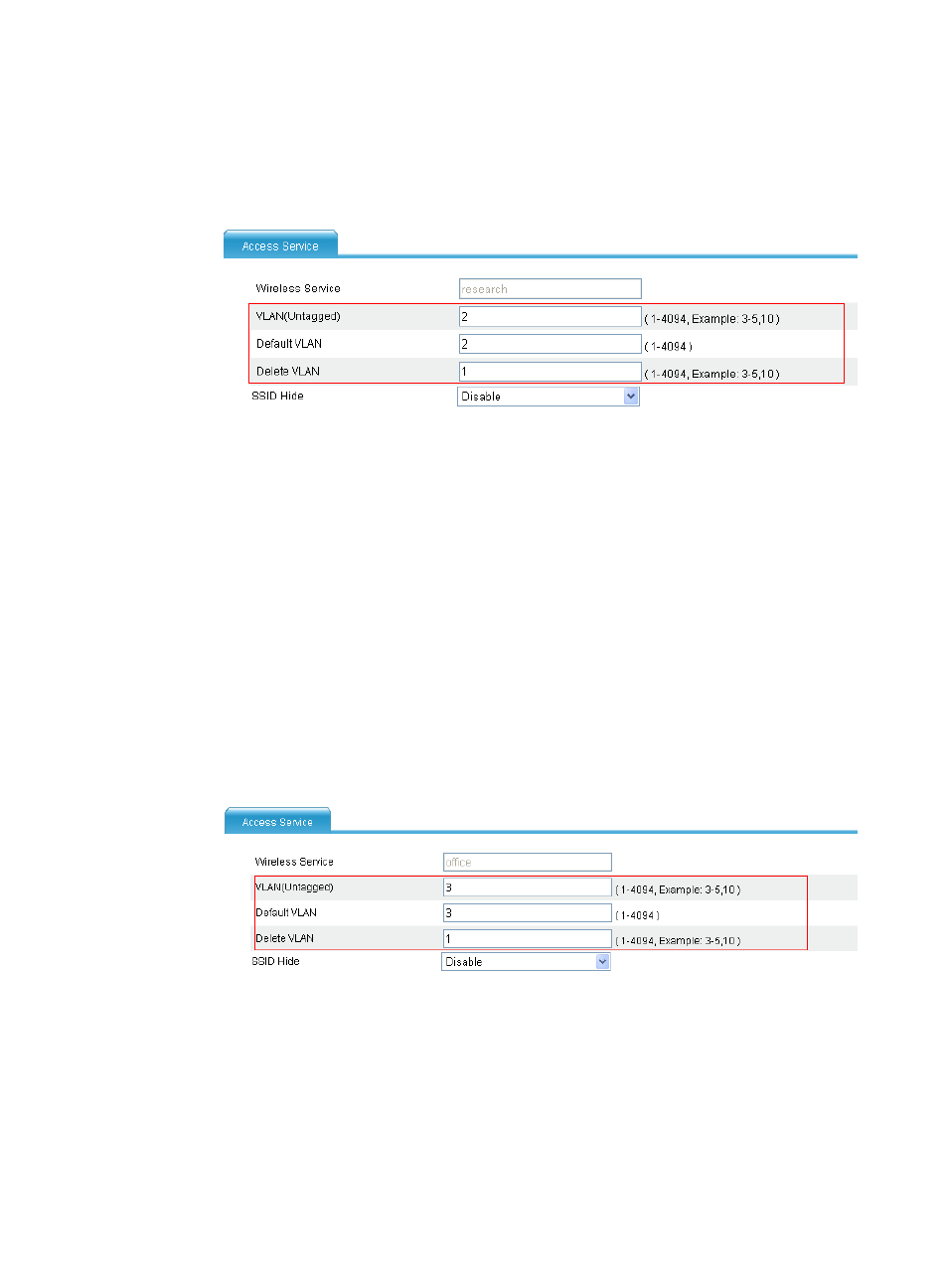
88
d.
Click Apply.
After the wireless service is created, the system is automatically navigated to the wireless
service page, where you can perform the VLAN settings (before this operation, select Network >
VLAN and create VLAN 2 first).
Figure 63 Setting the VLANs
e.
Type 2 in the VLAN (Untagged) input box.
f.
Type 2 in the Default VLAN input box.
g.
Type 1 in the Delete VLAN input box.
For PSK-related configuration, see "
PSK authentication configuration example
." You can
strictly follow the configuration example to configure the PSK configuration.
2.
Configure a wireless service named office.
a.
Select Interface Setup > Wireless > Access Service from the navigation tree.
b.
Click Create.
c.
Configure the wireless service name as office, and select the wireless service type clear.
d.
Click Apply.
After the wireless service is created, the system is automatically navigated to the wireless
service page, where you can configure the VLANs (first select Network > VLAN from the
navigation tree, and create VLAN 3).
Figure 64 Setting the VLANs
e.
Type 3 in the VLAN (Untagged) field.
f.
Type 3 in the Default VLAN field.
g.
Type 1 in the Delete VLAN field.
h.
Click Apply.
3.
Verify the configuration
If you select Interface Setup > Wireless > Summary from the navigation tree, and click the Client
tab, you can view the online clients.
